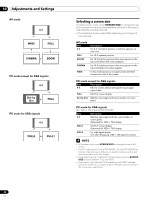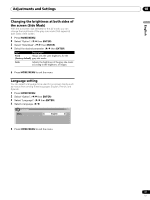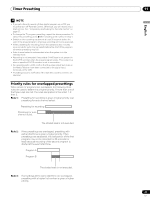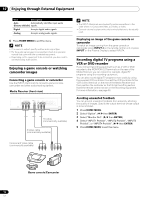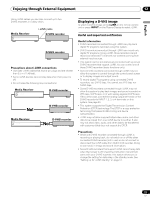Pioneer 4350HD Owner's Manual - Page 51
Using HDMI Input
 |
UPC - 012563010815
View all Pioneer 4350HD manuals
Add to My Manuals
Save this manual to your list of manuals |
Page 51 highlights
Enjoying through External Equipment 12 English Using HDMI Input The INPUT 1 and INPUT 3 terminals include HDMI terminals to which digital video and audio signals can be input. To use the HDMI terminal, activate the terminal and specify the types of video and audio signals to be received from the connected equipment. For the types of these signals, see the operation manual that came with the connected equipment. Before starting the menu, press INPUT 1 (or INPUT 3) on the remote control unit or press INPUT on the Plasma Display to select INPUT 1 (or INPUT 3). Input signal correlation table 1920∗[email protected]/60Hz 720∗[email protected]/60Hz 1280∗[email protected]/60Hz 720(1440)∗[email protected]/60Hz • PC signals are not supported. Connecting HDMI equipment Media Receiver (rear view) DIGITAL OUT OPTICAL (TS) S400 VIDEO INPUT 1 COMPONENT VIDEO R-AUDIO-L Y CB/PB CR/PR S-VIDEO R-AUDIO-L IINNPUTT 33 Y CB/PB CR/PR INPUT 1 INPUT 3 HDMI Audio cable (commercially available) Make this connection when inputting analog audio signals. HDMI cable (commercially available) To activate the HDMI terminal: 1 Press HOME MENU. 2 Select "Option". ( / then ENTER) 3 Select "HDMI Input". ( / then ENTER) 4 Select "Setting". ( / then ENTER) 5 Select "Enable". ( / then ENTER) Item Description Disable Deactivates the HDMI terminal. (factory default) Enable Activates the HDMI terminal. 6 Press HOME MENU to exit the menu. To specify the type of digital video signals: 1 Press HOME MENU. 2 Select "Option". ( / then ENTER) 3 Select "HDMI Input". ( / then ENTER) 4 Select "Video". ( / then ENTER) 5 Select the type of digital video signals. ( / then ENTER) • If you select "Auto", an attempt will be made to identify the type of digital video signals when digital video signals are received. Item Description Auto Automatically identifies input digital video (factory default) signals. Color-1 Digital Component Video signals (4:2:2) locked Color-2 Digital Component Video signals (4:4:4) locked Color-3 Digital RGB signals locked 6 Press HOME MENU to exit the menu. HDMI equipment • If you select a parameter other than "Auto", make such a setting that results in natural color. • If no image appears, specify another digital video signal type. • For the digital video signal types to be specified, check the operation manual that came with the connected equipment. To specify the type of audio signals: 1 Press HOME MENU. 2 Select "Option". ( / then ENTER) 3 Select "HDMI Input". ( / then ENTER) 4 Select "Audio". ( / then ENTER) 5 Select the type of audio signals. ( / then ENTER) • If you select "Auto", an attempt will be made to identify the type of audio signals when audio signals are received. 51 En