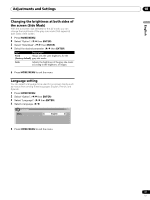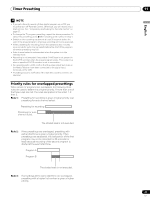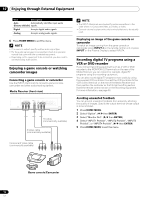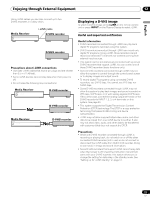Pioneer 4350HD Owner's Manual - Page 52
Media Receiver front view, Game console/Camcorder
 |
UPC - 012563010815
View all Pioneer 4350HD manuals
Add to My Manuals
Save this manual to your list of manuals |
Page 52 highlights
12 Enjoying through External Equipment Item Description Auto Automatically identifies input audio (factory default) signals. Digital Accepts digital audio signals. Analog Accepts analog audio signals. 6 Press HOME MENU to exit the menu. • If no sound is output, specify another audio signal type. • For the audio signal types to be specified, check the operation manual that came with the connected equipment. • Depending on the equipment to be connected, you also need to connect analog audio cables. Enjoying a game console or watching camcorder images Connecting a game console or camcorder Use the INPUT 4 terminals to connect a game console, camcorder and other audiovisual equipment. Media Receiver (front view) COMPONENT VIDEO Y CB / PB CR / PR INPUT 4 S-VIDEO VIDEO AUDIO L R AUDIO (STEREO) PC ANALOG RGB AV cable (commercially available) S-Video cable (commercially available) • The INPUT 4 terminals are checked for cable connections in the order where; 1) Component Video, 2) S-Video, 3) Video. • Connect external equipment to only terminals that are to be actually used. Displaying an image of the game console or camcorder To watch an image coming from the game console or camcorder, press INPUT 4 on the remote control unit or press INPUT on the Plasma Display to select INPUT4. Recording digital TV programs using a VCR or DVD recorder If you connect recording equipment such as a VCR or DVD recorder to the MONITOR OUT terminals on the rear of the Media Receiver, you can record, for example, digital TV programs using the recording equipment. You can also record digital TV programs more easily by using the supplied VCR controller. Connect the VCR controller to the VCR control terminal on the rear of the Media Receiver and then position the controller so that its light emitting section faces the remote control sensor on the recording equipment. For more information, see page 59. Avoiding unwanted feedback You can prevent unwanted feedback from adversely affecting the quality of images. Specify the output terminal whose output is to be inhibited. 1 Press HOME MENU. 2 Select "Option". ( / then ENTER) 3 Select "Monitor Out". ( / then ENTER) 4 Select "INPUT1 Prohibit", "INPUT2 Prohibit", "INPUT3 Prohibit", or "INPUT4 Prohibit". ( / then ENTER) 5 Press HOME MENU to exit the menu. Component Video cable (commercially available) Game console/Camcorder 52 En