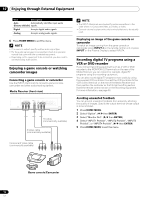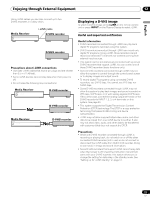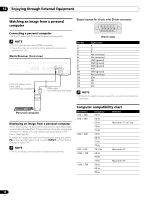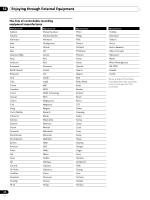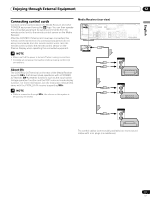Pioneer 4350HD Owner's Manual - Page 56
To change the name of a device, To change the order of devices, To delete information about a device
 |
UPC - 012563010815
View all Pioneer 4350HD manuals
Add to My Manuals
Save this manual to your list of manuals |
Page 56 highlights
12 Enjoying through External Equipment Setting up for controlling a D-VHS recorder You can operate the connected D-VHS recorder from the Plasma Display that shows the control panel screen. After making the connections, use the menu to specify the model of the D-VHS recorder to be operated. You can operate only a single D-VHS recorder from the Plasma Display. 1 Press HOME MENU. 2 Select "Tuner Setup". ( / then ENTER) 3 Select "Recorder Setup". ( / then ENTER) 4 Select "i.LINK Setup". ( / then ENTER) 5 Select "i.LINK List". ( / then ENTER) 6 Select the D-VHS recorder model to be operated. ( / then ENTER) Recorder Setup i.LINK Setup i.LINK List i.LINK Setup i.LINK List A Connect B Rename D-VHS XXXX XXXX Control --- --- C Move D Delete xxxxxxxxxxxxxxxxxxxxx xxxxxxxxxxxxxxxxxxxxx xxxxxxxxxxxxxxxxxxxxx Home Menu Exit 7 Press A to select "Connect". 8 Press HOME MENU to exit the menu. • The following information appears at the right end of the i.LINK list to indicate the connection status of the D-VHS recorders: Control: Data connection with the D-VHS recorder has been established and the recorder is ready for control. Link: The D-VHS recorder has been physically connected, and can be controlled if it is selected for control. -: Currently not physically connected • When connected to any device other than a D-VHS, the device is not listed in the i.LINK List. Editing the i.LINK list The i.LINK list shows all devices connected through i.LINK interfaces. In this list, you can change the name or order of devices or delete device information. 1 Press HOME MENU. 2 Select "Tuner Setup". ( / then ENTER) 3 Select "Recorder Setup". ( / then ENTER) 4 Select "i.LINK Setup". ( / then ENTER) 5 Select "i.LINK List". ( / then ENTER) 6 Select the desired device. ( / ) Recorder Setup i.LINK Setup i.LINK List i.LINK Setup i.LINK List A Connect B Rename D-VHS XXXX XXXX Control --- --- C Move D Delete xxxxxxxxxxxxxxxxxxxxx xxxxxxxxxxxxxxxxxxxxx xxxxxxxxxxxxxxxxxxxxx Home Menu Exit The following procedure differs depending on what you want to perform. To change the name of a device: 7 Press B to select "Rename". 8 Enter up to 7 characters using / , / and ENTER. Recorder Setup i.LINK Setup i.LINK List i.LINK Setup i.LINK List New Name: D-VHS ABCDE FGH I J K LMNOPQRS T U VWX Y Z 1 2 3 4 567890 SPACE A Accept B Clear D Cancel xxxxxxxxxxxxxxxxxxxxx xxxxxxxxxxxxxxxxxxxxx xxxxxxxxxxxxxxxxxxxxx Home Menu Exit 9 Press A. 10 Press HOME MENU to exit the menu. To change the order of devices: 7 Press C to select "Move". 8 Select the new desired position. ( / then ENTER) • The selected device is moved to the selected position. 9 Press HOME MENU to exit the menu. To delete information about a device: 7 Press D to select "Delete". • A confirmation message appears. • A warning message appears if the selected device has been preset for recording with the timer or if its power is on. If this is the case, you cannot delete the device that you have selected. 8 Press A to execute the deletion. 9 Press HOME MENU to exit the menu. 56 En