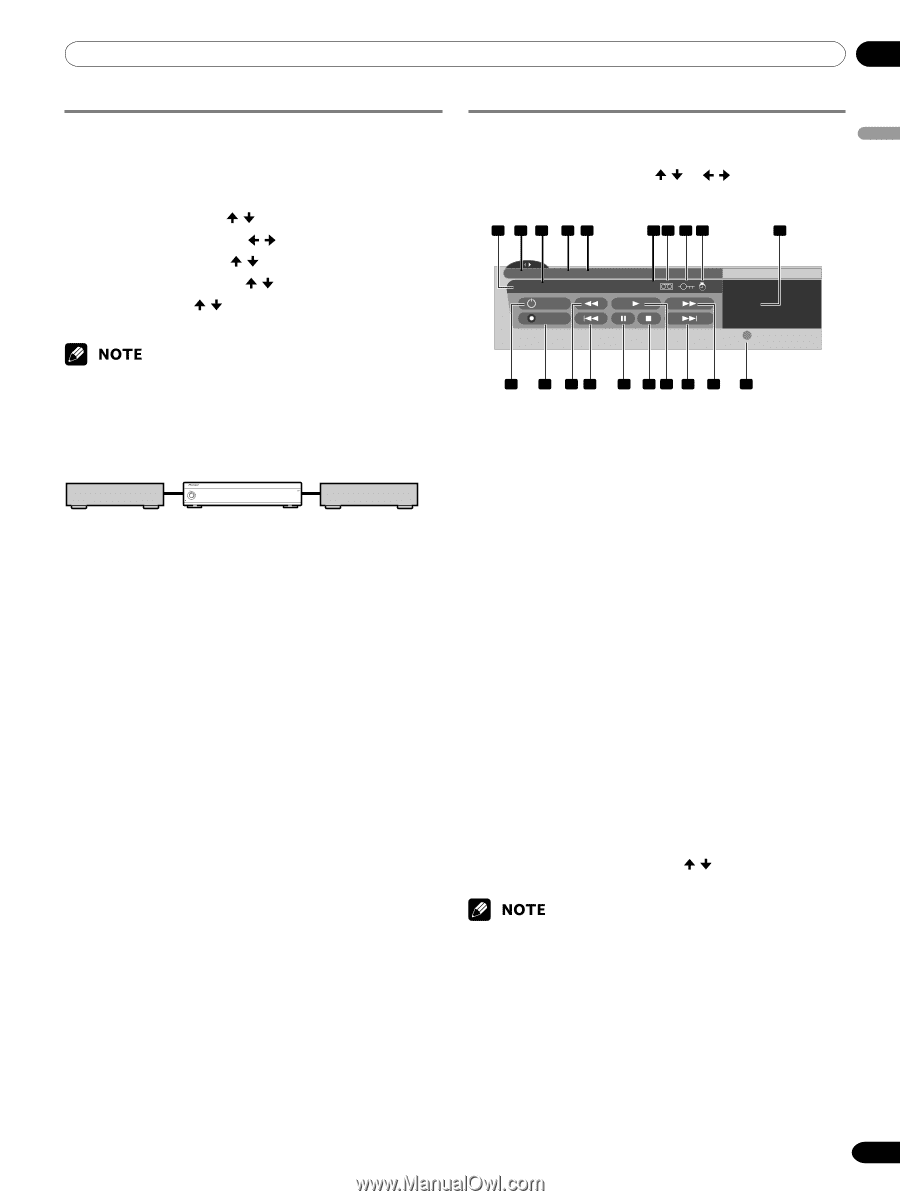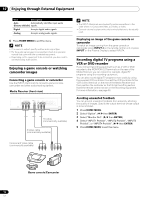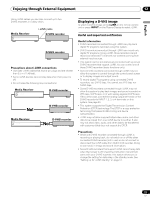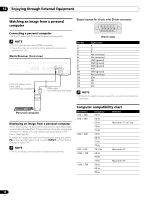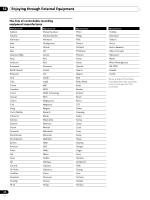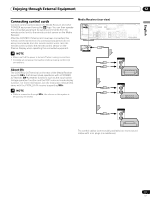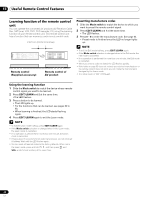Pioneer 4350HD Owner's Manual - Page 57
In standby mode, i.LINK device, Media Receiver
 |
UPC - 012563010815
View all Pioneer 4350HD manuals
Add to My Manuals
Save this manual to your list of manuals |
Page 57 highlights
Enjoying through External Equipment 12 English Setting up for i.LINK standby Use the following procedure to enable data transfer between multiple i.LINK devices even when the system is in the standby mode. 1 Press HOME MENU. 2 Select "Tuner Setup". ( / then ENTER) 3 Select "Recorder Setup". ( / then ENTER) 4 Select "i.LINK Setup". ( / then ENTER) 5 Select "i.LINK Standby". ( / then ENTER) 6 Select "Enable". ( / then ENTER) 7 Press HOME MENU to exit the menu. Operating the control panel screen The control panel screen appears when you press i.LINK. It disappears when you press i.LINK again. To select a button on the control panel screen, press / or / , and then press ENTER on the remote control. 1 2 3 45 67 8 9 20 D-VHS4 XXXXXXX XXX No1394 00:00:00 D ON/OFF REC Device List • D-VHS4 A i.LINK Setup • With "Enable" selected, the system relays data between multiple i.LINK devices even when in the standby mode; the i.LINK circuits are energized in that mode. In standby mode i.LINK device Media Receiver i.LINK device POWER REC DATA ON STANDBY TIMER ACQUISITION No data relay 10 11 12 13 14 15 16 17 18 19 1 Shows the current status of the D-VHS recorder. 2 Shows the name of the currently selected device. 3 Shows counter time output by the D-VHS recorder. 4 Shows the manufacture name of the D-VHS recorder to be operated. 5 Shows the model name of the D-VHS recorder to be operated. 6 Shows the type of inserted video tape; D for D-VHS, S for S-VHS, and no display for VHS. 7 Appears when any tape has been inserted. 8 Appears when the inserted tape has been write protected. The inserted tape cannot be used for recording when this indicator appears. 9 Appears when the D-VHS recorder has been preset for recording and is in the standby mode. 10 Switches on and off the D-VHS recorder. 11 Starts recording. 12 Rewinds to the start of the current program. 13 Rewinds the tape. 14 Pauses the tape. 15 Stops the current tape motion. 16 Starts playing back. 17 Forwards to the start of the next program. 18 Forwards the tape. 19 Exits the control panel screen and displays the i.LINK Setup menu. 20 Allows you to change the D-VHS recorder to be operated. After pressing this button, press / to select the desired model from the list, and then press ENTER. • If no i.LINK device has been connected, "No i.LINK devices are connected." appears. If this is the case, connect i.LINK devices. • If none of the connected equipment has been supported for control, you cannot execute control. 57 En