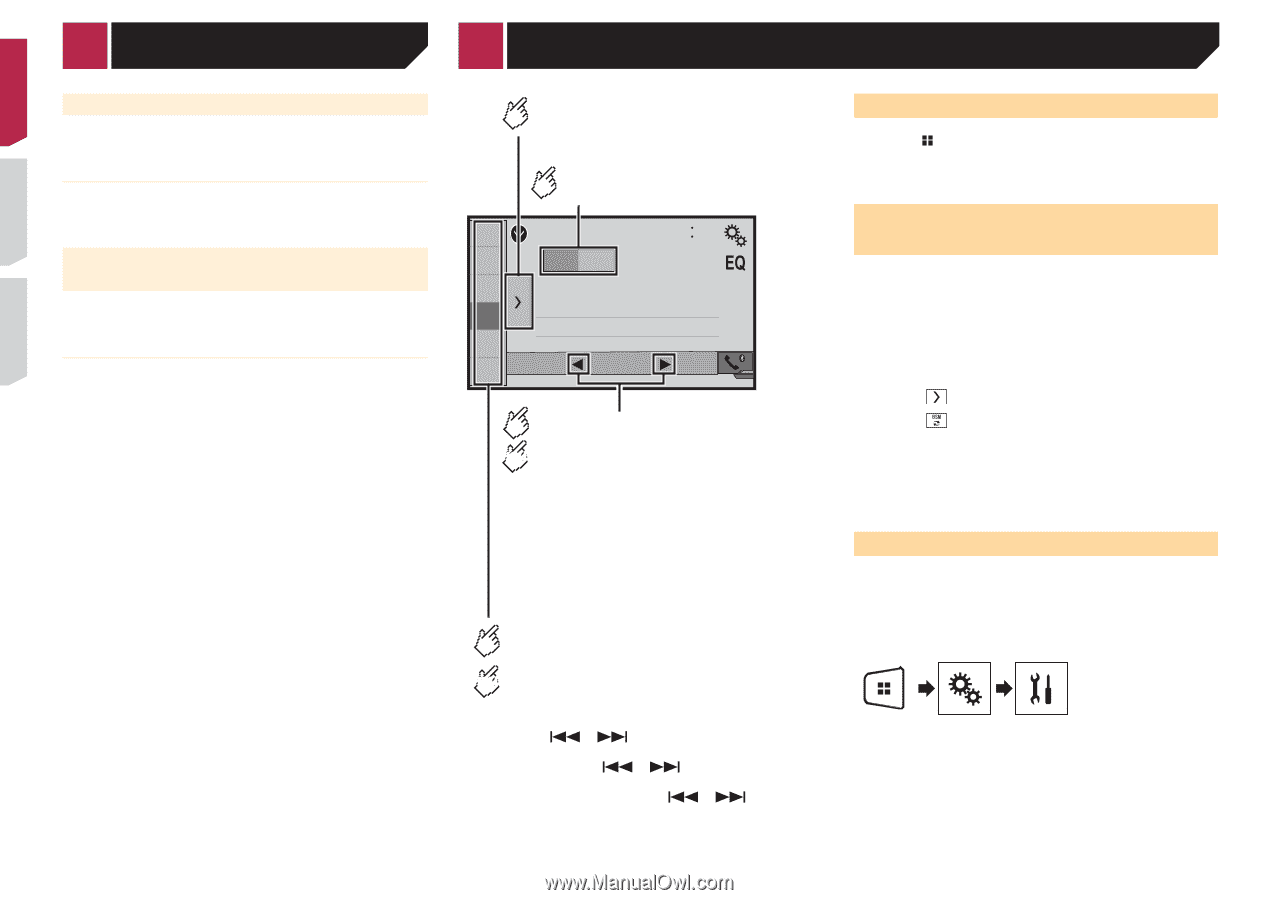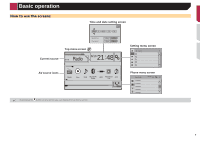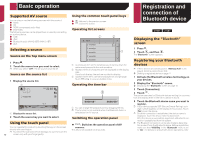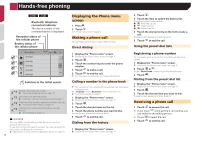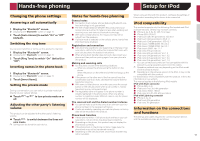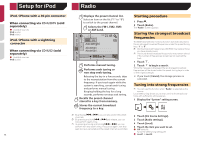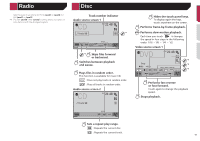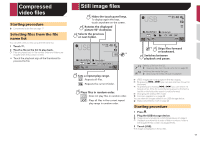Pioneer AVH-270BT Owners Manual - Page 14
Radio
 |
View all Pioneer AVH-270BT manuals
Add to My Manuals
Save this manual to your list of manuals |
Page 14 highlights
Setup for iPod Radio iPod / iPhone with a 30-pin connector When connecting via CD-IU201V (sold separately) ● Available sources iPod (audio) iPod (video) iPod / iPhone with a Lightning connector When connecting via CD-IU52 (sold separately) ● Available sources iPod (audio) 14 Displays the preset channel list. Select an item on the list ("1" to "6") to switch to the preset channel. Selects the FM1, FM2, FM3 or AM band. Radio 1 6/10 21 48 2 FM1 AM 3 Abcdefghi 4 Abcdefghi Abcdefghi 5 6 000.0 MHz Performs manual tuning. HOLD Performs seek tuning or non stop seek tuning. Releasing the key in a few seconds, skips to the nearest station from the current frequency. If you touch again while the system is searching, cancels seek tuning and performs manual tuning. Keeping holding the key for a long seconds, performs non stop seek tuning. Recalls the preset channel stored to a key from memory. HOLD Stores the current broadcast frequency to a key. p By pressing or , you can also switch the preset channels. p By pressing and hold or and release, you can also perform seek tuning. p By keeping pressing and holding or , you can perform non stop seek tuning. If you press again, non stop seek tuning is canceled and the preset channel is switched. Starting procedure 1 Press . 2 Touch [Radio]. The "Radio" screen appears. Storing the strongest broadcast frequencies The BSM (best stations memory) function automatically stores the six strongest broadcast frequencies under the preset tuning keys "1" to "6". p Storing broadcast frequencies with BSM may replace those you have already saved. p Previously stored broadcast frequencies may remain stored if the number of frequencies stored has not reached the limit. 1 Touch . 2 Touch to begin a search. While the message is displayed, the six strongest broadcast frequencies will be stored under the preset tuning keys in order of their signal strength. If you touch [Cancel], the storage process is canceled. Tuning into strong frequencies p You can use this function when "Radio" is selected as the source. Local seek tuning allows you to only tune into those radio stations with sufficiently strong signals. 1 Display the "System" setting screen. 2 Touch [AV Source Settings]. 3 Touch [Radio settings]. 4 Touch [Local]. 5 Touch the item you want to set. ● Off (default): Turns the seek tuning setting off. ● Level1 to Level4: