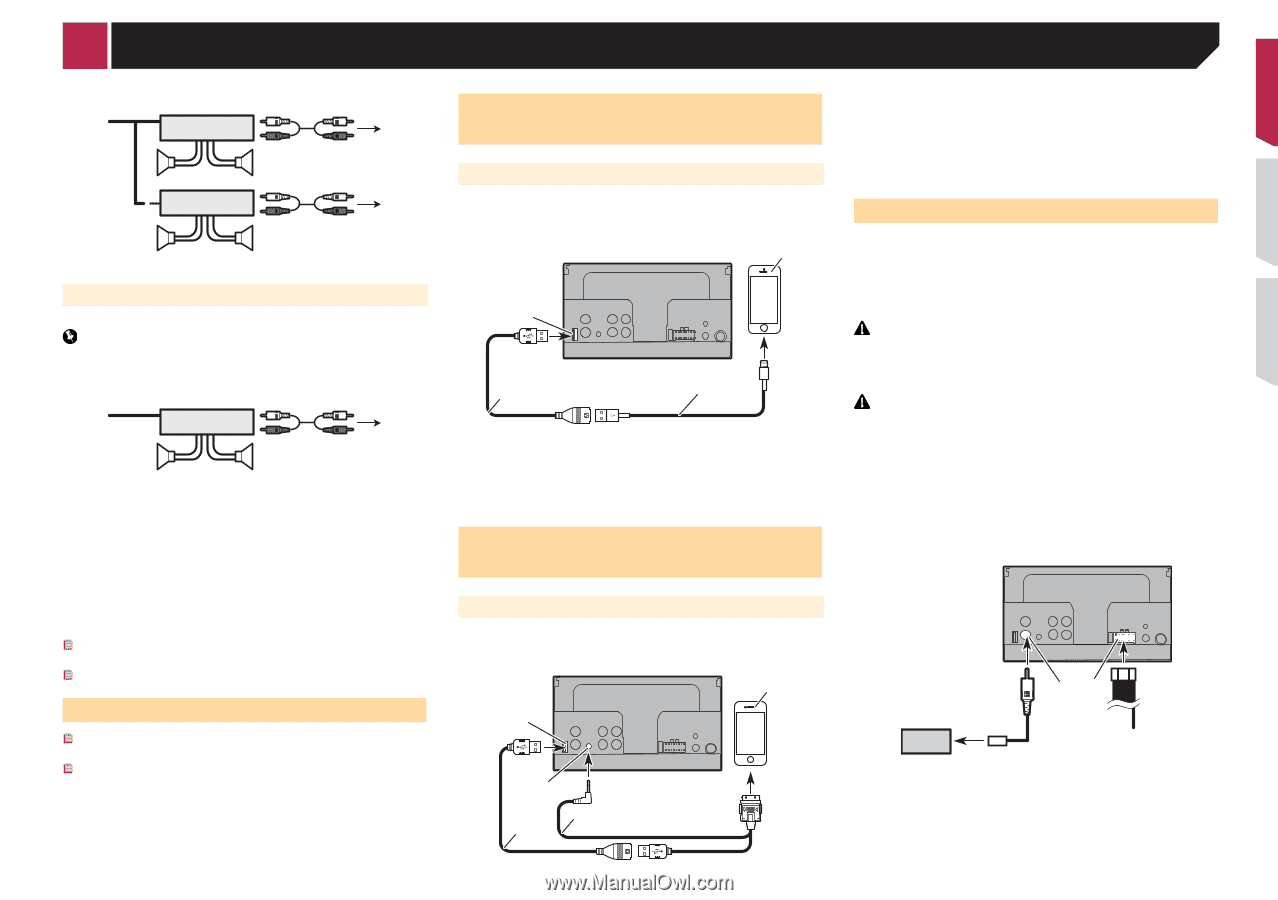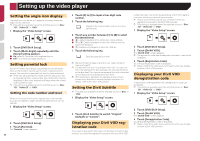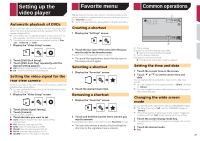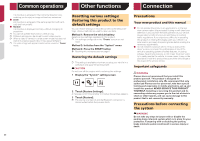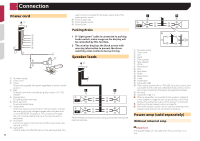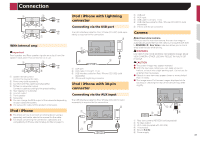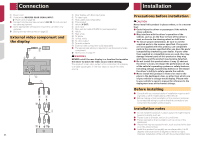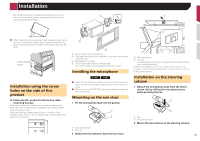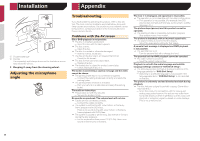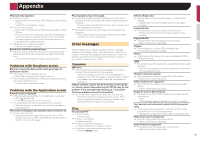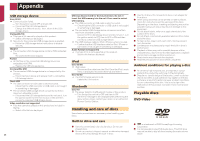Pioneer AVH-270BT Owners Manual - Page 33
iPod / iPhone, iPod / iPhone with Lightning, connector, iPod / iPhone with 30-pin, Camera
 |
View all Pioneer AVH-270BT manuals
Add to My Manuals
Save this manual to your list of manuals |
Page 33 highlights
Connection 1 3 iPod / iPhone with Lightning 2 4 connector 5 5 3 Connecting via the USB port 12 7 7 6 The USB interface cable for iPod / iPhone (CD-IU52) (sold separately) is required for the connection. 4 With internal amp Important Front speaker and Rear speaker signals are output from the speaker leads when this connection is in use. 1 3 2 4 8 8 1 System remote control Connect to Blue/white cable. 2 Power amp (sold separately) 3 Connect with RCA cable (sold separately) 4 To Rear or subwoofer output Connect a cable according to the preout setting. 5 Rear speaker or subwoofer 6 To Front output 7 Front speaker 8 Subwoofer You can change the RCA output of the subwoofer depending on your subwoofer system. The subwoofer output of this product is monaural. iPod / iPhone For details on how to connect an external device using a separately sold cable, refer to the manual for the cable. For details concerning the connection, operations and compatibility of iPhone, refer to Setup for iPod on page 13. 1 2 3 1 USB port 2 USB cable 1.5 m (4 ft. 11 in.) 3 USB interface cable for iPod / iPhone (CD-IU52) (sold separately) 4 iPhone with Lightning connector iPod / iPhone with 30-pin connector Connecting via the AUX input The USB interface cable for iPod / iPhone (CD-IU201V) (sold separately) is required for the connection. 5 1 2 4 3 1 USB port 2 AUX input 3 USB cable 1.5 m (4 ft. 11 in.) 4 USB interface cable for iPod / iPhone (CD-IU201V) (sold separately) 5 iPhone with 30-pin connector Camera About rear view camera When you use the rear view camera, the rear view image is automatically switched from the video by moving the shift lever to REVERSE (R). Rear View mode also allows you to check what is behind you while driving. WARNING USE INPUT ONLY FOR REVERSE OR MIRROR IMAGE REAR VIEW CAMERA. OTHER USE MAY RESULT IN INJURY OR DAMAGE. CAUTION ● The screen image may appear reversed. ● With the rear view camera you can keep an eye on trailers, or back into a tight parking spot. Do not use for entertainment purposes. ● Objects in rear view may appear closer or more distant than in reality. ● The image area of full-screen images displayed while backing or checking the rear of the vehicle may differ slightly. 4 7 56 23 8 1 1 Rear view camera (ND-BC6) (sold separately) 2 To video output 3 RCA cable (supplied with ND-BC6) 4 This product 5 Brown (R.C IN) 6 Power supply 33