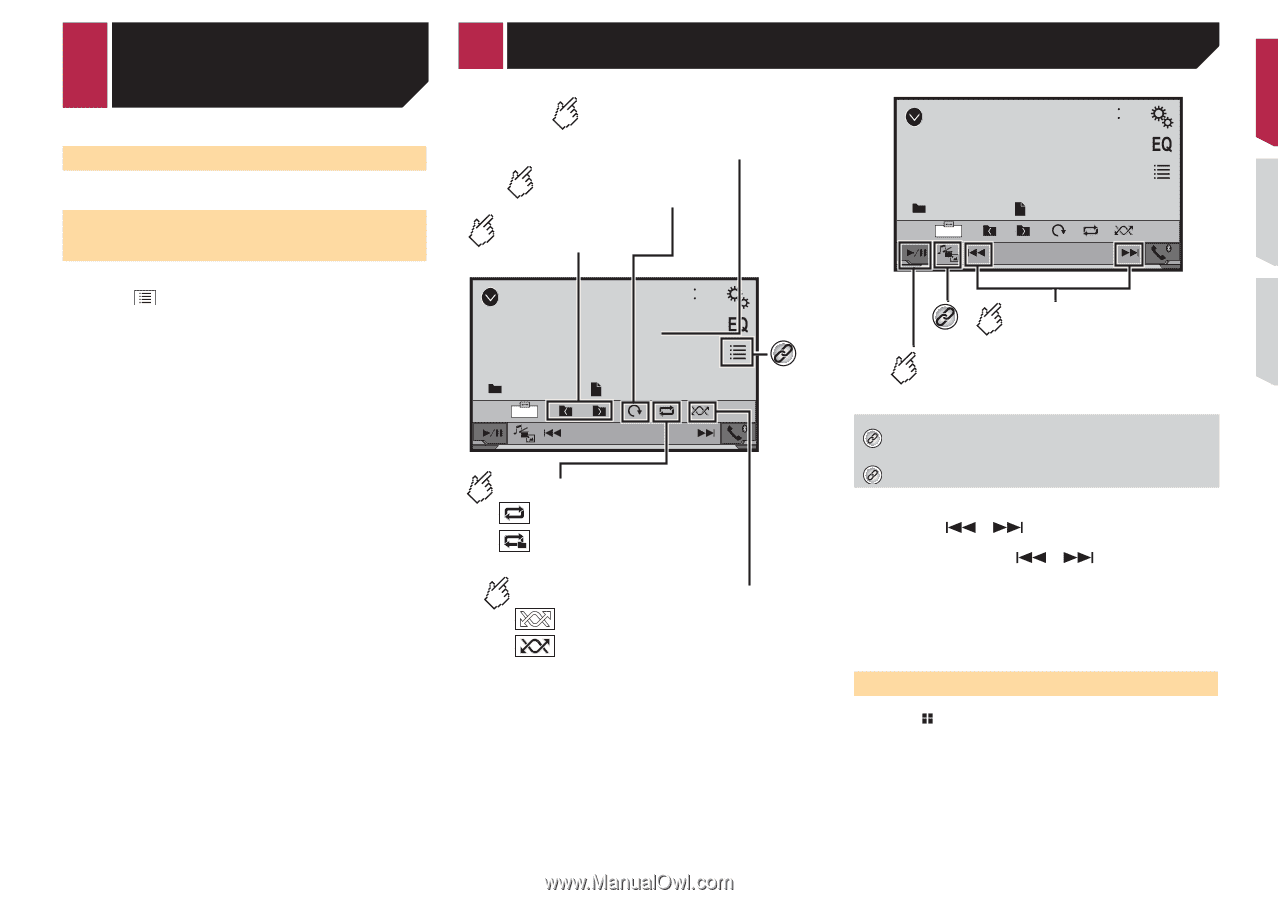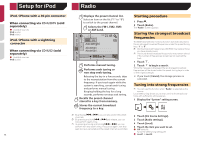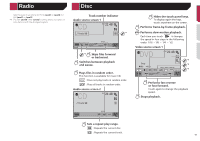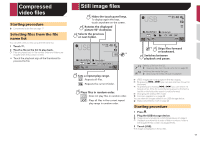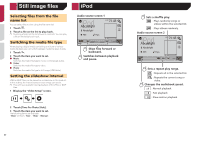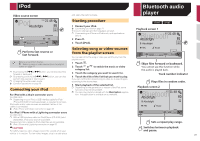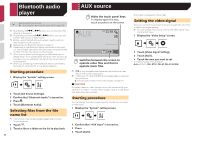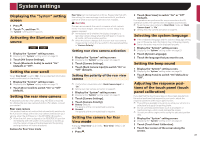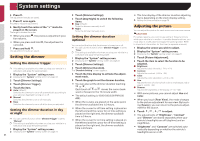Pioneer AVH-270BT Owners Manual - Page 19
video files, Still image files
 |
View all Pioneer AVH-270BT manuals
Add to My Manuals
Save this manual to your list of manuals |
Page 19 highlights
Compressed video files Starting procedure Compressed audio files on page 17 Selecting files from the file name list You can select files to view using the file name list. 1 Touch . 2 Touch a file on the list to play back. p Files are played back in file number order and folders are skipped when they contain no files. Touch the playback sign of the thumbnail to preview the file. Still image files Hides the touch panel keys. To display again the keys, touch anywhere on the screen. Rotates the displayed picture 90° clockwise. Selects the previous or next folder. USB 6/10 21 48 *1 Abcdefghi Full Abcdefghi Sets a repeat play range. : Repeats all les. : Repeats the current folder. Plays les in random order. : Does not play les in random order. : Plays all les in the current repeat play range in random order. USB 6/10 21 48 Abcdefghi Full Abcdefghi *2 Skips les forward or backward. Switches between playback and pause. *1 Selects a file from the list. Selecting files from the file name list on page 20 *2 Switches the media file type. Switching the media file type on page 20 p JPEG images are not displayed in the rear display. p By pressing or , you can also skip files forward or backward. p By pressing and holding or , you can search 10 files at a time. If the file currently being played is the first or last file in the folder, the search is not performed. p Changing the wide screen mode. Common operations on page 29 You can view still images stored in an USB storage device. Media compatibility chart on page 40 Starting procedure 1 Press . 2 Plug the USB storage device. Plugging and unplugging a USB storage device on page 8 p Playback is performed in order of folder numbers. Folders are skipped if they contain no playable files. 3 Touch [USB]. The image is displayed on the screen. 19