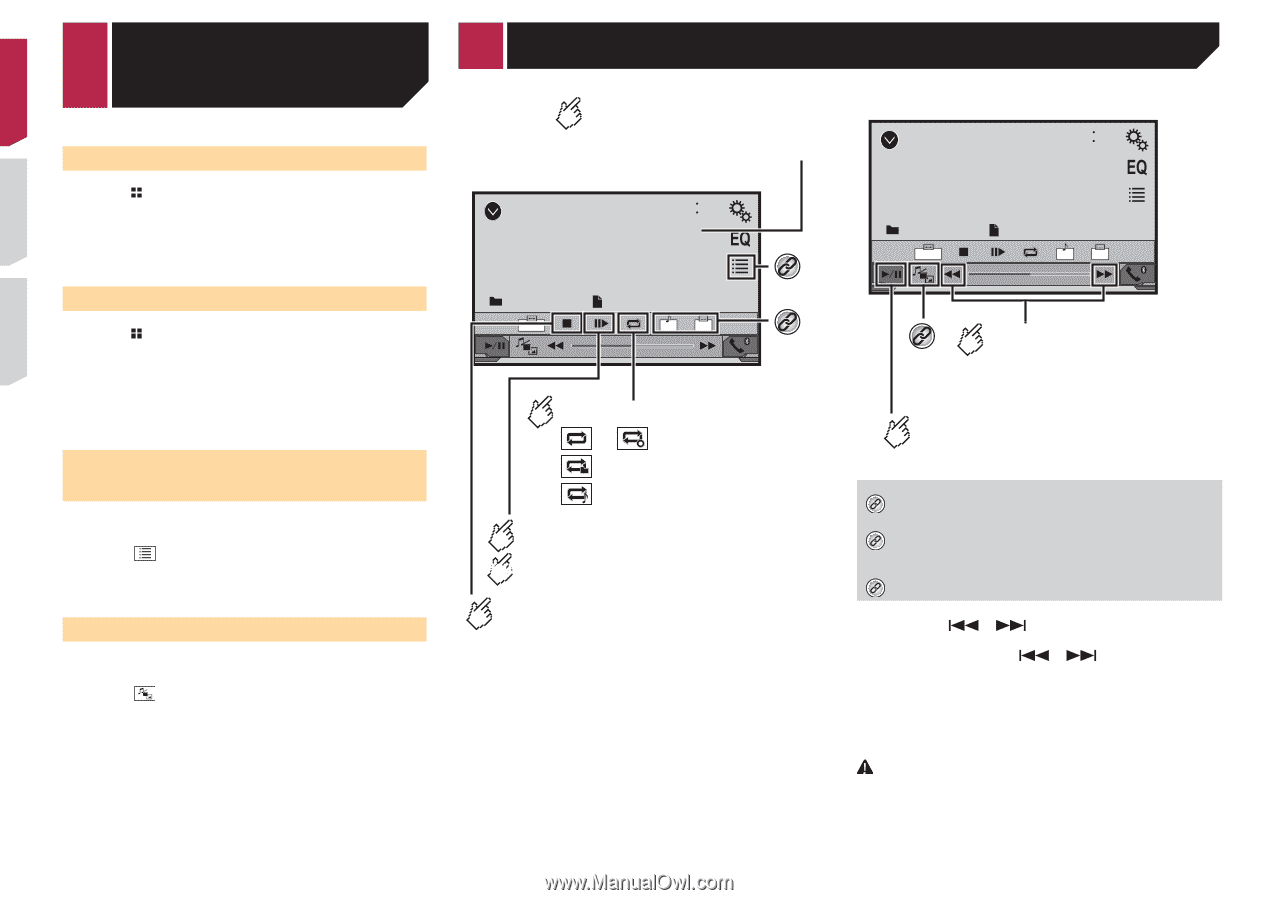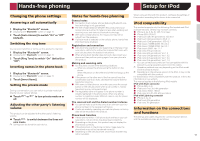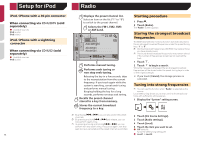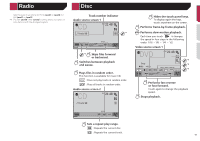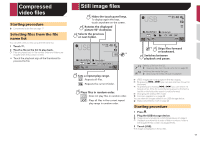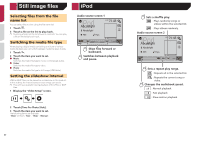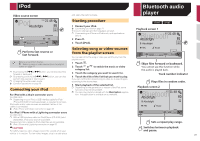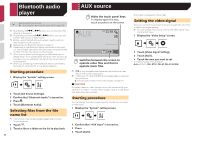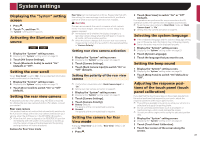Pioneer AVH-270BT Owners Manual - Page 18
audio files, Compressed video files
 |
View all Pioneer AVH-270BT manuals
Add to My Manuals
Save this manual to your list of manuals |
Page 18 highlights
Compressed audio files Starting procedure (for Disc) 1 Press . 2 Insert the disc you want to play. The source changes and then playback will start. Inserting and ejecting a disc on page 8 p If the disc is already set, select [Disc] as the playing source. Starting procedure (for USB) 1 Press . 2 Plug the USB storage device. Plugging and unplugging a USB storage device on page 8 3 Touch [USB]. p Play back is performed in order of folder numbers. Folders are skipped if they contain no playable files. Selecting files from the file name list You can find files or folders to play back using the file name or folder name list. 1 Touch . 2 Touch a file on the list to play back. p Files are played back in file number order. Switching the media file type When playing a digital media containing a mixture of various media file types you can switch between media file types to play. 1 Touch . 2 Touch the item you want to set. ● Music: Switches the media file type to music (compressed audio). ● Video: Switches the media file type to video. ● CD-DA: Switches the media file type to CD (audio data (CD-DA)). ● Photo: Switches the media file type to still image (JPEG or BMP data). 18 Compressed video files Hides the touch panel keys. To display again the keys, touch anywhere on the screen. (Example: Disc) ROM 6/10 21 48 *1 Stop Abcdefghi Abcdefghi *2 Full 01 OFF 9999'99" Pause -9999'99" Sets a repeat play range. or : Repeats all les. : Repeats the current folder. : Repeats the current le. Performs frame-by-frame playback. HOLD Performs slow-motion playback. Stops playback. (Example: Disc) ROM 6/10 21 48 Stop Abcdefghi Full Abcdefghi 01 OFF 9999'99" Pause -9999'99" *3 Performs fast reverse or fast forward. Touch again to change the playback speed. Switches between playback and pause. *1 Selects a file from the list. Selecting files from the file name list on page 19 *2 Switches the subtitle/audio language. Switching the subtitle/audio language on page 17 *3 Switches the media file type. Switching the media file type on page 18 p By pressing or , you can also skip files forward or backward. p By pressing and holding or , you can perform fast reverse or fast forward. p Changing the wide screen mode. Common operations on page 29 You can play compressed video files stored on a disc or in an USB storage device. Media compatibility chart on page 40 CAUTION For safety reasons, video images cannot be viewed while your vehicle is in motion. To view video images, stop in a safe place and apply the parking brake.