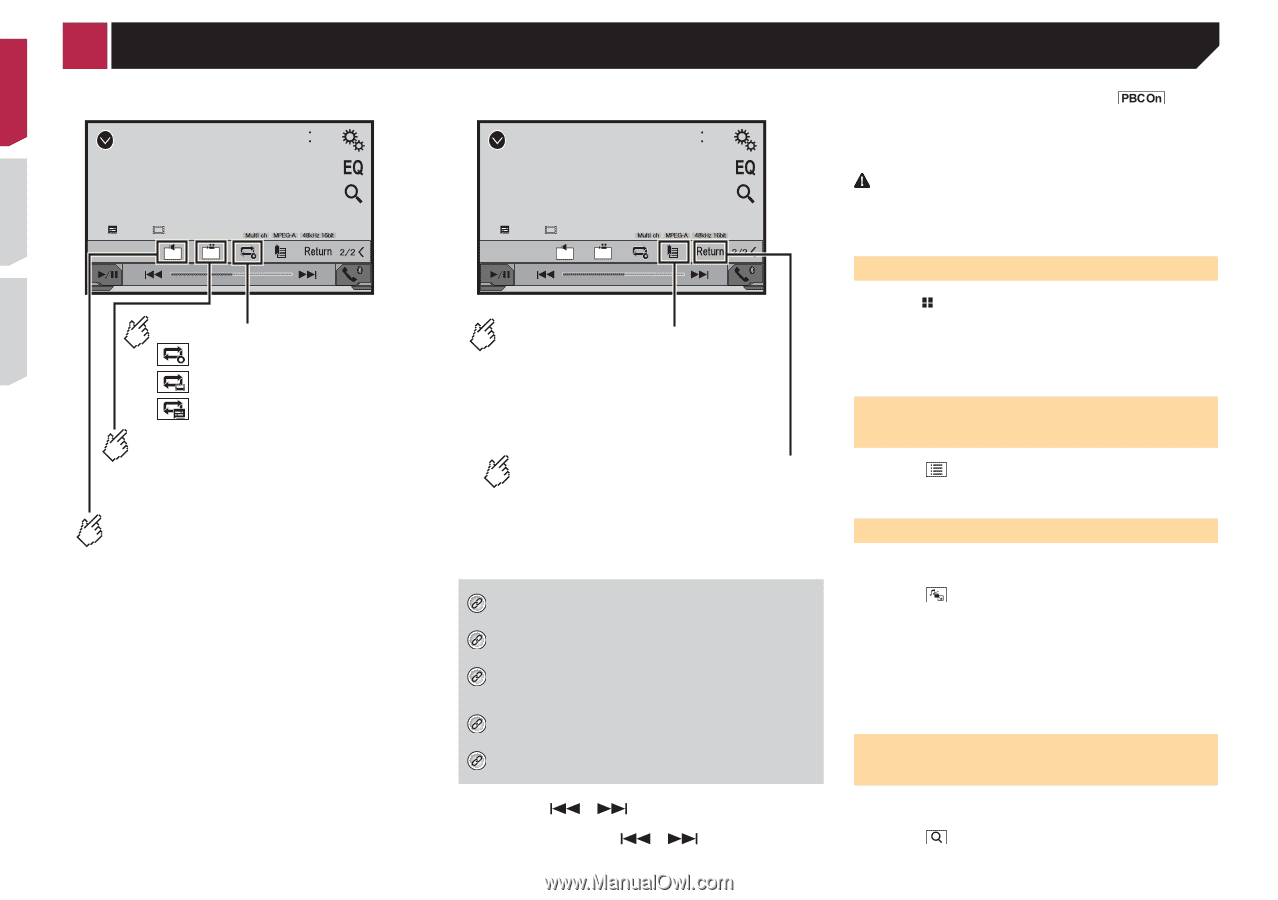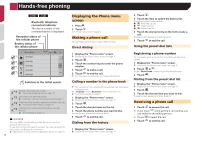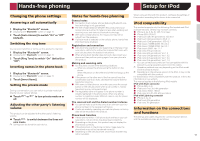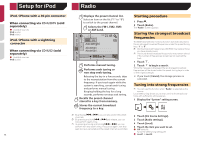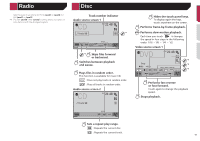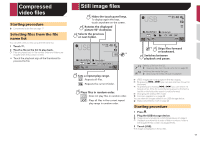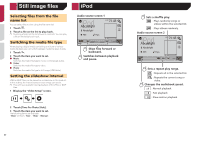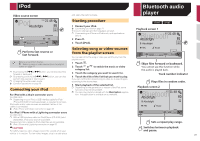Pioneer AVH-270BT Owners Manual - Page 16
Video source screen 2, Resumes playback Bookmark., Returns and begins playback from, the specified
 |
View all Pioneer AVH-270BT manuals
Add to My Manuals
Save this manual to your list of manuals |
Page 16 highlights
Disc Video source screen 2 DVD 6/10 21 48 Stop 99 99 L+R 01 9999'99" Pause -9999'99" Sets a repeat play range. : Repeats all les. : Repeats the current chapter. : Repeats the current title. Changes the viewing angle (Multi-angle). This function is available for DVDs featuring multi-angle recordings. Selects the audio output from [L+R], [Left], [Right], [Mix]. This function is available for Video-CDs and DVDs recorded with LPCM audio. 16 Video source screen 2 DVD 6/10 21 48 Stop 99 99 L+R 01 9999'99" Pause -9999'99" Resumes playback (Bookmark). This function is available for DVD-Video. You can memorize one point as a Bookmark for a disc (up to ve discs). To clear the bookmark on the disc, touch and hold this key. Returns and begins playback from the speci ed point. This function is available for DVD-Video and Video-CDs featuring PBC (playback control). *1 Selects a track from the list. Selecting files from the file name list on page 16 *2 Switches the media file type. Switching the media file type on page 16 *3 Searches for the part you want to play. Searching for the part you want to play on page 16 *4 Displays the DVD menu. Operating the DVD menu on page 17 *5 Switches the subtitle/audio language. Switching the subtitle/audio language on page 17 p By pressing or , you can also skip files/chapters forward or backward. p By pressing and holding or , you can also perform fast reverse or fast forward. p If a Video-CD with PBC On is being played, appears. p Changing the wide screen mode. Common operations on page 29 You can play a normal music CD, Video-CD or DVD-Video using the built-in drive of this product. CAUTION For safety reasons, video images cannot be viewed while your vehicle is in motion. To view video images, stop in a safe place and apply the parking brake. Starting procedure 1 Press . 2 Insert the disc you want to play. The source changes and then playback will start. Inserting and ejecting a disc on page 8 p If the disc is already set, select [Disc] as the playing source. Selecting files from the file name list 1 Touch . 2 Touch a track on the list to play back. Switching the media file type When playing a digital media containing a mixture of various media file types you can switch between media file types to play. 1 Touch . 2 Touch the item you want to set. ● Music: Switches the media file type to music (compressed audio). ● Video: Switches the media file type to video. ● CD-DA: Switches the media file type to CD (audio data (CD-DA)). Searching for the part you want to play p For DVD-Videos, you can select [Title], [Chapter] or [10Key]. p For Video-CDs, you can select [Track] or [10Key] (PBC only). 1 Touch .