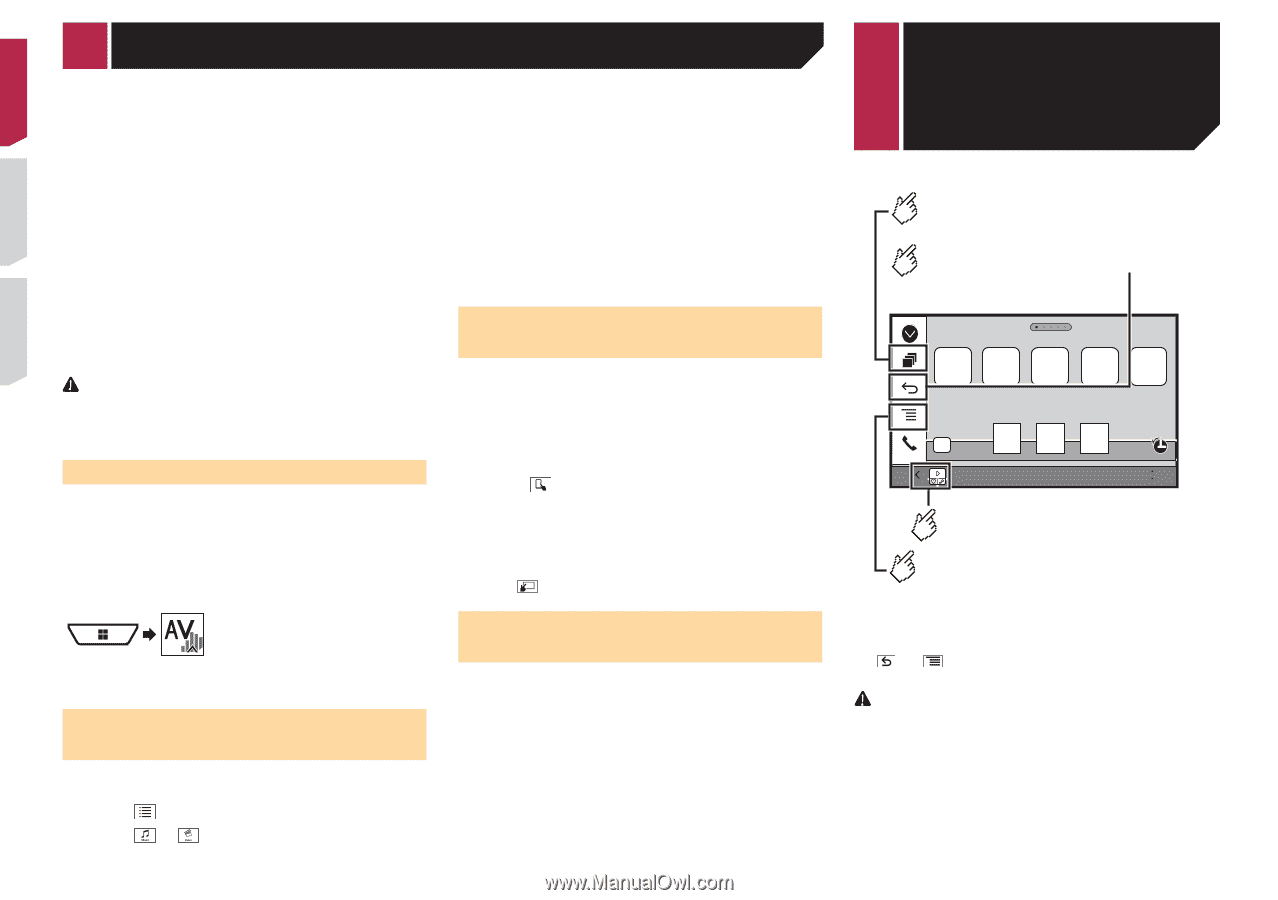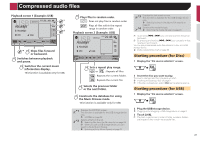Pioneer AVH-X4700BS Owner's Manual - Page 28
iPhone or, smartphone, applications
 |
View all Pioneer AVH-X4700BS manuals
Add to My Manuals
Save this manual to your list of manuals |
Page 28 highlights
iPod iPod audio and/or video sources are enabled if either of the cables is connected. iPhone with 30-pin connector on page 55 Registering your Bluetooth devices on page 12 For iPod / iPhone with a Lightning connector users Via USB cable p With a USB interface cable for iPod/iPhone (CD-IU52) (sold separately), iPod audio source is available. However, functions related to iPod video files are not available. iPhone with Lightning connector on page 55 When you want to play audio and/or video files on your iPod with a Lightning connector, first install "CarMediaPlayer" on your iPod and then launch "CarMediaPlayer" while in "AppRadioOne". For details about the "CarMediaPlayer" refer to the information on our website. Via Bluetooth wireless technology Registering your Bluetooth devices on page 12 CAUTION For safety reasons, video images cannot be viewed while your vehicle is in motion. To view video images, stop in a safe place and apply the parking brake. Starting procedure 1 Connect your iPod. Connecting your iPod on page 27 The source changes and then playback will start. p If connecting an iPhone or iPod touch, quit applications before. 2 Display the "AV source selection" screen. 3 Touch [iPod]. Selecting song or video sources from the playlist screen You can search for the song or video you want to play from the playlist screen. 1 Touch . 2 Touch or to switch the music or video category list. 28 3 Touch the category you want to search for. If you use English as the system language, the alphabet search function is available. Touch the initial search bar to use this function. 4 Touch the title of the list that you want to play. If you can not find the desired song or video, try to search again according to the above steps. 5 Start playback of the selected list. p Depending on the generation or version of the iPod, some functions may not be available. p You can play playlists created with the MusicSphere applica- tion. The application is available on our website. Using this product's iPod function from your iPod You can control this product's iPod function from the iPod on "App Mode". The application screen of the iPod can be displayed on this product, and the music files and video files are played back with this product. p While this function is in use, the iPod will not turn off even if the ignition key is turned off. Operate the iPod to turn off the power. 1 Touch . 2 Operate the connected iPod to select a video or song and play. p Some functions are still accessible from this product even if the control mode is set to "App Mode". However, the operation will depend on your applications. p Touch to switch the control mode. Selecting a song in the album (link search) 1 Touch the artwork to open the list of songs. 2 Touch the song to play back. iPhone or smartphone applications Displays the launcher application screen. Displays the previous screen. AppRadioOne/MirrorLink Abcdefg Abcdefg Abcdefg Abcdefg Abcdefg 6/10 21 48 Displays the current source. Displays the menu screen. p In AppRadioOne and MirrorLink Mode, App control side bar will appear. p Press the DISP button to hide the App control side bar. Press the DISP button again to display it again. p and are not available depending on the type of device. WARNING Certain uses of an iPhone or a smartphone may not be legal while driving in your jurisdiction, so you must be aware of and obey any such restrictions. If in doubt as to a particular function, only perform it while the car is parked. No feature should be used unless it is safe to do so under the driving conditions you are experiencing.