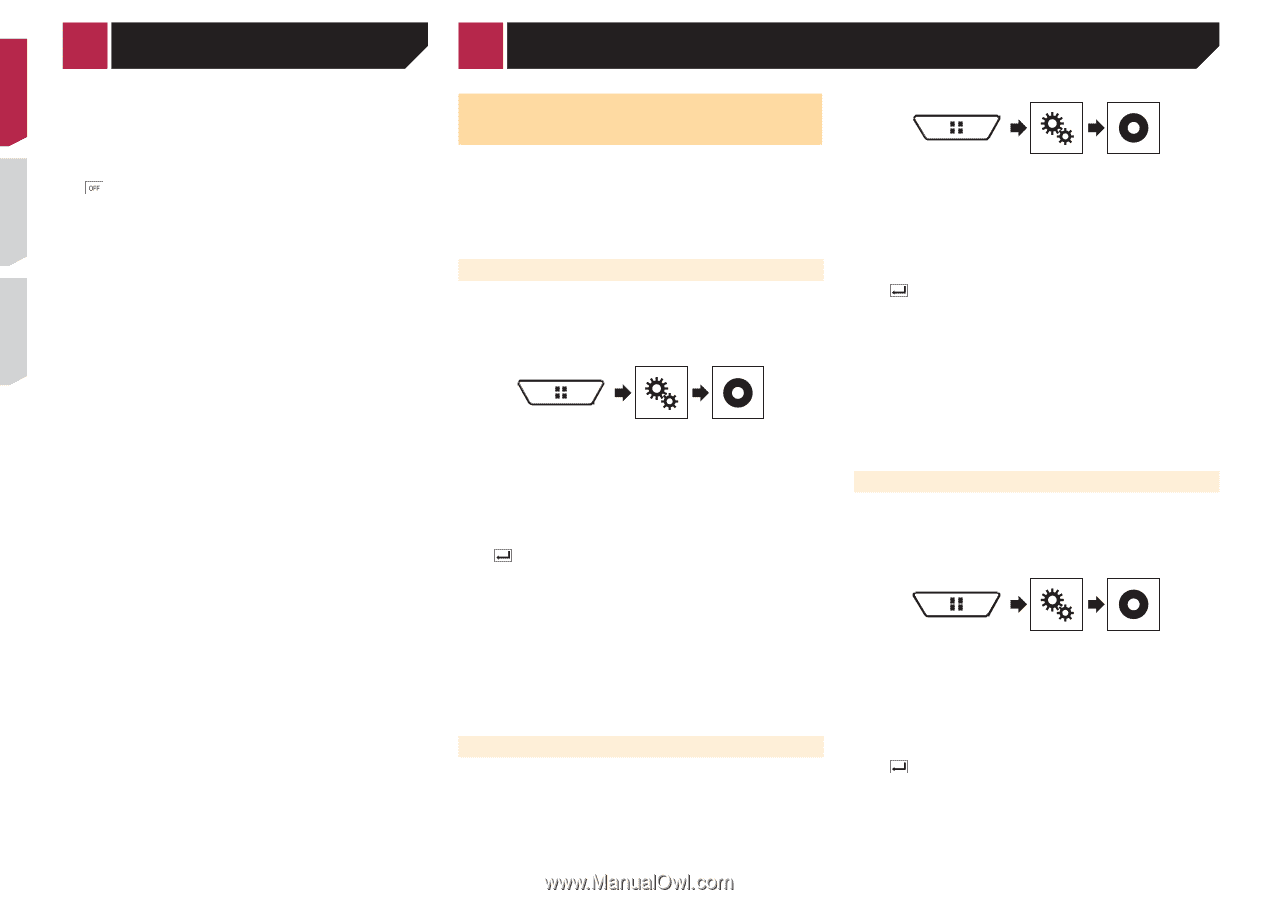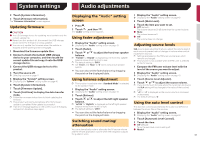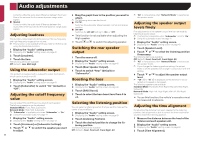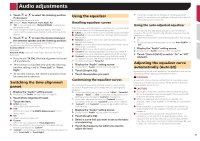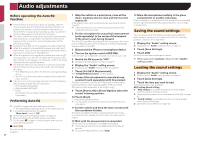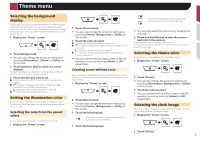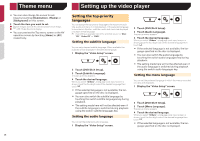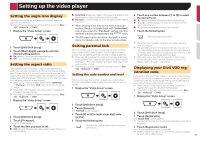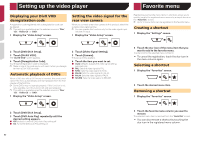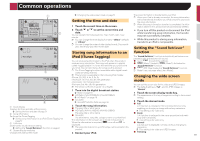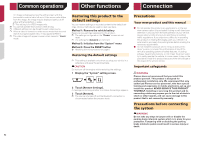Pioneer AVH-X4700BS Owner's Manual - Page 48
Theme menu, Setting up the video player
 |
View all Pioneer AVH-X4700BS manuals
Add to My Manuals
Save this manual to your list of manuals |
Page 48 highlights
Theme menu You can also change the screen for settings by touching [Illumination], [Theme] or [Background] on this screen. 3 Touch the item you want to set. ● Preset images: Selects the desired preset clock image. ● (off): Hides the clock display. You can preview the Top menu screen or the AV operation screen by touching [Home] or [AV] respectively. Setting up the video player Setting the top-priority languages You can assign the top-priority language to the top-priority subtitle, audio and menu in initial playback. If the selected language is recorded on the disc, subtitles, audio and menu are displayed or output in that language. p This setting is available when the selected source is "Disc", "CD", "Video CD" or "DVD". Setting the subtitle language You can set a desired subtitle language. When available, the subtitles will be displayed in the selected language. 1 Display the "Video Setup" screen. 2 Touch [DVD/DivX Setup]. 3 Touch [Subtitle Language]. The pop-up menu appears. 4 Touch the desired language. When you select "Others", a language code input screen is shown. Input the four-digit code of the desired language then touch . If the selected language is not available, the lan- guage specified on the disc is displayed. You can also switch the subtitle language by touching the switch subtitle languages key during playback. The setting made here will not be affected even if the subtitle language is switched during playback using the switch subtitle languages key. Setting the audio language You can set the preferred audio language. 1 Display the "Video Setup" screen. 2 Touch [DVD/DivX Setup]. 3 Touch [Audio Language]. The pop-up menu appears. 4 Touch the desired language. When you select "Others", a language code input screen is shown. Input the four-digit code of the desired language then touch . If the selected language is not available, the lan- guage specified on the disc is displayed. You can also switch the audio language by touching the switch audio languages key during playback. The setting made here will not be affected even if the audio language is switched during playback using the switch audio languages key. Setting the menu language You can set the preferred language in which the menus recorded on a disc are displayed. 1 Display the "Video Setup" screen. 2 Touch [DVD/DivX Setup]. 3 Touch [Menu Language]. The pop-up menu appears. 4 Touch the desired language. When you select "Others", a language code input screen is shown. Input the four-digit code of the desired language then touch . If the selected language is not available, the lan- guage specified on the disc is displayed. 48