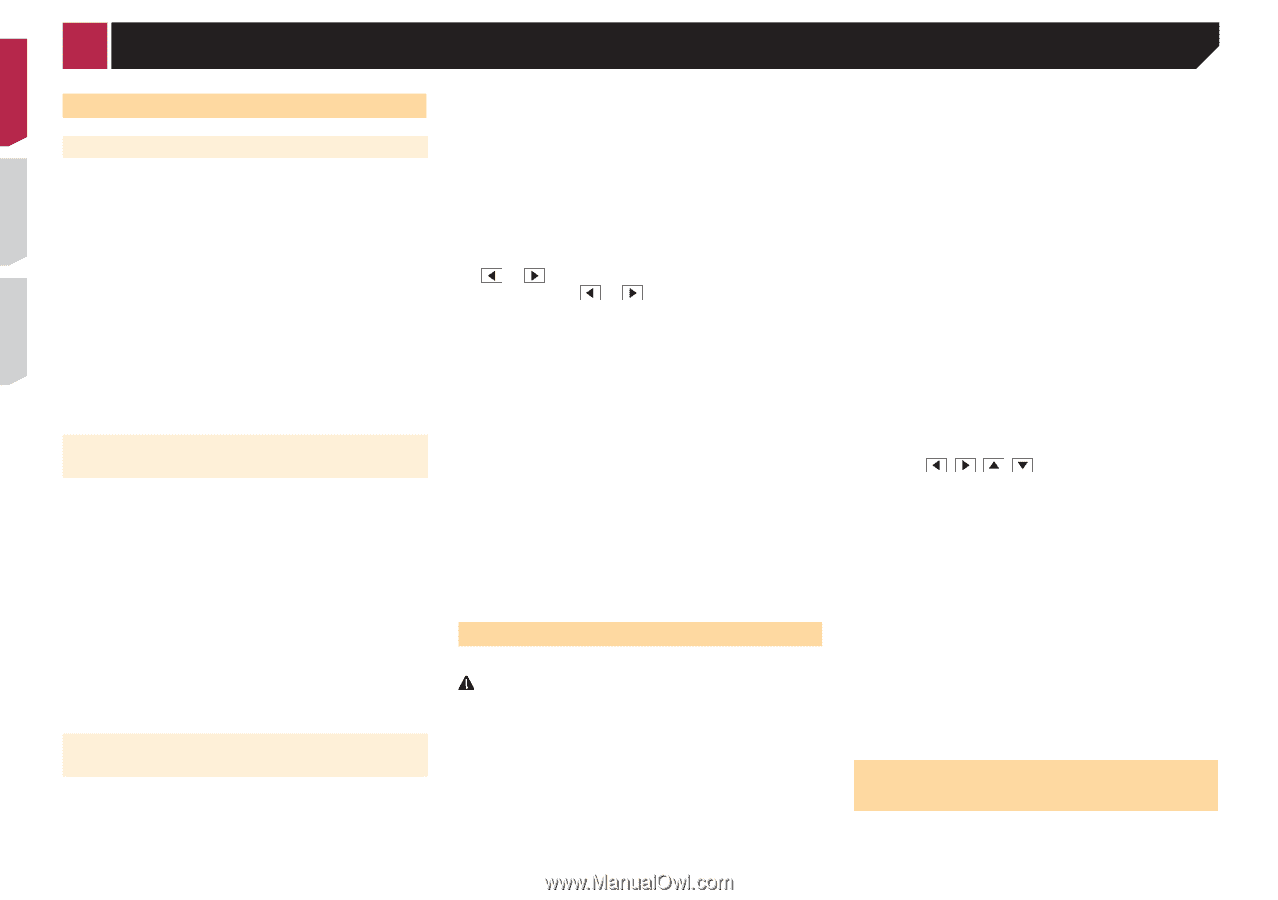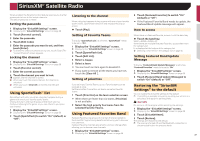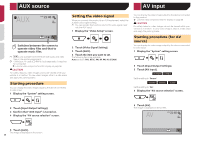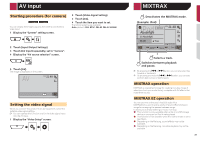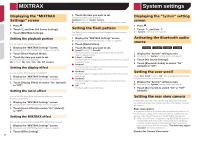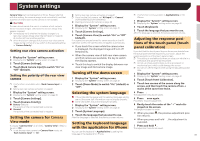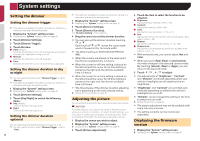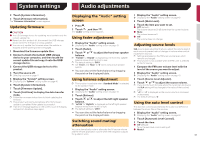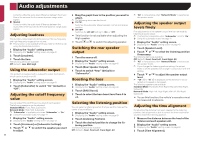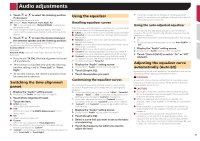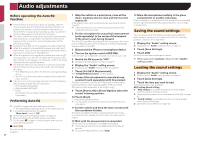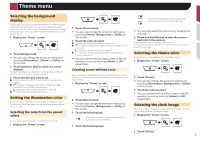Pioneer AVH-X4700BS Owner's Manual - Page 42
Displaying the firmware
 |
View all Pioneer AVH-X4700BS manuals
Add to My Manuals
Save this manual to your list of manuals |
Page 42 highlights
System settings Setting the dimmer Setting the dimmer trigger p This setting is available only when you stop your vehicle in a safe place and apply the parking brake. 1 Display the "System" setting screen. Displaying the "System" setting screen on page 40 2 Touch [Dimmer Settings]. 3 Touch [Dimmer Trigger]. 4 Touch the item. ● Auto (default): Switches the dimmer to on or off automatically according to your vehicle's headlight turning on or off. ● Manual: Switches the dimmer to on or off manually. ● Time: Switches the dimmer to on or off at the time you adjusted. Setting the dimmer duration in day or night p You can use this function when "Dimmer Trigger" is set to "Manual". p This setting is available only when you stop your vehicle in a safe place and apply the parking brake. 1 Display the "System" setting screen. Displaying the "System" setting screen on page 40 2 Touch [Dimmer Settings]. 3 Touch [Day/Night] to switch the following items. ● Day (default): Turns the dimmer manually to off. ● Night: Turns the dimmer manually to on. Setting the dimmer duration optional You can adjust the time that the dimmer is turned on or off. p You can use this function when "Dimmer Trigger" is set to "Time". 42 p This setting is available only when you stop your vehicle in a safe place and apply the parking brake. 1 Display the "System" setting screen. Displaying the "System" setting screen on page 40 2 Touch [Dimmer Settings]. 3 Touch [Dimmer Duration]. The "Duration Setting" screen appears. 4 Drag the cursors to set the dimmer duration. You can also set the dimmer duration touching or . Each touch of or moves the cursor backward or forward in the 15 minute width. The default setting is 18:00-6:00 (6:00 PM-6:00 AM). When the cursors are placed on the same point, the dimmer available time is 0 hours. When the cursor for off time setting is placed on the left end and the cursor for on time setting is placed on the right end, the dimmer available time is 0 hours. When the cursor for on time setting is placed on the left end and the cursor for off time setting is placed on the right end, the dimmer available time is 24 hours. The time display of the dimmer duration adjusting bar is depending on the clock display setting. Setting the time and date on page 51 Adjusting the picture You can adjust the picture for each source and rear view camera. CAUTION For safety reasons, you cannot use some of these functions while your vehicle is in motion. To enable these functions, you must stop in a safe place and apply the parking brake. Refer to Important Information for the User (a separate manual). 1 Display the screen you wish to adjust. 2 Display the "System" setting screen. Displaying the "System" setting screen on page 40 3 Touch [Picture Adjustment]. 4 Touch the item to select the function to be adjusted. ● Brightness: Adjusts the black intensity. (-24 to +24) ● Contrast: Adjusts the contrast. (-24 to +24) ● Color: Adjusts the color saturation. (-24 to +24) ● Hue: Adjusts the tone of color (which color is emphasized, red or green). (-24 to +24) ● Dimmer: Adjusts the brightness of the display. (+1 to +48) ● Temperature: Adjusts the color temperature, resulting in a better white balance. (-3 to +3) With some pictures, you cannot adjust Hue and Color. When you touch [Rear View] or [2nd camera], the mode changes to the selected camera mode. By touching [Source], [Navi] or [Apps], you can return to the selected mode. 5 Touch , , , to adjust. The adjustments of "Brightness", "Contrast" and "Dimmer" are stored separately when your vehicle's headlights are off (daytime) and on (nighttime). "Brightness" and "Contrast" are switched automatically depending on whether the vehicle's headlights are on or off. "Dimmer" can be changed the setting or the time to switch it to on or off. Setting the dimmer on page 42 The picture adjustment may not be available with some rear view cameras. The setting contents can be memorized separately. Displaying the firmware version 1 Display the "System" setting screen. Displaying the "System" setting screen on page 40