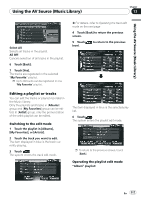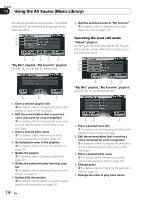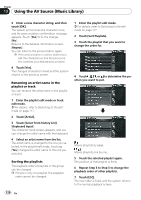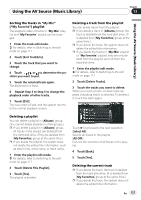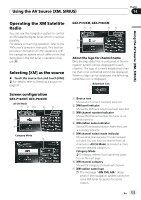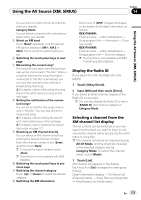Pioneer AVIC Z3 Owner's Manual - Page 122
Assigning another candidate, for title information - instal manual
 |
UPC - 012562888613
View all Pioneer AVIC Z3 manuals
Add to My Manuals
Save this manual to your list of manuals |
Page 122 highlights
Chapter 13 Using the AV Source (Music Library) p If you delete the tracks in "My Mix" playlist or "My Favorite" playlist, they are only deleted from the playlist, and not from the hard disk drive. 1 Enter the track edit mode. = For details, refer to Switching to the edit mode on page 117 2 Touch [Delete This Track]. 3 Touch [Yes]. Changing the genre of a track 1 Enter the track edit mode. = For details, refer to Switching to the edit mode on page 117 2 Touch [Genres]. 3 Select the desired genre from the list. The genre is changed, and the system returns to the previous screen. p Once you update the title information, the information you edit before will be overwritten by the title information of the Gracenote® Database. Gracenote® Database updates are available. You can download the latest update from Pioneer website by using your PC. To install the update, burn the data onto a CD-R(-RW) and insert it into your navigation system. When you download the files and install the update, follow the instructions in the website. 1 Select the playlist in [Albums] group, and enter the playlist edit mode or track edit mode. = For details, refer to Switching to the edit mode on page 117 2 Touch [Update Title]. Information search begins. When the title information is obtained, the candidates screen appears. 3 Select the desired album title from the list. The title information is updated to the one you selected. Assigning another candidate for title information If the current title information is not desired title, you can search for another title information from Gracenote® Database in the hard disk drive manually and assign another candidate. If there were multiple options for the title information, you can select one title from them. p Music recognition technology and related data are provided by Gracenote®. Gracenote is the industry standard in music recognition technology and related content delivery. For more information visit www.gracenote.com. 122 En