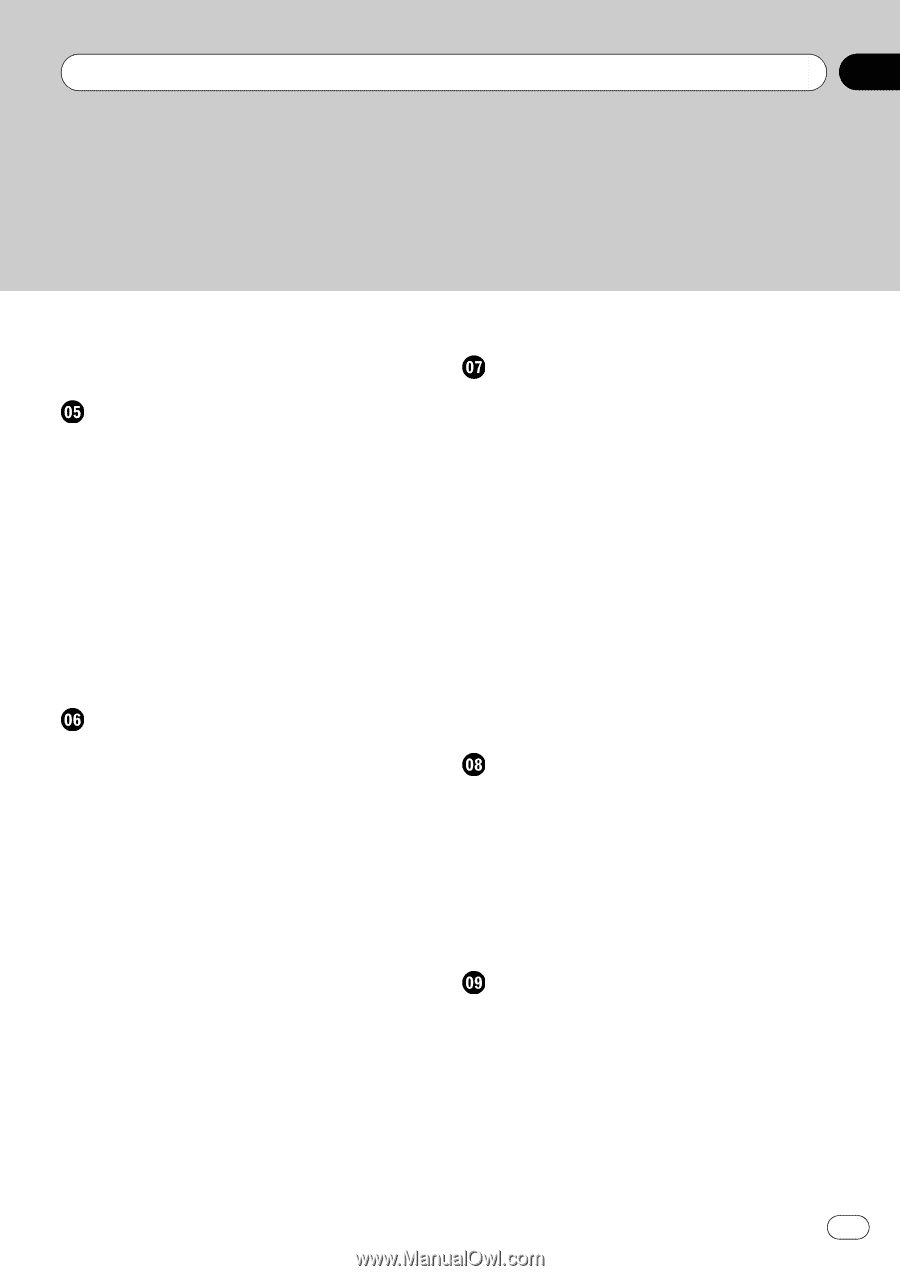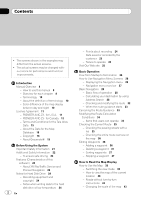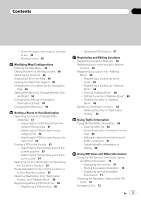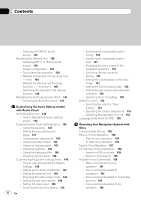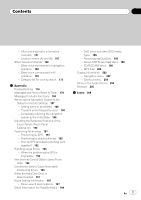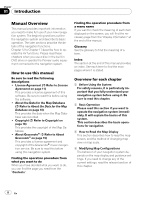Pioneer AVIC Z3 Owner's Manual - Page 3
Using the XM Tuner to View Stock, Sports - navigation
 |
UPC - 012562888613
View all Pioneer AVIC Z3 manuals
Add to My Manuals
Save this manual to your list of manuals |
Page 3 highlights
Contents - Scroll the map to the location you want to see 43 - Shortcut menu 45 Modifying Map Configurations Entering the Map Menu 46 Setting the Item on the Map Screen 46 Selecting the Shortcut 48 Displaying POI on the Map 49 Viewing the Map Color Legend 49 Changing the View Mode for the Navigation Map 49 Setting the Map Color Change between Day and Night 50 Changing the Setting of Navigation Interruption Screen 50 Changing the Map Color 50 Setting a Route to Your Destination Searching for Points of Interest (POI) Statewide 51 - Searching for a POI directly from the name of the facilities 51 - Searching for POIs by specifying a category first 52 - Searching for POIs by specifying a city name first 53 Finding a POI in the Vicinity 53 - Searching for the facilities around the current position 53 - Searching for the facilities around the scroll cursor 54 Searching for Your Destination by Specifying the Telephone Number 55 Route Calculation to Your Home Location or to Your Favorite Location 55 Selecting Destination from "Destination History" and "Address Book" 56 Registering/deleting POI Shortcuts 56 - Registering a POI shortcut 56 - Deleting a POI shortcut 57 Registering and Editing Locations Registering Locations Overview 58 Registering your home and your favorite location 58 Registering a Location into "Address Book" 59 - Registering a location by scroll mode 59 - Registering a location by "Address Book" 59 - Viewing "Address Book" 60 - Editing the entry in "Address Book" 60 - Deleting the entry in "Address Book" 63 Operating "Destination History" 64 - Deleting the entry in "Destination History" 64 Using Traffic Information Using XM NavTraffic Information 65 - Viewing traffic list 65 - Confirming traffic information on the map 66 - Setting an alternative route to avoid traffic congestion 67 - Selecting traffic information to display 69 Using XM Tuner and Other Information Using the XM Tuner to View Stock, Sports, and Other Information 70 - Displaying stock prices 70 - Storing browsable information 70 - Displaying favorite browsable Information 71 Checking the Reception Status of the XM Tuner 72 Emergency Info 72 En 3