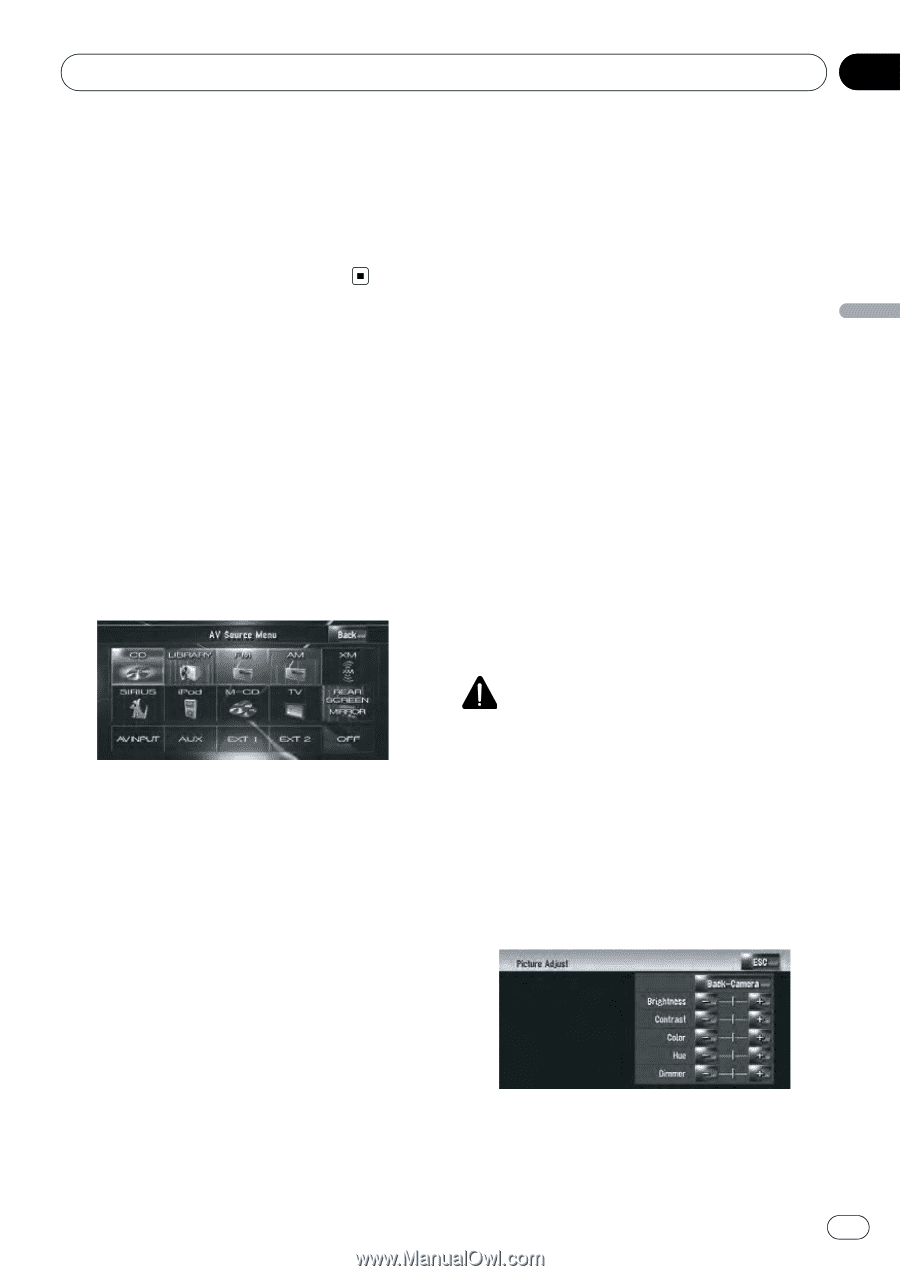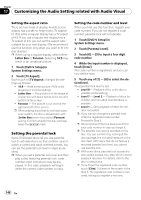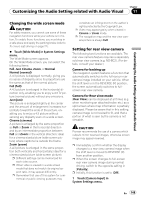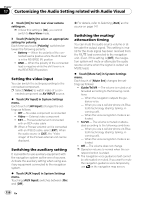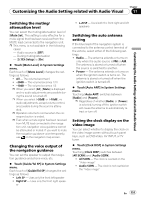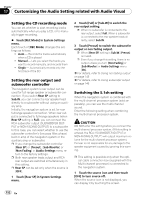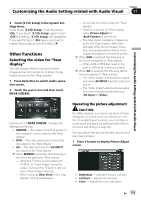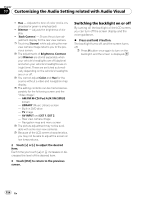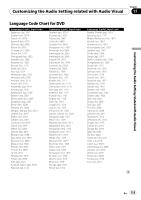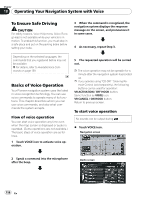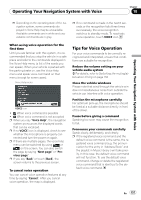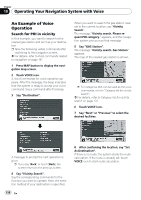Pioneer AVIC Z3 Owner's Manual - Page 153
Other Functions, Customizing the Audio Setting related with Audio Visual
 |
UPC - 012562888613
View all Pioneer AVIC Z3 manuals
Add to My Manuals
Save this manual to your list of manuals |
Page 153 highlights
Chapter Customizing the Audio Setting related with Audio Visual 17 Customizing the Audio Setting related with Audio Visual 2 Touch [5.1Ch Setup] in the System Settings menu. If you touch [5.1Ch Setup], it will be turned [On]. If you touch [5.1Ch Setup] again to turn [Off] the setting, [5.1Ch Setup] will disappear. If you want to turn it [On] again, you have to repeat the procedure from the Step1. Other Functions Selecting the video for "Rear display" You can choose either to show the same image as the front screen or to show the selected source on the "Rear display". 1 Press AV button to switch Audio operation screen. 2 Touch the source icon and then touch [REAR SCREEN]. - All sounds cannot be output for "Rear display". - There is no picture on "Rear display" while [Picture Adjust] for [Back-Camera] is carried out. - The map screen navigation images output to the "Rear display" differ from standard NTSC format images. Therefore, their quality will be inferior to the images that appear on the front screen. p When DVD is selected, the following restrictions are applied to "Rear display". - When a CD or MP3 disc is set in the built-in DVD drive, nothing is output. p When AV is selected, the following restrictions are applied to "Rear display". - The "Video image" and sound are output only when AV INPUT has both video and sound. - The "Video image" and sound are output only when the appropriate setting on [AV Input] is [Video]. Each touch of [REAR SCREEN] changes the settings as follows: ! MIRROR - The video on the front screen of the navigation unit is output to the "Rear display" ! DVD - The video and sound of the DVDs are output to the "Rear display" ! AV - The video and sound of AV INPUT are output to the "Rear display" p When MIRROR is selected, the following restrictions are applied to "Rear display". - When the TV tuner is connected with AV-BUS, its "Video image" cannot be output. (Connect the TV tuner's rear output to "Rear display" directly.) - When selecting [Rear View] in the map display, nothing is displayed. Operating the picture adjustment CAUTION For safety reasons, you cannot use some of these navigation functions while your vehicle is in motion. To enable these functions, you must stop in a safe place and apply the parking brake (refer to To ensure safe driving on page 22). You can adjust the picture for each source and rear view camera. 1 Press V button to display Picture Adjust screen. ! Brightness - Adjusts the black intensity ! Contrast - Adjusts the contrast ! Color - Adjusts the color saturation En 153