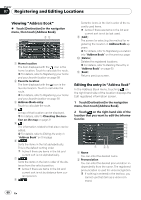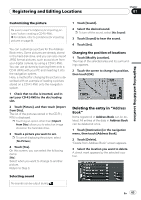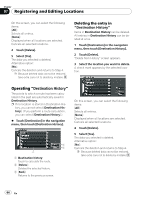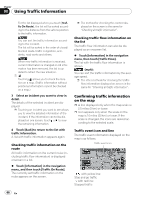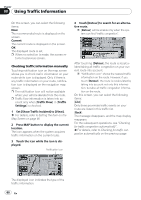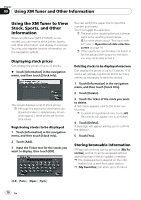Pioneer AVIC Z3 Owner's Manual - Page 65
Using XM NavTraffic, Information, Using Traffic Information - navigation system update
 |
UPC - 012562888613
View all Pioneer AVIC Z3 manuals
Add to My Manuals
Save this manual to your list of manuals |
Page 65 highlights
Using Traffic Information Chapter 08 Using Traffic Information Using XM NavTraffic Information If you have a GEX-P10XMT XM Digital Satellite Data & Audio Receiver (sold separately) attached to the navigation system and have an active subscription to XM NavTraffic service, you can view current traffic conditions and information on your navigation display. When the unit receives updated traffic information, the navigation system will overlay the traffic information on your map and also display detailed text information when available. When you are traveling along a route and there is traffic information on your current route, the system will detect it and ask you if you would like to be rerouted, or suggest another route automatically. p The system acquires the traffic information up to 100 miles in radius from the vehicle position. (If there is a lot of traffic information around your vehicle, the radius will be shorter than 100 miles.) p The navigation system provides the following functions by using the information from XM NavTraffic: - Displaying a list of traffic information - Displaying traffic information on a map - Suggesting a route to avoid traffic con- gestion by using traffic information p The term "traffic congestion" in this section indicates the following types of traffic information: stop and go, stopped traffic, closed/blocked roads. This information is always taken into consideration when checking your route, and the information related with these events cannot be turned off. If you select other traffic information in [Traffic Settings], the information can be displayed in a list or on a map. = For details, refer to Selecting traffic information to display on page 69 Viewing traffic list Traffic Information is displayed on screen in a list. This allows you to check how many traffic incidents have occurred, their location and their distance from your current position. Checking all traffic information Traffic information except traffic flow information is displayed onscreen in a list. 1 Touch [Information] in the navigation menu, then touch [Traffic Events]. The list with received traffic information is shown. 2 Touch or to view the incident list. Places (street names) where incidents have occurred are displayed in the list. 3 1 2 45 7 6 1 Street or place 2 Direction 3 Incident 4 Distance to the location 5 The incident numbers currently dis- played and the total number of incidents p The incidents that have already been read will be displayed in white. Unread incidents will be in yellow. 6 Sort key : You can sort the traffic information in alphabetical order. : You can sort the traffic information by distance from your current position. For the list displayed when you touch [Traffic Events], the list will be sorted according to the linear distance from the vehicle position to the traffic information. En 65