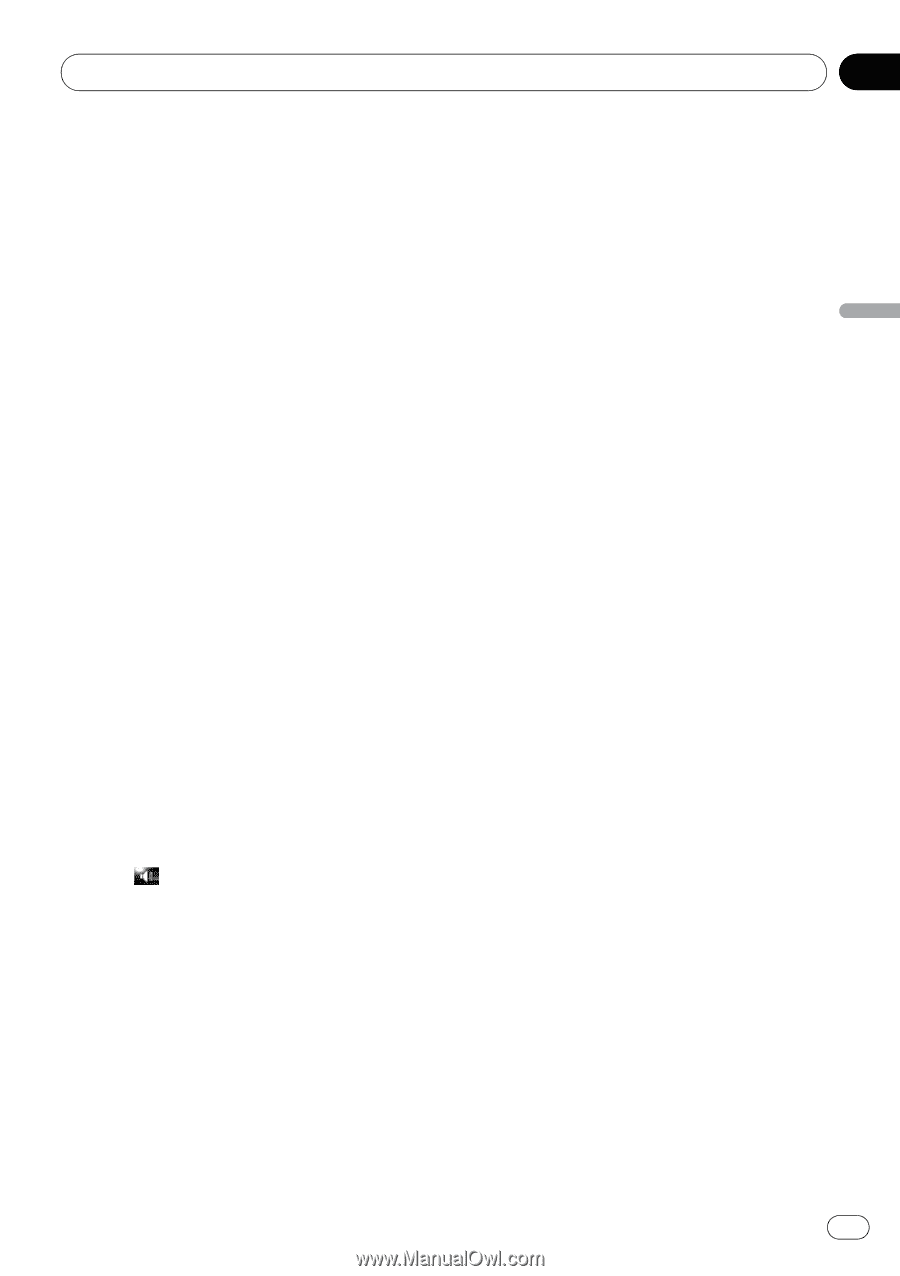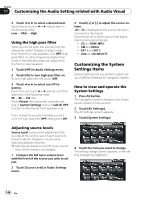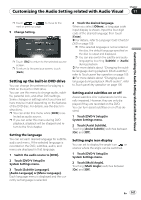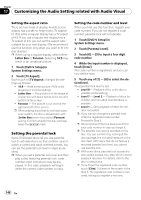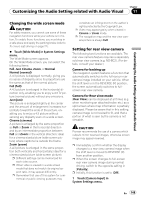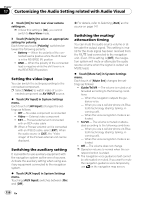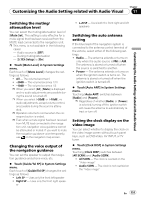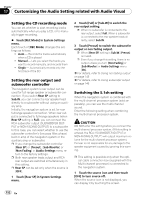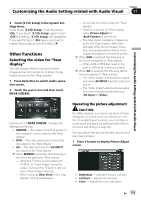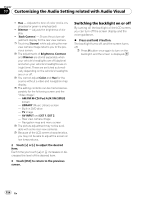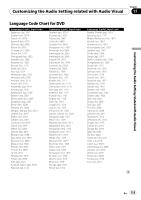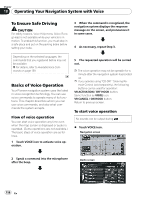Pioneer AVIC Z3 Owner's Manual - Page 151
Setting the clock display on
 |
UPC - 012562888613
View all Pioneer AVIC Z3 manuals
Add to My Manuals
Save this manual to your list of manuals |
Page 151 highlights
Chapter Customizing the Audio Setting related with Audio Visual 17 Customizing the Audio Setting related with Audio Visual Switching the muting/ attenuation level You can select the muting/attenuation level of [Mute Set]. This setting is also effective for a mute signal that has been received from the MUTE lead connected to the navigation unit. p This menu is not available in the following cases: - Audio source is [OFF] - During muting/attenuation - [5.1Ch Setup] is [On] % Touch [Mute Level] in System Settings menu. Each touch of [Mute Level] changes the settings as follows: ! All - The volume becomes 0 ! -20dB - The volume becomes 1/10 ! -10dB - The volume becomes 1/3 p When you select [All], [Mute] is displayed and no audio adjustments are possible during the sound is turned off. p When you select [-20dB] or [-10dB], no audio adjustments, except volume control, are possible during the sound is attenuated. p Operation returns to normal when the correspond action is ended. p Even when a mute signal has been received from MUTE lead connected to the navigation unit, navigation voice guidance cannot be attenuated or muted. If you want to mute the navigation guidance voice temporarily, use on the navigation map screen. Changing the voice output of the navigation guidance You can set the speaker to output the navigation guidance and phone voice, etc. % Touch [Guide/Tel SP] in System Settings menu. Each touch of [Guide/Tel SP] changes the settings as follows: ! Left SP - Uses only the front left speaker ! Right SP - Uses only the front right speak- er ! L+R SP - Uses both the front right and left speakers Switching the auto antenna setting If the blue lead of the navigation system is connected to the antenna control terminal of the vehicle, select either of the following settings. ! Radio - The antenna extends or turns on only when the audio source is FM or AM. The antenna is stored or turned off when the source is switched to another. ! Power - The antenna extends or turns on when the ignition switch is turns on. The antenna is stored or turned off when the ignition switch is turned off. % Touch [Auto ANT] in System Settings menu. Touching [Auto ANT] switches between [Radio] and [Power]. p Regardless of whether [Radio] or [Power] is selected, turning off the ignition switch will cause the antenna to automatically retract or turn off. Setting the clock display on the video image You can select whether to display the clock on the video image screen without touch panel keys, such as DVD-Video, AV INPUT, or TV tuner. % Touch [Clock DISP] in System Settings menu. Touching [Clock DISP] switches between [All SCRN] and [Audio SCRN]. ! All SCRN - The clock is overlaid on the "Video image" ! Audio SCRN - The clock is not overlaid on the "Video image" En 151