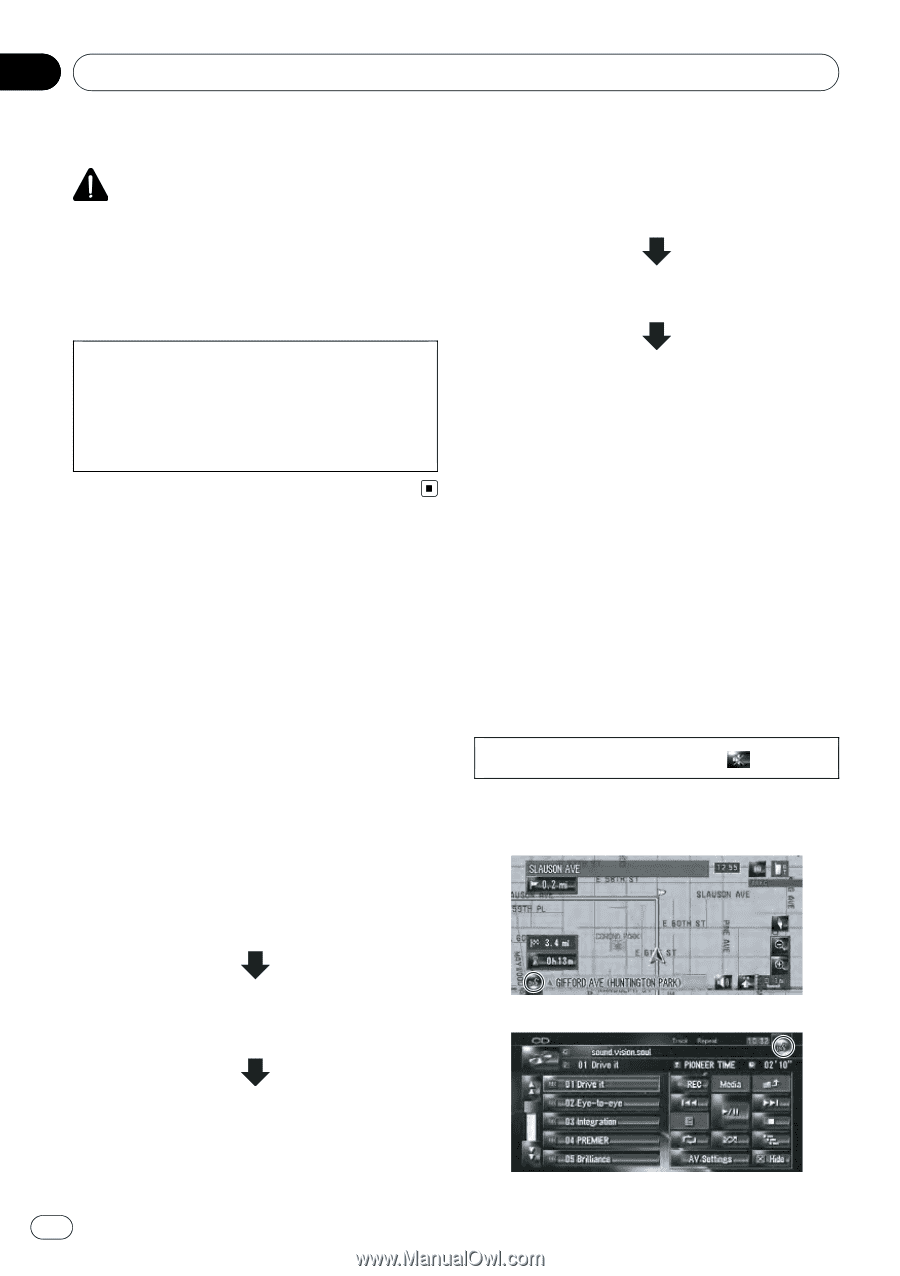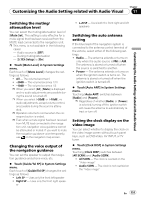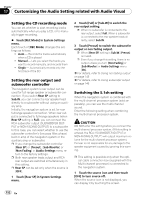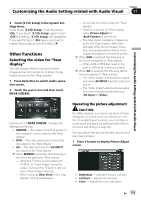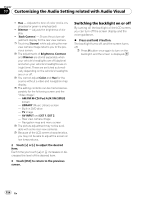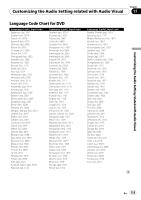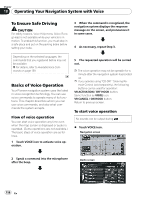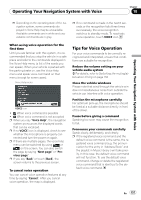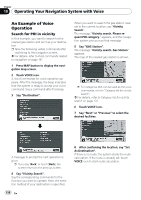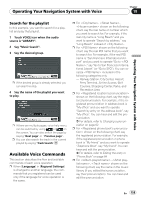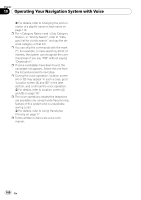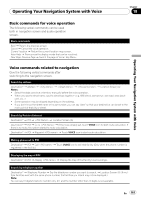Pioneer AVIC Z3 Owner's Manual - Page 156
To Ensure Safe Driving, Basics of Voice Operation, Operating Your Navigation System with Voice - remote control
 |
UPC - 012562888613
View all Pioneer AVIC Z3 manuals
Add to My Manuals
Save this manual to your list of manuals |
Page 156 highlights
Chapter 18 Operating Your Navigation System with Voice To Ensure Safe Driving CAUTION For safety reasons, Voice Help menu (Voice Recog.Help) is not available while your vehicle is in motion. To enable this function, you must stop in a safe place and put on the parking brake before setting your route. 3 When the command is recognized, the navigation system displays the response message on the screen, and pronounces it in some cases. 4 As necessary, repeat Step 3. Depending on the selected languages, the commands that you registered before may not be available. = For details, refer to Available Voice Commands on page 159 Basics of Voice Operation Your Pioneer navigation system uses the latest in voice recognition technology. You can use voice commands to operate many of its functions. This chapter describes where you can use voice commands, and also what commands the system accepts. Flow of voice operation You can start voice operation any time even when the map screen is displayed or audio is operated. (Some operations are not available.) The basic steps of voice operation are as follows. 1 Touch VOICE icon to activate voice operation. 5 The requested operation will be carried out. p The voice operation may not be operable for a minute after the navigation system has booted up. p If you operate using "CD-SR1" Steering Remote Control (sold separately), the following buttons can be used for operation: VR ACTIVATION / OFF HOOK button: Same function as VOICE icon. VR CANCEL / ON HOOK button: Return to previous screen. To start voice operation No sounds can be output during . % Touch VOICE icon. Navigation screen 2 Speak a command into the microphone after the beep. Audio screen 156 En