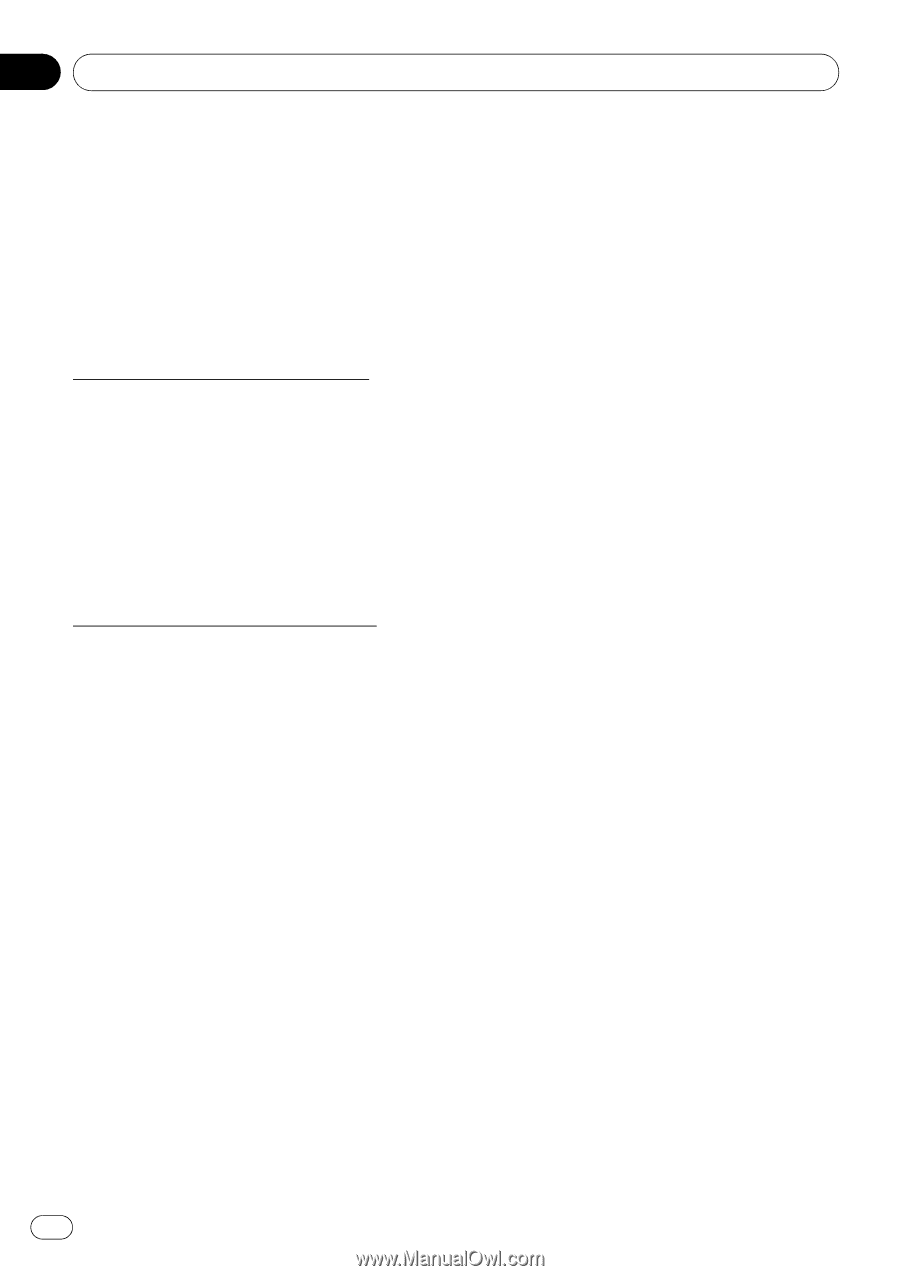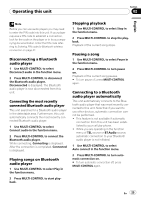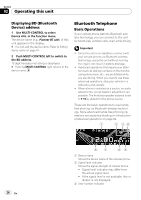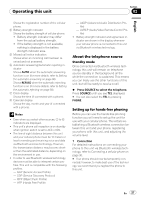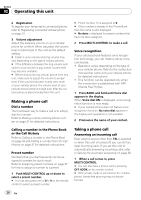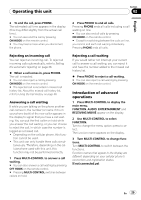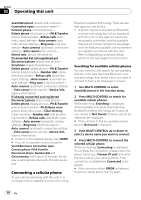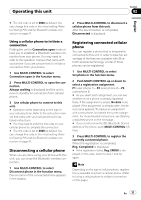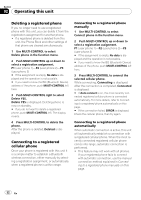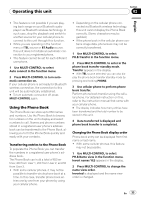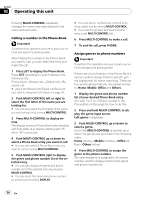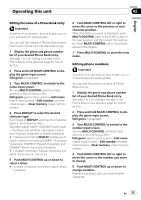Pioneer DEH-P790BT Owner's Manual - Page 30
Connecting a cellular phone, Searching for available cellular phones
 |
UPC - 012562853208
View all Pioneer DEH-P790BT manuals
Add to My Manuals
Save this manual to your list of manuals |
Page 30 highlights
Section 02 Operating this unit Search&Connect (search and connect)- Connection open (connection open)- Connect phone (connect phone)- Delete phone (delete phone)-PH.B.Transfer (phone book transfer)-Refuse calls (automatic reject setting)-Auto answer (automatic answer setting)-Ring tone (ring tone select)-Auto connect (automatic connection setting)-Echo cancel (echo cancel)- Device info. (device information) If connected but not registered yet Disconnect phone (disconnect phone)- Set phone (registering phone)- Delete phone (delete phone)-PH.B.Transfer (phone book transfer)-Number dial (call by entering number)-Refuse calls (automatic reject setting)-Auto answer (automatic answer setting)-Ring tone (ring tone select)- Auto connect (automatic connection setting) -Echo cancel (echo cancel)-Device info. (device information) If already connected and registered Disconnect phone (disconnect phone)- Delete phone (delete phone)-PH.B.Transfer (phone book transfer)-PH.B.Name view (phone book name view)-Clear memory (clear memory)-Number dial (call by entering number)-Refuse calls (automatic reject setting)-Auto answer (automatic answer setting)-Ring tone (ring tone select)- Auto connect (automatic connection setting) -Echo cancel (echo cancel)-Device info. (device information) # To return to the playback display, press BAND. # If you do not operate functions except for Search&Connect, Connection open, Connect phone, PH.B.Transfer, Disconnect phone, Number dial and Clear memory within about 30 seconds, the display is automatically returned to the ordinary display. Connecting a cellular phone To use a phone wirelessly with this unit, it is necessary first to establish a connection using Bluetooth wireless technology. There are several ways you can do this. ! A phone may be connected via Bluetooth wireless technology but not yet registered with this unit. In this case it is said to be temporarily connected, and the available features are limited. To take full advantage of all the features available, we recommend you register your phone with this unit. Refer to Registering connected cellular phone on the next page for more on this. Searching for available cellular phones You can have this unit search for any available phones in the area that have Bluetooth wireless technology, then select which you want to connect to from a list displayed on-screen. 1 Use MULTI-CONTROL to select Search&Connect in the function menu. 2 Press MULTI-CONTROL to search for available cellular phones. While searching, Searching is displayed. When available cellular phones featuring Bluetooth wireless technology are found, device names or Not found (if names cannot be obtained) are displayed. # If this unit fails to find any available cellular phones, Not found is displayed. 3 Push MULTI-CONTROL up or down to select a device name you want to connect. 4 Press MULTI-CONTROL to connect the selected cellular phone. While connecting, Connecting is displayed. To complete the connection, please check the device name (e.g., Pioneer BT unit) and enter the link code on your cellular phone. If the connection is established, Connected is displayed. # If the connection failed, ERROR is displayed. Check the cellular phone, then try again. 30 En