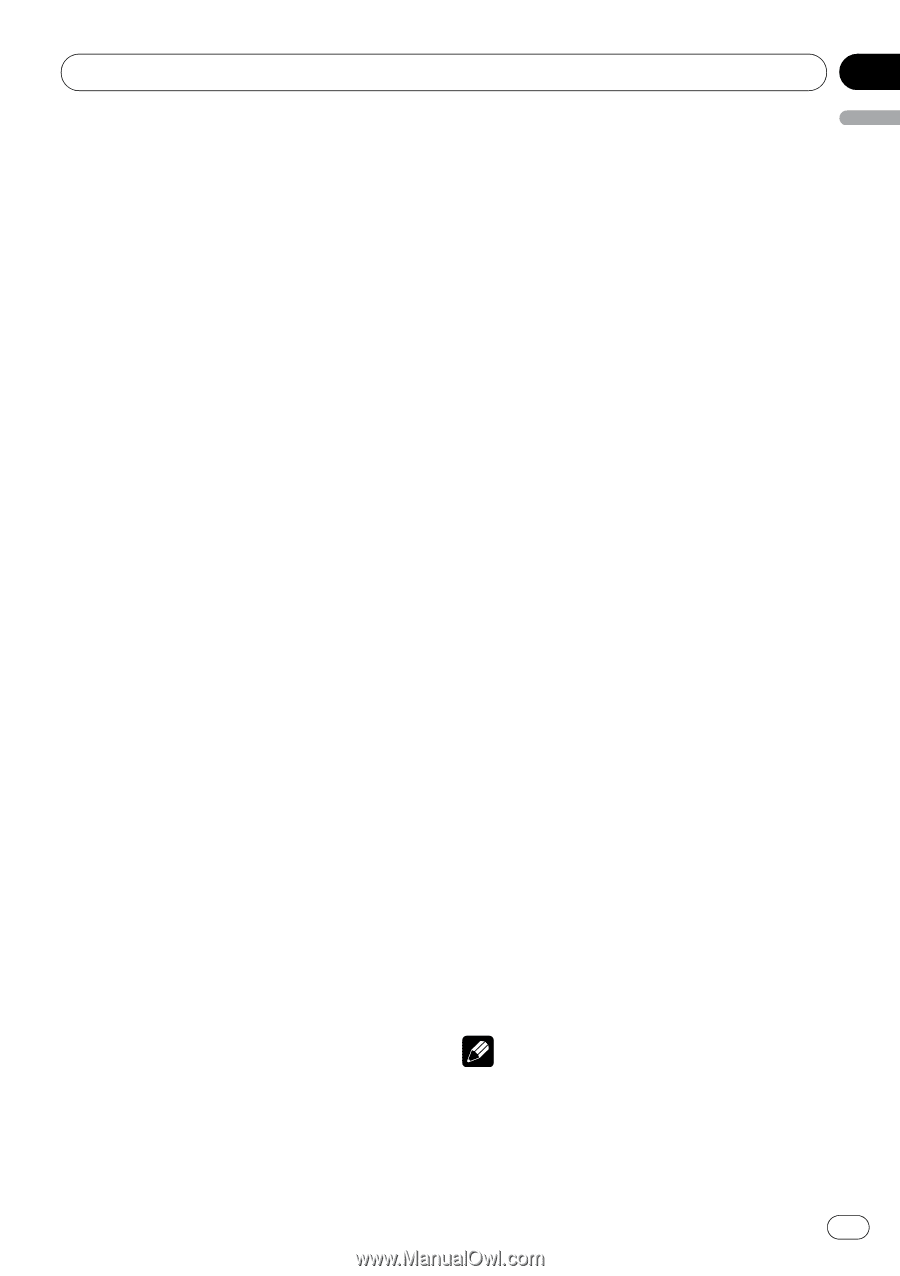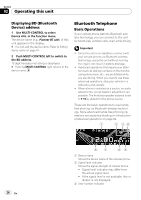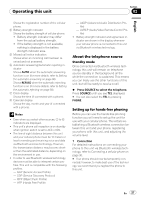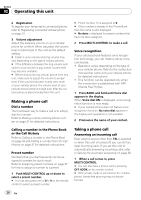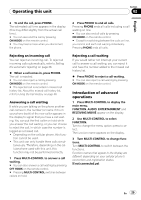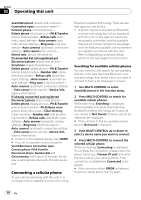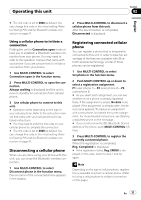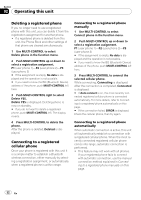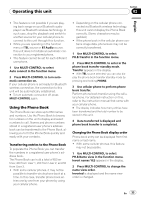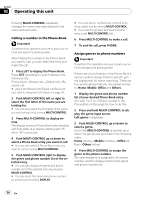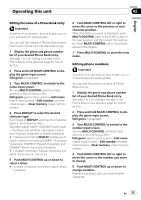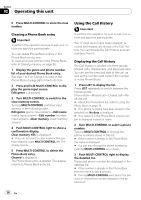Pioneer DEH-P790BT Owner's Manual - Page 31
Disconnecting a cellular phone, Registering connected cellular, phone - user manual
 |
UPC - 012562853208
View all Pioneer DEH-P790BT manuals
Add to My Manuals
Save this manual to your list of manuals |
Page 31 highlights
Operating this unit Section 02 English # The link code is set to 0000 as default. You can change this code in the initial setting. Refer to Entering PIN code for Bluetooth wireless connection on page 47. 2 Press MULTI-CONTROL to disconnect a cellular phone from this unit. After the disconnection is completed, Disconnected is displayed. Using a cellular phone to initiate a connection Putting the unit in Connection open mode allows you to establish a Bluetooth wireless connection from your phone. You may need to refer to the operation manual that came with your phone if you are unsure how to initiate a connection from your phone. 1 Use MULTI-CONTROL to select Connection open in the function menu. 2 Press MULTI-CONTROL to open the connection. Always waiting is displayed and the unit is now on standby for connection from cellular phone. 3 Use cellular phone to connect to this unit. # Operation varies depending on the type of your cellular phone. Refer to the instruction manual that came with your cellular phone for detailed instructions. # You may need to enter the link code on your cellular phone to complete the connection. # The link code is set to 0000 as default. You can change this code in the initial setting. Refer to Entering PIN code for Bluetooth wireless connection on page 47. Disconnecting a cellular phone When you are done using your phone with this unit, you can close the Bluetooth wireless connection. 1 Use MULTI-CONTROL to select Disconnect phone in the function menu. Device name of the connected phone appears in the display. Registering connected cellular phone You can register a phone that is temporarily connected to this unit in order to take full advantage of the features available with Bluetooth wireless technology. A total of three phones can be registered. 1 Use MULTI-CONTROL to select Set phone in the function menu. 2 Push MULTI-CONTROL up or down to select a registration assignment. P1 (user phone 1)-P2 (user phone 2)-P3 (user phone 3) # As you select each assignment, you can see whether or not a phone is already registered there. If the assignment is empty, No data is displayed. If the assignment is already taken, the device name appears. To replace an assignment with a new phone, first delete the current assignment. For more detailed instructions, see Deleting a registered phone on the next page. # If you need to know the BD (Bluetooth Device) address of the phone, push MULTI-CONTROL left here. 3 Press MULTI-CONTROL to register the currently connected phone. When the registration is completed, Reg. Completed is displayed. # If the registration failed, Reg. ERROR is displayed. In this case, return to step 1 and try again. Note Depending on the type of cellular phone, registration is available only from a cellular phone. (Refer to Using a cellular phone to initiate a connection on this page.) En 31