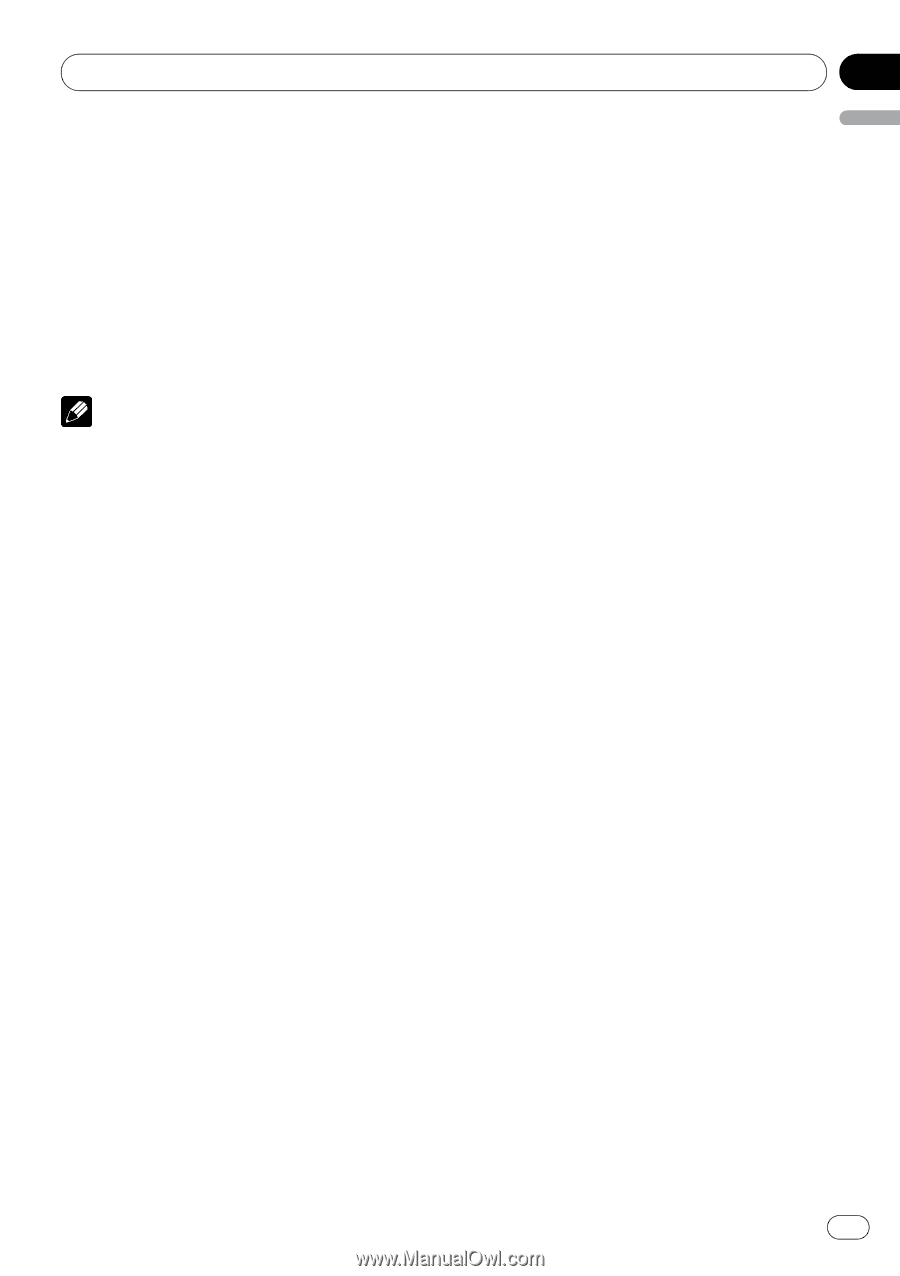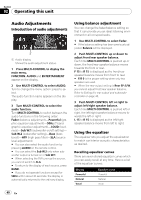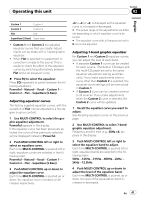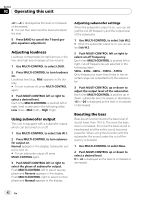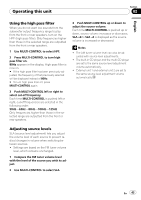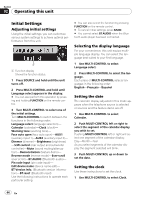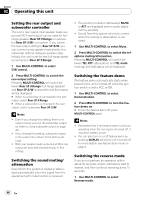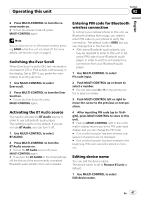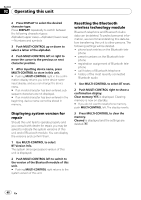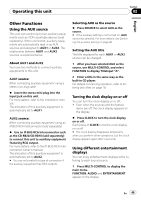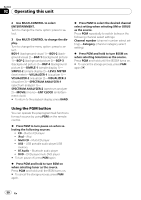Pioneer DEH-P790BT Owner's Manual - Page 45
Switching the warning tone, Switching the face auto open, Switching the auxiliary setting
 |
UPC - 012562853208
View all Pioneer DEH-P790BT manuals
Add to My Manuals
Save this manual to your list of manuals |
Page 45 highlights
Operating this unit Section 02 English 2 Push MULTI-CONTROL left or right to select the segment of the clock display you wish to set. Pushing MULTI-CONTROL left or right will select one segment of the clock display: Hour-Minute As you select segments of the clock display the segment selected will blink. 3 Push MULTI-CONTROL up or down to put a clock right. Note You can match the clock to a time signal by pressing MULTI-CONTROL. ! If the minute is 00 to 29, the minutes are rounded down. (e.g., 10:18 becomes 10:00.) ! If the minute is 30 to 59, the minutes are rounded up. (e.g., 10:36 becomes 11:00.) 2 Press MULTI-CONTROL to turn the face auto open on. # To turn the face auto open off, press MULTI-CONTROL again. Switching the auxiliary setting Auxiliary equipments connected to this unit can be activated individually. Set each AUX source to ON when using. About connecting or using auxiliary equipments, refer to Using the AUX source on page 49. 1 Use MULTI-CONTROL to select AUX1/ AUX2. 2 Press MULTI-CONTROL to turn AUX1/ AUX2 on. # To turn AUX off, press MULTI-CONTROL again. Switching the warning tone If the front panel is not detached from the head unit within four seconds of turning off the ignition, a warning tone will sound. You can turn off the warning tone. 1 Use MULTI-CONTROL to select Warning tone. 2 Press MULTI-CONTROL to turn warning tone on. # To turn warning tone off, press MULTI-CONTROL again. Switching the face auto open To protect against theft, this unit features detachable front panel. To detach the front panel easily, the front panel opens automatically. This function is on as a default. 1 Use MULTI-CONTROL to select Face auto open. Switching the dimmer setting To prevent the display from being too bright at night, the display is automatically dimmed when the car's headlights are turned on. You can turn the dimmer on or off. 1 Use MULTI-CONTROL to select Dimmer. 2 Press MULTI-CONTROL to turn dimmer on. # To turn dimmer off, press MULTI-CONTROL again. Adjusting the brightness You can adjust the display brightness. Initially this mode is set to 12. 1 Use MULTI-CONTROL to select Brightness. 2 Push MULTI-CONTROL left or right to adjust the brightness level. 0 to 15 is displayed as the level is increased or decreased. # When dimmer is functioning, the brightness level can be adjusted 0 to 10. En 45