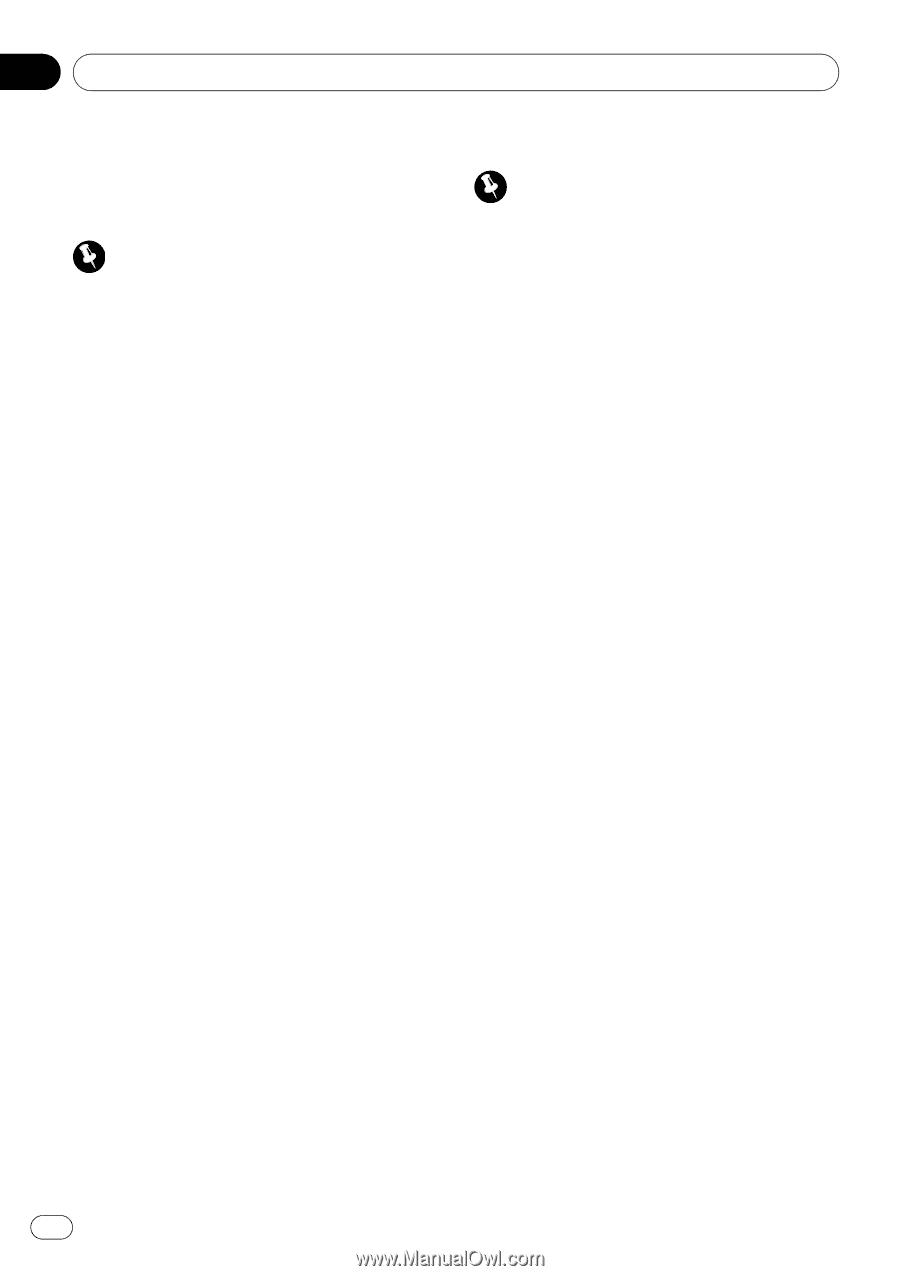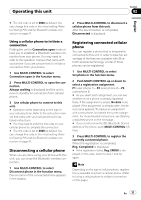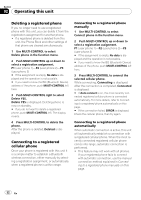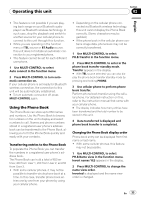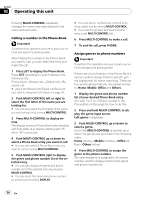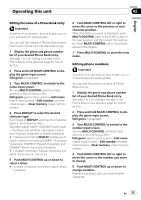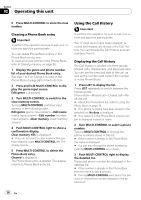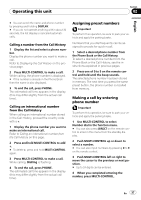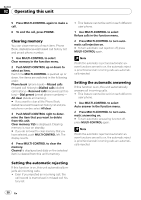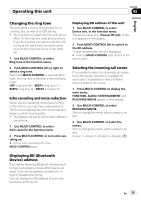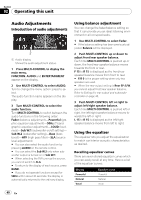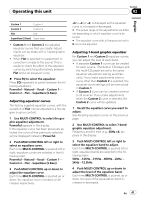Pioneer DEH-P790BT Owner's Manual - Page 36
Using the Call History, Clearing a Phone Book entry
 |
UPC - 012562853208
View all Pioneer DEH-P790BT manuals
Add to My Manuals
Save this manual to your list of manuals |
Page 36 highlights
Section 02 Operating this unit 6 Press MULTI-CONTROL to store the new number. Clearing a Phone Book entry Important To perform this operation, be sure to park your vehicle and apply the parking brake. You can delete Phone Book entries in the Phone Book one by one. To clear all of your entries in the Phone Book, refer to Clearing memory on page 38. 1 Display the genre and phone number list of your desired Phone Book entry. See step 1 to 5 on Calling a number in the Phone Book on page 34 for how to do this. 2 Press and hold MULTI-CONTROL to display the genre input screen. Edit genre is displayed. 3 Turn MULTI-CONTROL to switch to the clear memory screen. Turning MULTI-CONTROL switches input screens in the following order: Edit genre (genre input screen)-Edit name (name input screen)-Edit number (number input screen)-Clear memory (clear memory screen) 4 Push MULTI-CONTROL right to show a confirmation display. Clear memory YES is displayed. # If you do not want to clear memory that you have selected, push MULTI-CONTROL left. The display reverts. 5 Press MULTI-CONTROL to delete the Phone Book entry. Cleared is displayed. The Phone Book entry is deleted. The display returns to Phone Book entry list. Using the Call History Important To perform this operation, be sure to park your vehicle and apply the parking brake. The 12 most recent calls made (dialled), received and missed, are stored in the Call History. You can browse the Call History and call numbers from it. Displaying the Call History The Call History is divided into three groups: Missed calls, Dialled calls, and Received calls. You can see the time and date of the call, as well as the number (and name if the number is in the Phone Book). 1 Press LIST to display the list. Press LIST repeatedly to switch between the following lists: Phone book-Missed call-Dialled call-Received call # About the Phone Book list, refer to Using the Phone Book on page 33. # If no phone numbers have been stored in the selected list, No data is displayed. # If no name is in the Phone Book, phone number is displayed instead of name. 2 Turn MULTI-CONTROL to select a phone number. Turning MULTI-CONTROL to change the phone numbers stored in the list. # If the number is already in the Phone Book the name is displayed. # You can also change the phone number by pushing MULTI-CONTROL up or down. 3 Push MULTI-CONTROL right to display the detailed list. Name and phone number are displayed in the detailed list. # If the number is already in the Phone Book then the name is also displayed. # Turning MULTI-CONTROL switches to the previous or next phone number diplayed in the detailed list. 36 En