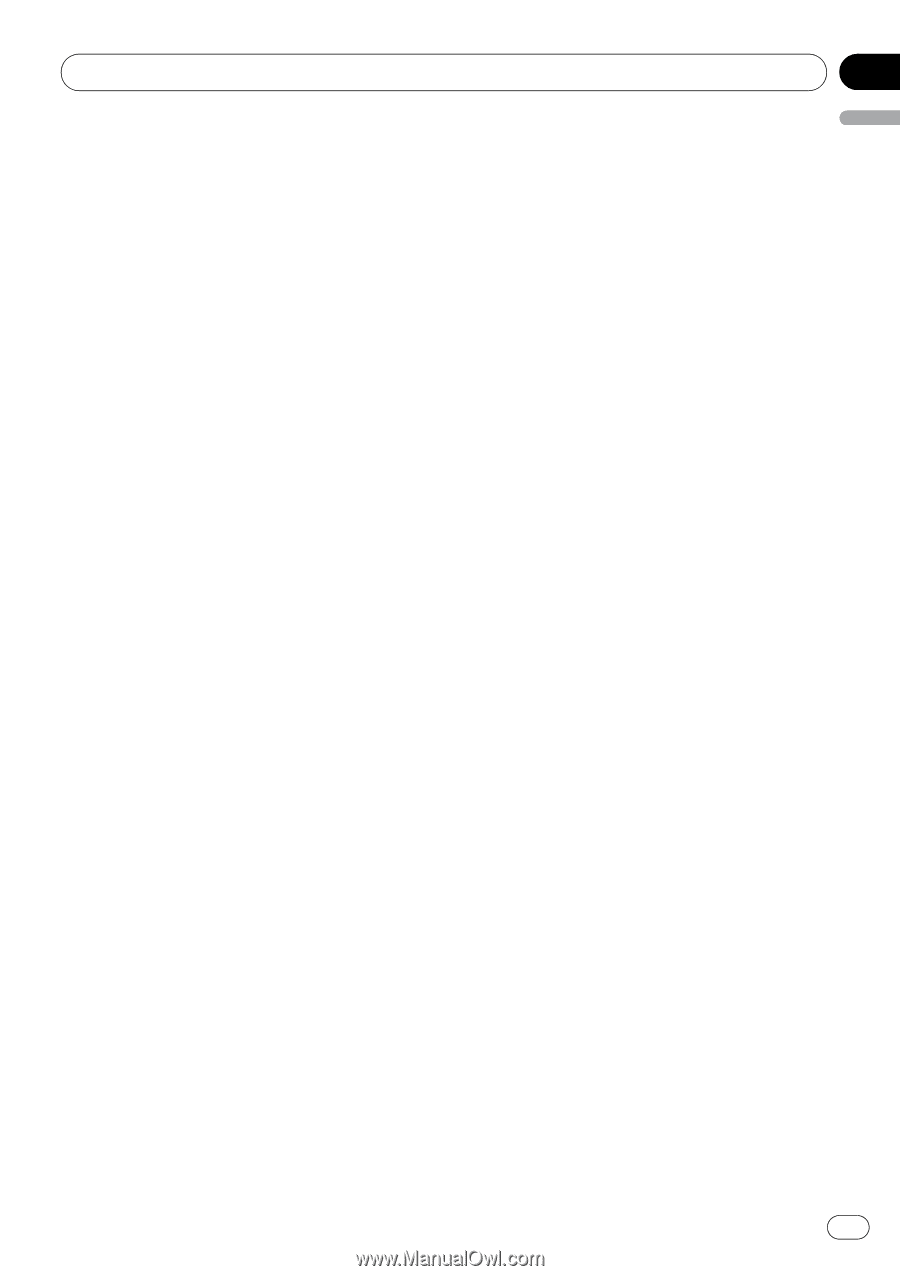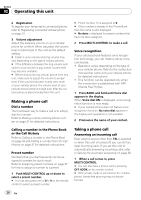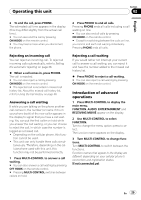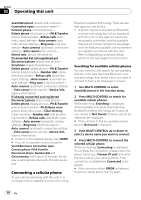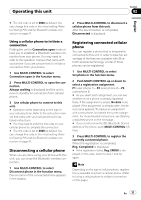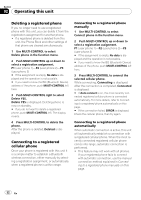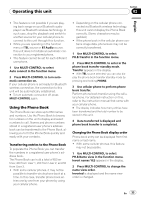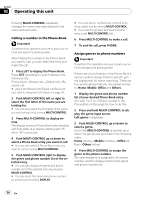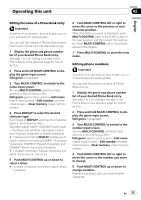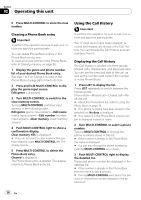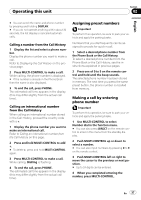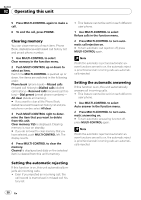Pioneer DEH-P790BT Owner's Manual - Page 33
Using the Phone Book
 |
UPC - 012562853208
View all Pioneer DEH-P790BT manuals
Add to My Manuals
Save this manual to your list of manuals |
Page 33 highlights
Operating this unit Section 02 English ! This feature is not possible if you are playing back songs on your Bluetooth audio player via Bluetooth wireless technology. In such case, stop the playback and switch to another source for your cellular phone to connect to this unit through this function. ! While you are operating in the function menu of TEL source or BT Audio source, this unit does not initiate an automatic connection to your registered phone. ! This feature cannot be set for each different user phone. 1 Use MULTI-CONTROL to select Auto connect in the function menu. 2 Press MULTI-CONTROL to turn automatic connection on. If your cellular phone is set ready for Bluetooth wireless connection, the connection to this unit will be automatically established. # To turn automatic connection off, press MULTI-CONTROL again. Using the Phone Book The Phone Book can store up to 650 names and numbers. Use the Phone Book to browse for numbers on the unit's display and select numbers to call. Names and phone numbers stored in a registered user phone's address book can be transferred to the Phone Book, allowing you to fill the Phone Book quickly and easily with your contacts. Transferring entries to the Phone Book To populate the Phone Book you can transfer the numbers in a registered user phone's address book. The Phone Book can hold a total of 650 entries; 400 from User 1, 200 from User 2, and 50 from User 3. ! With some cellular phones, it may not be possible to transfer whole phone book at a time. In this case, transfer phone book entries one by one from your phone by using your cellular phone. ! Depending on the cellular phone connected via Bluetooth wireless technology, this unit cannot display the Phone Book correctly. (Some characters may be garbled.) ! If the phone book in the cellular phone contains image data, phone book may not be correctly transferred. 1 Use MULTI-CONTROL to select PH.B.Transfer in the function menu. 2 Press MULTI-CONTROL to enter in the phone book transfer standby mode. Transfer appears in the display. # With TEL source selected, you can also display the phone book transfer standby mode by pressing and holding PHONE. 3 Use cellular phone to perform phone book transfer. Perform phone book transfer using the cellular phone. For detailed instruction on this, refer to the instruction manual that came with your cellular phone. # The display indicates how many entries have been transferred and the total number to be stored in this unit. 4 Data transferred is displayed and phone book transfer is completed. Changing the Phone Book display order Phone book entry can be displayed from first name or last name. ! With some cellular phones, this feature may not be possible. 1 Use MULTI-CONTROL to select PH.B.Name view in the function menu. Invert names YES appears in the display. 2 Press MULTI-CONTROL to change the name view order. Inverted is displayed and the name view order is changed. En 33