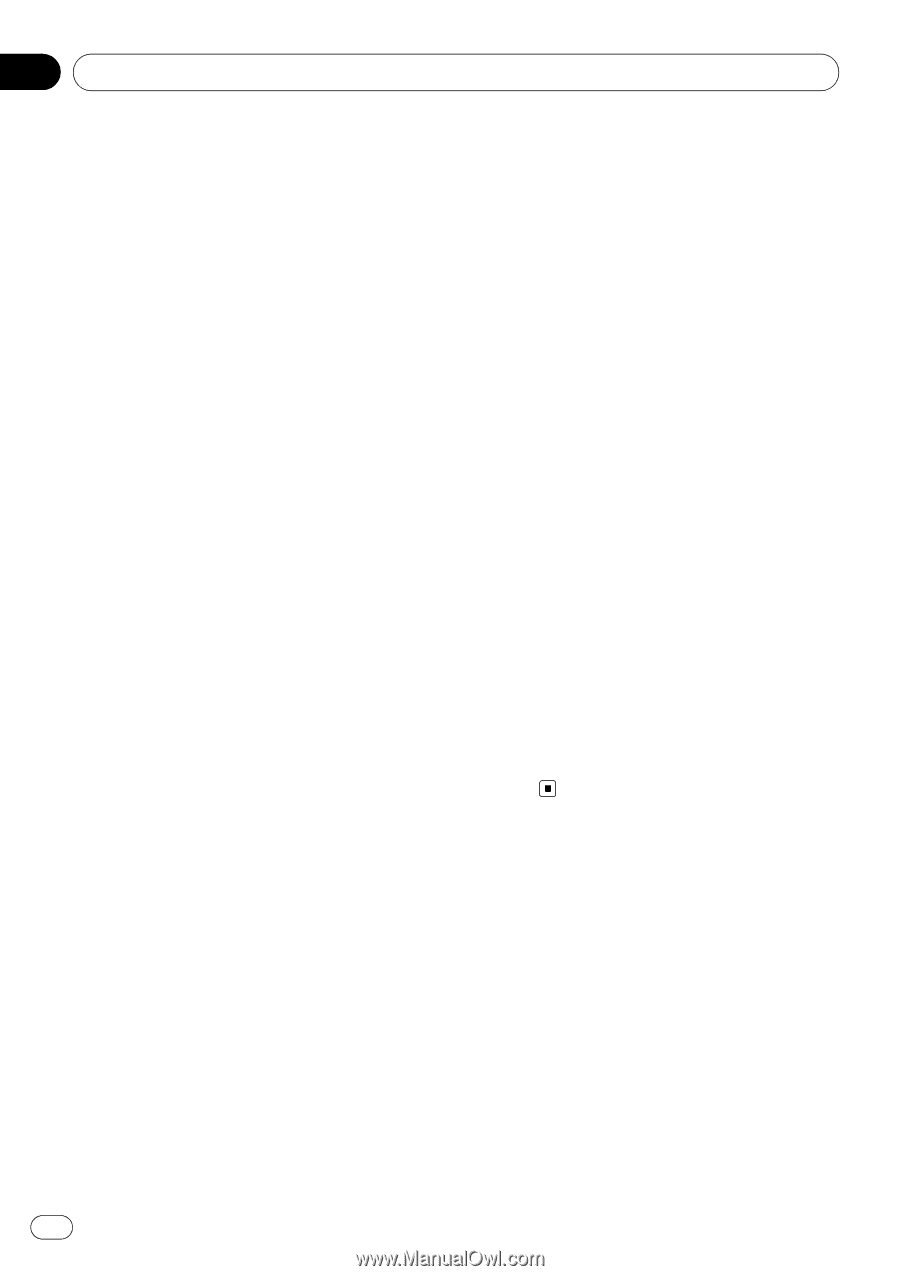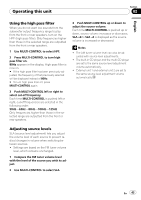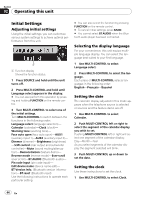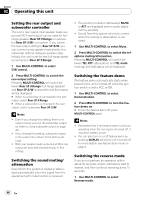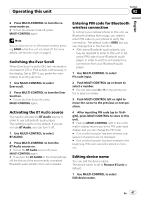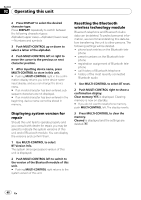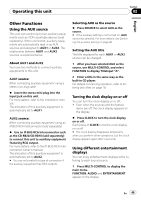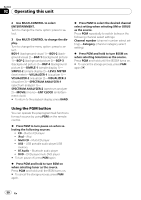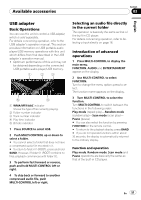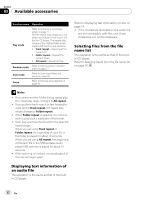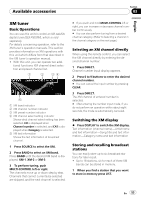Pioneer DEH-P790BT Owner's Manual - Page 48
Displaying system version for, repair, Resetting the Bluetooth, wireless technology module
 |
UPC - 012562853208
View all Pioneer DEH-P790BT manuals
Add to My Manuals
Save this manual to your list of manuals |
Page 48 highlights
Section 02 Operating this unit 2 Press DISPLAY to select the desired character type. Press DISPLAY repeatedly to switch between the following character types: Alphabet (upper case)-Alphabet (lower case) -Numbers and symbols 3 Push MULTI-CONTROL up or down to select a letter of the alphabet. 4 Push MULTI-CONTROL left or right to move the cursor to the previous or next character position. 5 After inputting device name, press MULTI-CONTROL to store in this unit. # Pushing MULTI-CONTROL right in the confirmation display returns you to the device name input display, and you can change the device name. # If an invalid character has been entered, subsequent characters are not displayed. # If an invalid character has been entered in the beginning, device name cannot be stored in memory. Displaying system version for repair Should this unit fails to operate properly and you consult with dealer for repair, you may be asked to indicate the system versions of this unit and of Bluetooth module. You can display the versions and confirm them. 1 Use MULTI-CONTROL to select BT Version Info. The system (microprocessor) version of this unit is displayed. 2 Push MULTI-CONTROL left to switch to the version of the Bluetooth module of this unit. # Pushing MULTI-CONTROL right returns to the system version of this unit. Resetting the Bluetooth wireless technology module Bluetooth telephone and Bluetooth Audio data can be deleted. To protect personal information, we recommend deleting this data before transferring the unit to other persons. The following settings will be deleted. ! phone book entries on the Bluetooth tele- phone ! preset numbers on the Bluetooth tele- phone ! registration assignment of Bluetooth tele- phone ! call history of Bluetooth telephone ! history of the most recently connected Bluetooth audio 1 Use MULTI-CONTROL to select BT reset. 2 Push MULTI-CONTROL right to show a confirmation display. Clear memory YES is displayed. Clearing memory is now on standby. # If you do not want to reset phone memory, push MULTI-CONTROL left. The display reverts. 3 Press MULTI-CONTROL to clear the memory. Cleared is displayed and the settings are deleted. 48 En