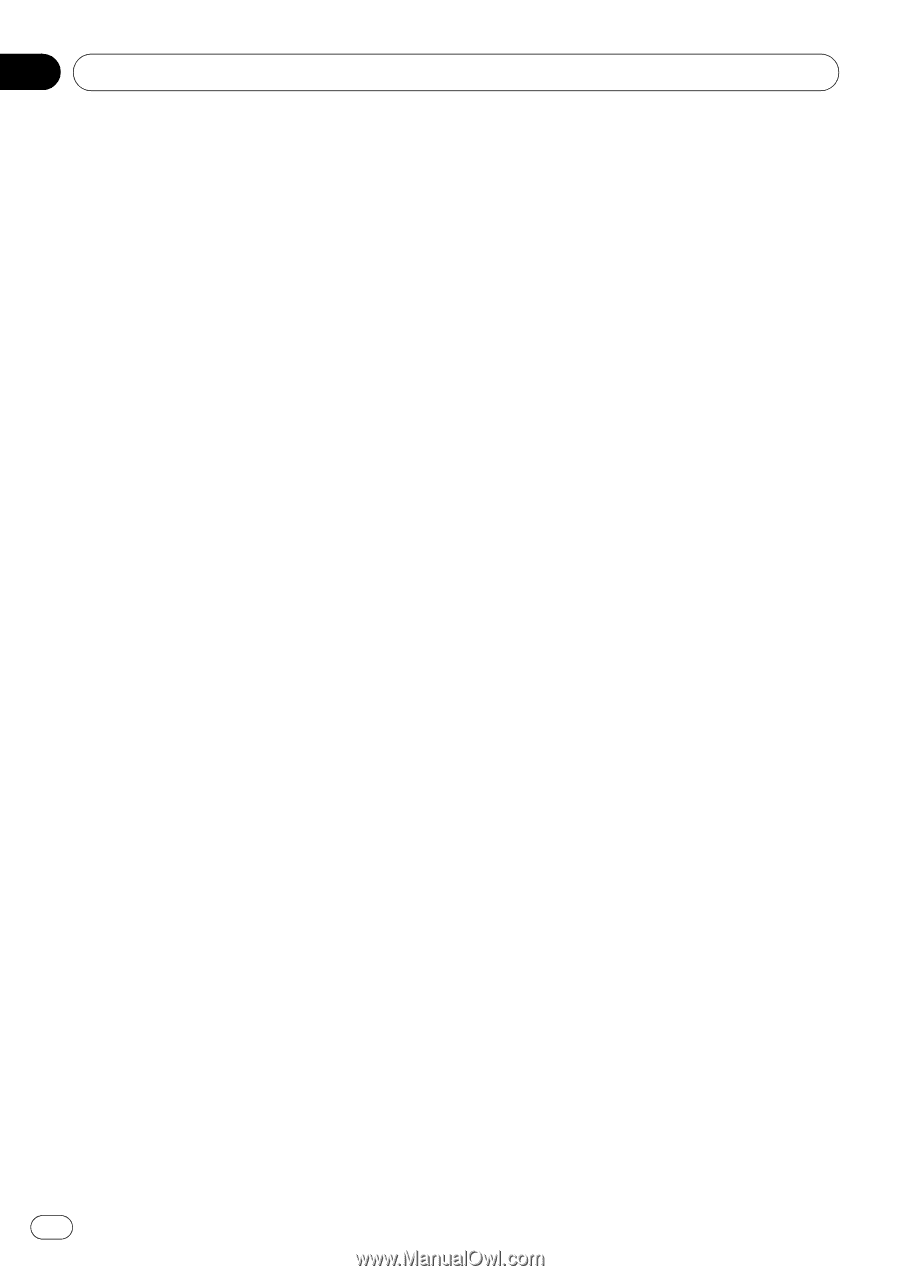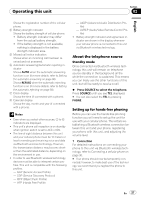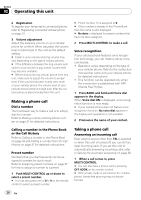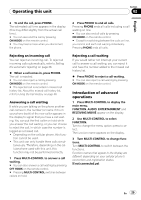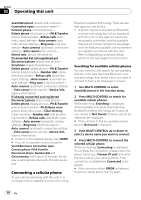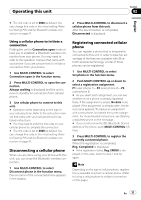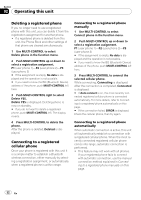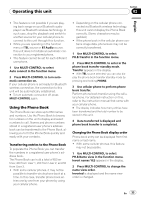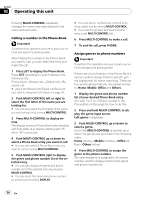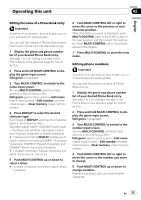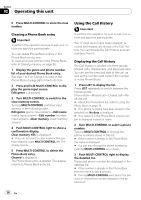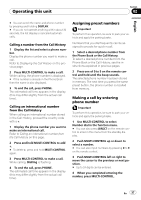Pioneer DEH-P790BT Owner's Manual - Page 32
Deleting a registered phone, cellular phone, manually, automatically
 |
UPC - 012562853208
View all Pioneer DEH-P790BT manuals
Add to My Manuals
Save this manual to your list of manuals |
Page 32 highlights
Section 02 Operating this unit Deleting a registered phone If you no longer need to use a registered phone with this unit, you can delete it from the registration assignment for another phone. ! If a registered phone is deleted from this unit, the Phone Book and other settings of that phone are cleared simultaneously. 1 Use MULTI-CONTROL to select Delete phone in the function menu. 2 Push MULTI-CONTROL up or down to select a registration assignment. P1 (user phone 1)-P2 (user phone 2)-P3 (user phone 3) # If the assignment is empty, No data is displayed and the operation is not possible. # If you need to know the BD (Bluetooth Device) address of the phone, push MULTI-CONTROL left here. 3 Push MULTI-CONTROL right to select Delete YES. Delete YES is displayed. Deleting phone is now on standby. # If you do not want to delete a registered phone, push MULTI-CONTROL left. The display reverts. 4 Press MULTI-CONTROL to delete the phone. After the phone is deleted, Deleted is displayed. Connecting to a registered cellular phone Once your phone is registered with this unit it is a simple matter to establish a Bluetooth wireless connection, either manually by selecting a registration assignment, or automatically when a registered phone is within range. Connecting to a registered phone manually 1 Use MULTI-CONTROL to select Connect phone in the function menu. 2 Push MULTI-CONTROL up or down to select a registration assignment. P1 (user phone 1)-P2 (user phone 2)-P3 (user phone 3) # If the assignment is empty, No data is displayed and the operation is not possible. # If you need to know the BD (Bluetooth Device) address of the phone, push MULTI-CONTROL left here. 3 Press MULTI-CONTROL to connect the selected cellular phone. While connecting, Connecting is displayed. After the connection is completed, Connected is displayed. # If Auto connect is on, the most recently connected registered cellular phone is connected automatically. For more details, refer to Connecting to a registered phone automatically on this page. # If the connection failed, ERROR is displayed. Check the cellular phone, then try again. Connecting to a registered phone automatically When automatic connection is active, this unit will automatically establish a connection with a registered cellular phone. When the most recently connected registered cellular phone comes into range, automatic connection is performed. ! This feature may not work with all phones. If your registered phone fails to connect with automatic connection, use the manual connection method explained in Connecting to a registered phone manually on this page. 32 En