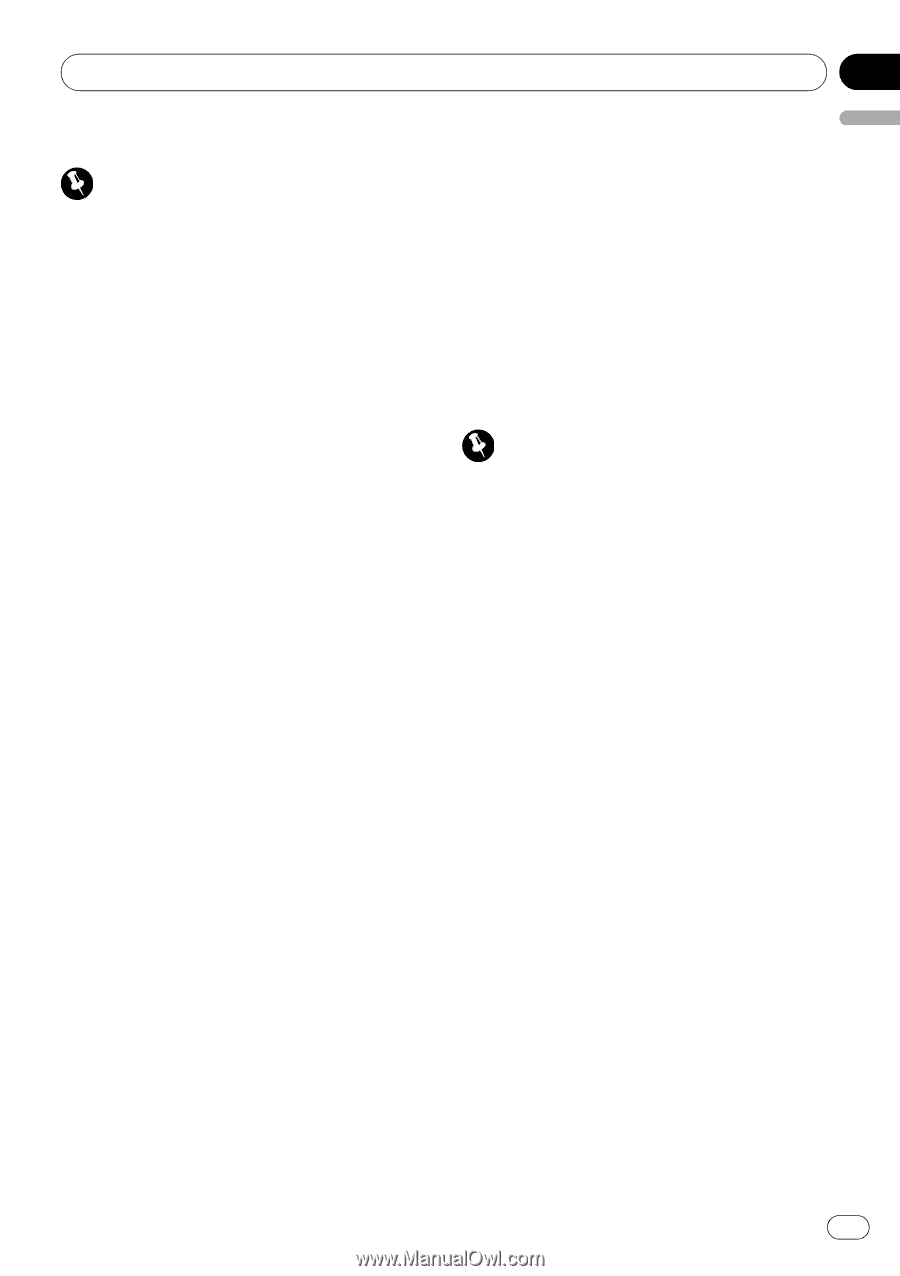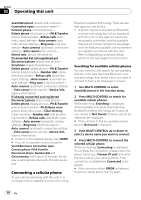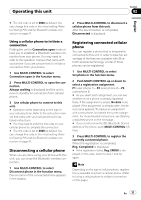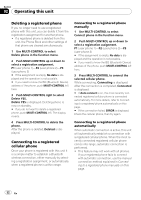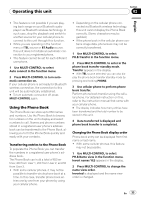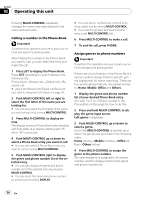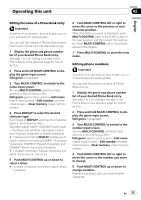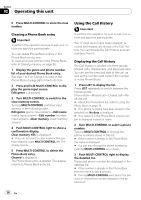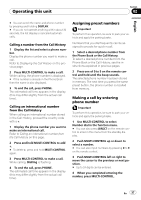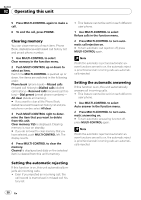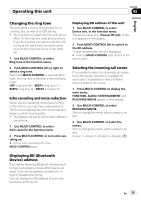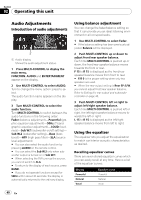Pioneer DEH-P790BT Owner's Manual - Page 35
English, Editing the name of a Phone Book entry, Editing phone numbers
 |
UPC - 012562853208
View all Pioneer DEH-P790BT manuals
Add to My Manuals
Save this manual to your list of manuals |
Page 35 highlights
Operating this unit Section 02 English Editing the name of a Phone Book entry Important To perform this operation, be sure to park your vehicle and apply the parking brake. You can edit the names of Phone Book entries. Each name can be up to 40 characters long. 1 Display the genre and phone number list of your desired Phone Book entry. See step 1 to 5 on Calling a number in the Phone Book on the previous page for how to do this. 2 Press and hold MULTI-CONTROL to display the genre input screen. Edit genre is displayed. 3 Turn MULTI-CONTROL to switch to the name input screen. Turning MULTI-CONTROL switches input screens in the following order: Edit genre (genre input screen)-Edit name (name input screen)-Edit number (number input screen)-Clear memory (clear memory screen) 4 Press DISPLAY to select the desired character type. Each press of DISPLAY switches the character types in the following order: Alphabet (upper case)-Alphabet (lower case) -Numbers and symbols-European characters, Russian characters or Greek characters # Pressing and holding DISPLAY enables you to switch character set among ISO8859-1 (European characters), ISO8859-5 (Russian characters) and ISO8859-7 (Greek characters) alternately. # European characters, Russian characters and Greek characters can't be mixed. 5 Push MULTI-CONTROL up or down to select a letter. # To delete a character and leave a space, select "_" (underbar). 6 Push MULTI-CONTROL left or right to move the cursor to the previous or next character position. When the letter you want is displayed, push MULTI-CONTROL right to move the cursor to the next position and then select the next letter. Push MULTI-CONTROL left to move backwards in the display. 7 Press MULTI-CONTROL to store the new name. Editing phone numbers Important To perform this operation, be sure to park your vehicle and apply the parking brake. You can edit the phone numbers of Phone Book entries. 1 Display the genre and phone number list of your desired Phone Book entry. See step 1 to 5 on Calling a number in the Phone Book on the previous page for how to do this. 2 Press and hold MULTI-CONTROL to display the genre input screen. Edit genre is displayed. 3 Turn MULTI-CONTROL to switch to the number input screen. Turning MULTI-CONTROL switches input screens in the following order: Edit genre (genre input screen)-Edit name (name input screen)-Edit number (number input screen)-Clear memory (clear memory screen) 4 Push MULTI-CONTROL left or right to move the cursor to the number you want to change. 5 Push MULTI-CONTROL up or down to change numbers. Repeat these steps until you have finished changing. En 35