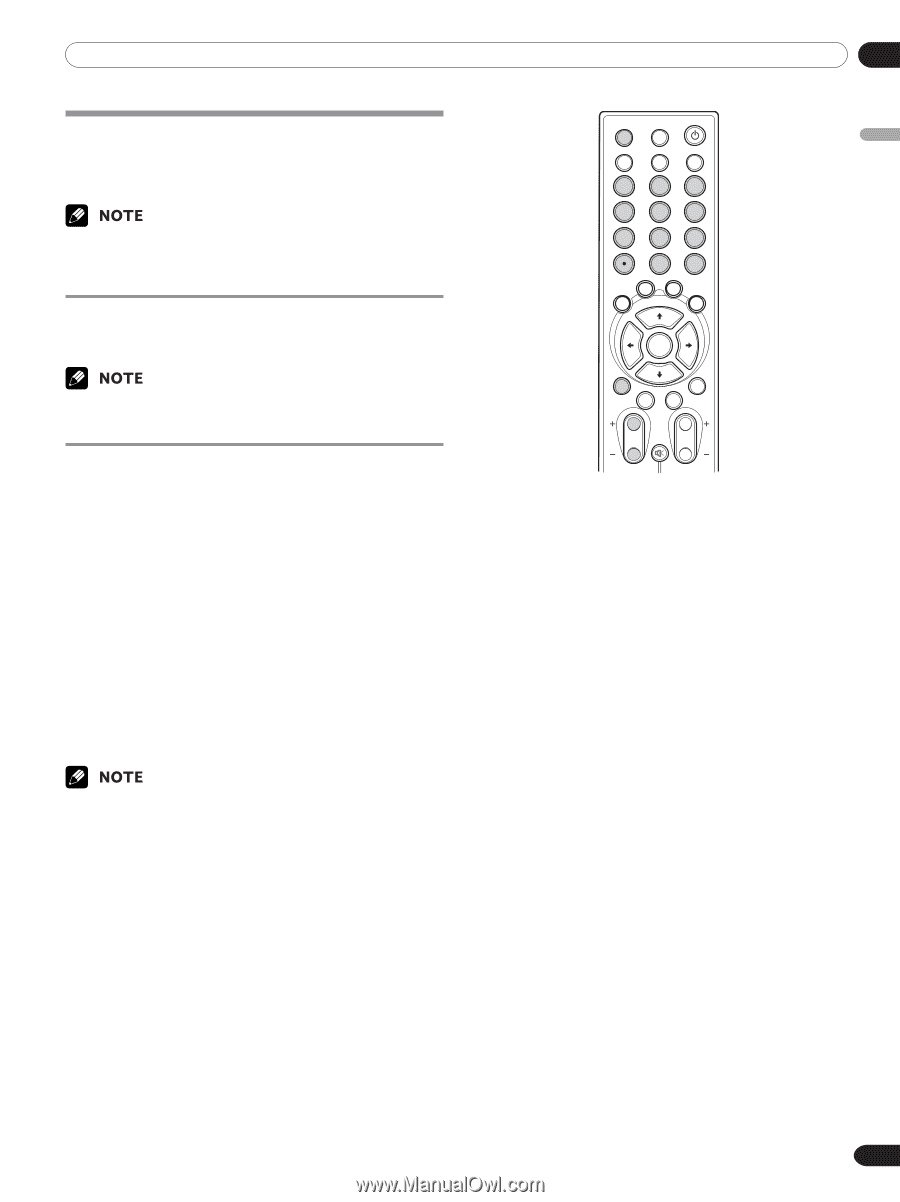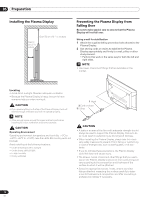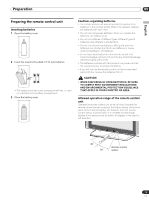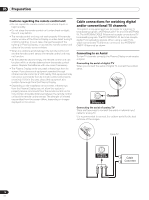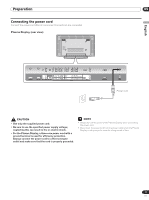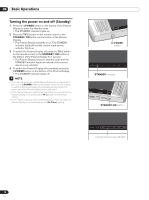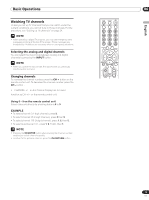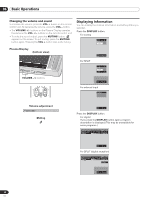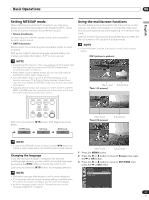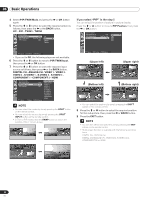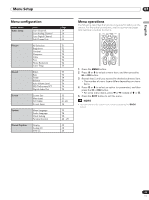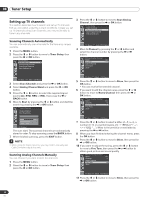Pioneer PDP-42A3HD Owner's Manual - Page 19
Watching TV channels
 |
View all Pioneer PDP-42A3HD manuals
Add to My Manuals
Save this manual to your list of manuals |
Page 19 highlights
Basic Operations Watching TV channels Unless you set up TV channels that you can watch under the current conditions, you cannot tune in those channels. For the procedure, see "Setting up TV channels" on page 24. • When watching a digital TV program, you may see emergency alert messages scrolling at the top of the screen. Those messages are broadcast by TV stations as necessary when in emergency situations. Selecting the analog and digital channels You can select the input mode between analog and digital channels by pressing the INPUT button. • When you switch the input mode, the last channel you previously selected will be received. Changing channels To increase the channel number, press the CH + button on the remote control unit. To decrease the channel number, press the CH - button . • CHANNEL +/- on the Plasma Display has the same function as CH +/- on the remote control unit. Using 0 - 9 on the remote control unit Select channels directly by pressing buttons 0 to 9. EXAMPLE • To select channel 5 (1-digit channel), press 5. • To select channel 25 (2-digit channel), press 2 then 5. • To select channel 125 (3-digit channel), press 1, 2, then 5. • To select subchannel 10-1, press 1, 0, •(dot), then 1. • Pressing the CH ENTER button after entering the channel number, enables you select channels quickly. • To return to the previous channel, press the CH RETURN button. TV INPUT HD WIDE AV SELECTION SOUND EFFECT SCREEN SIZE 123 456 789 0 CH ENTER C.C. FAVORITE CH SLEEP DISPLAY OK CH RETURN EXIT BACK MENU CH MUTING VOL English 06 19 En