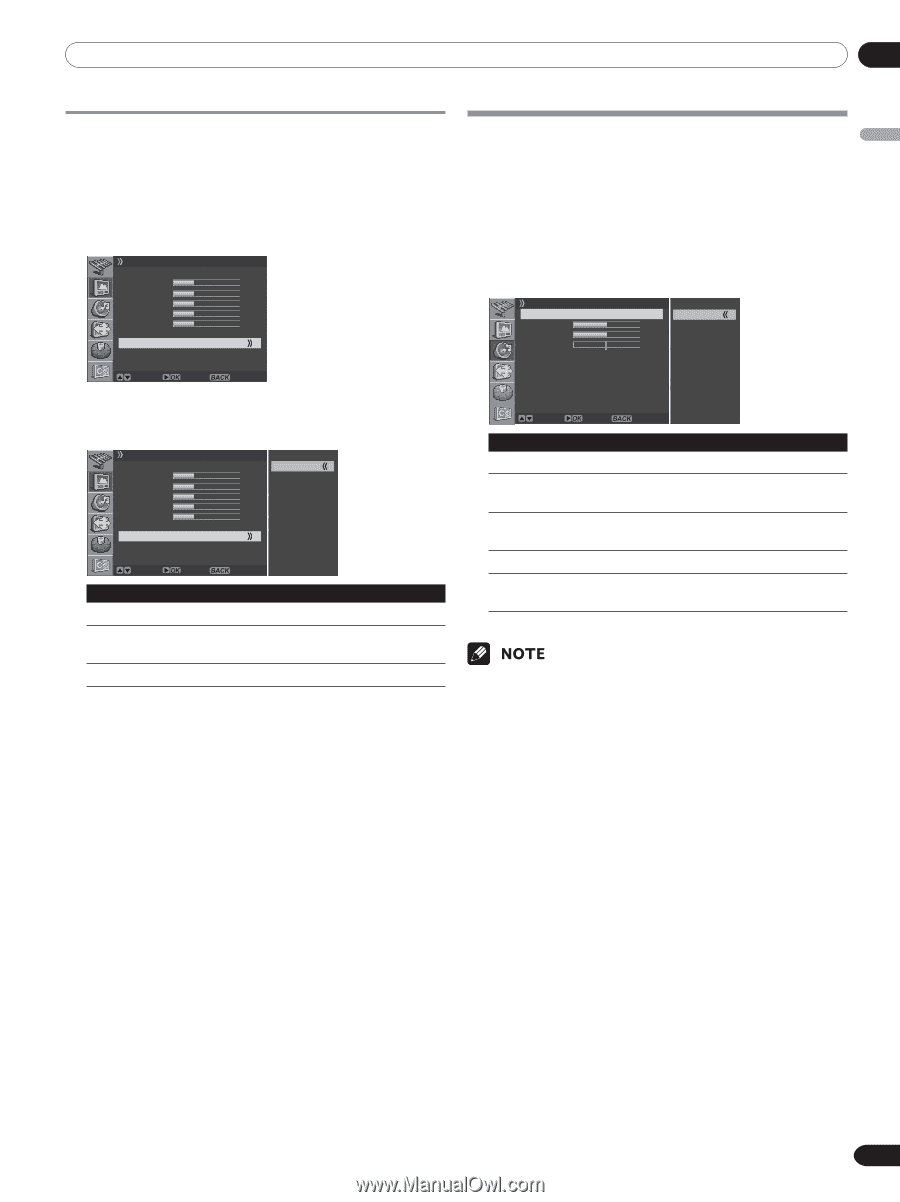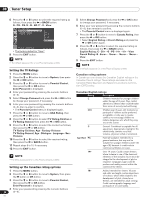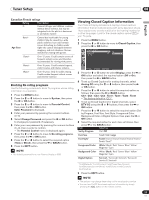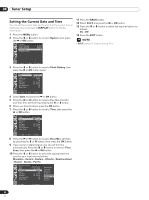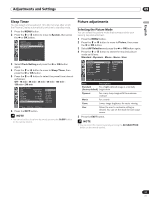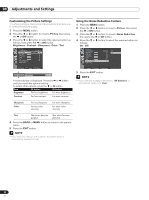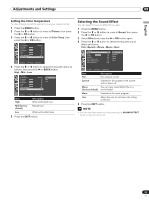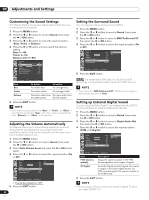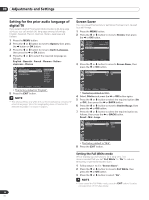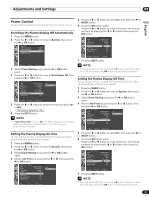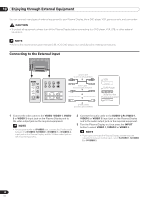Pioneer PDP-42A3HD Owner's Manual - Page 33
Selecting the Sound Effect
 |
View all Pioneer PDP-42A3HD manuals
Add to My Manuals
Save this manual to your list of manuals |
Page 33 highlights
Adjustments and Settings 09 English Setting the Color Temperature You can change tint of the screen to suit your requirements. 1 Press the MENU button. 2 Press the c or d button to move to Picture, then press the a or OK button. 3 Press the c or d button to move to Color Temp, then press the a or OK button. Picture AV Selection Brightness Contrast Sharpness Color Tint Noise Reduction Color Temp Standard 30 30 30 30 30 Off Move Enter Return 4 Press the c or d button to select the required option as follows, then press the b or BACK button. Higt - Mid - Low Picture AV Selection Brightness Contrast Sharpness Color Tint Noise Reduction Color Temp Standard 30 30 30 30 30 Off High Mid Low Move Enter Return Item High Description White with bluish tone Mid (factory default) Natural tone Low White with reddish tone 5 Press the EXIT button. Selecting the Sound Effect You can select the sound effect to be used. 1 Press the MENU button. 2 Press the c or d button to move to Sound, then press the a or OK button. 3 Select Effect and press the a or OK button again. 4 Press the c or d button to select the required sound effect as follows: Flat - Speech - Movie - Music - User Sound Effect Bass Treble Balance Auto Volume Level SRS TruSurround XT Digital Audio Out Flat Flat 50 Speech 50 Movie R 1 Off Music On User PCM Move Enter Return Item Description Flat Flat and pure sound. Speech Suitable for the programs with speech, such as News, etc. Movie You can enjoy sound effects like in a (factory default) movie theater. Music Suitable for the music program. User Allows the user to customize the setting as desired. 5 Press the EXIT button. • You can select the modes by simply pressing the SOUND EFFECT button on the remote control. 33 En