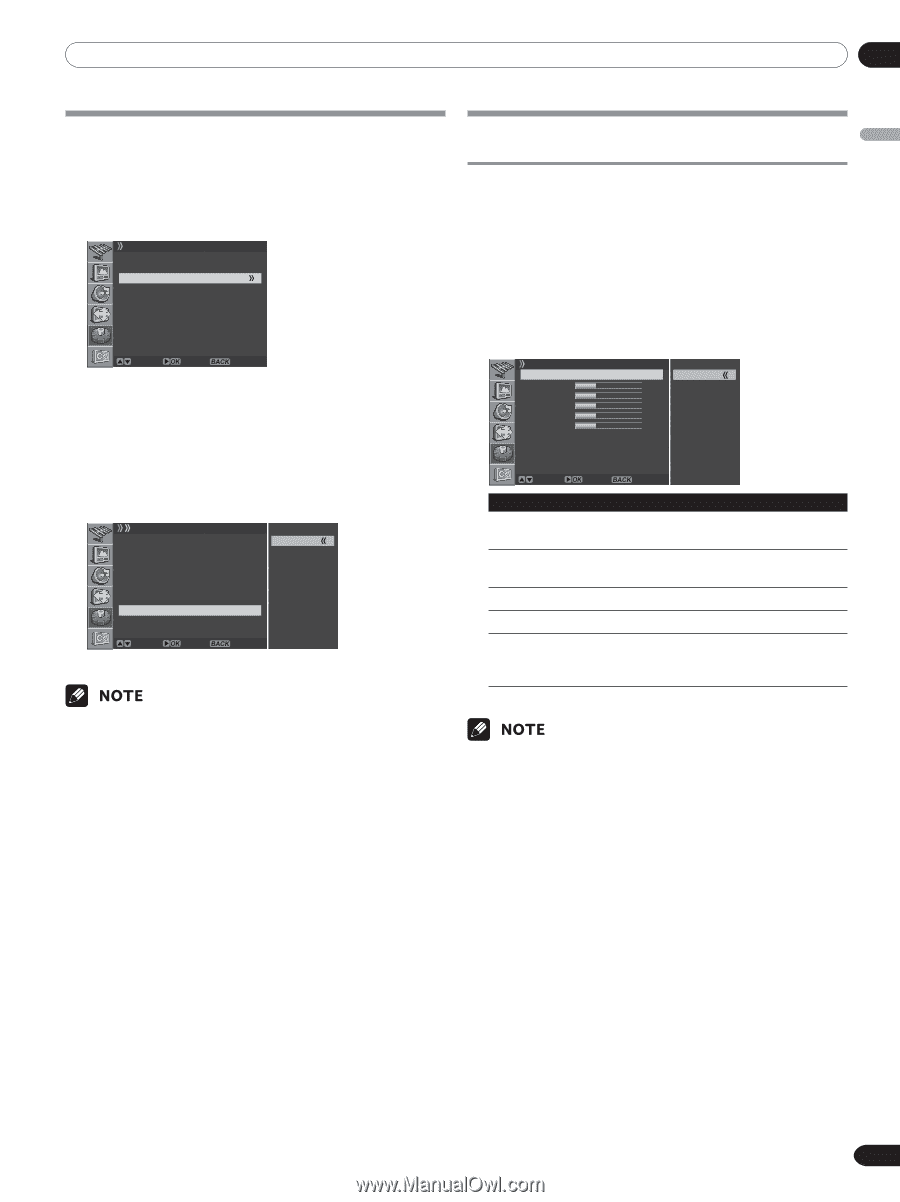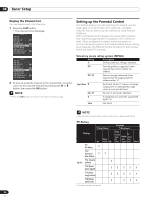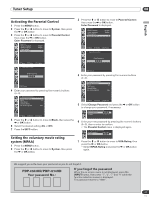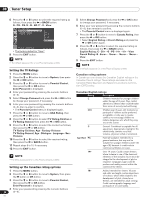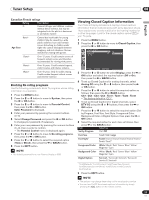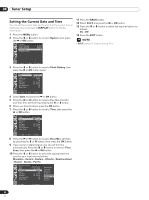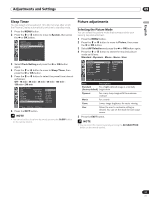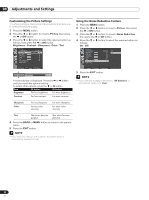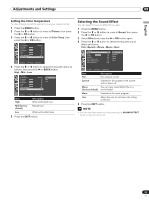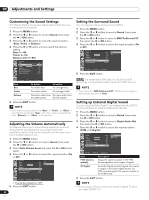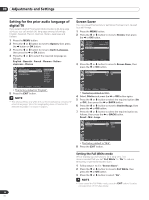Pioneer PDP-42A3HD Owner's Manual - Page 31
Adjustments and Settings
 |
View all Pioneer PDP-42A3HD manuals
Add to My Manuals
Save this manual to your list of manuals |
Page 31 highlights
Adjustments and Settings 09 English Sleep Timer You can select a time period of 10 to 240 minutes after which the Plasma Display automatically switches to standby mode. 1 Press the MENU button. 2 Press the c or d button to move to System, then press the a or OK button. System Menu Language Audio Language Clock Setting Parental Control English English Move Enter Return 3 Select Clock Setting and press the a or OK button again. 4 Press the c or d button to move to Sleep Timer, then press the a or OK button. 5 Press the c or d button to select the preset time interval as follows: Off - 10 min - 20 min - 30 min - 60 min - 120 min 180 min - 240 min Clock Setting Date 05/OCT/2004 Time 09 : 30 am Time Zone Hawaii D.S.T. Off On Timer 07 : 00 am Off Timer 11 : 00 am Auto Power Off Off Sleep Timer Off Off 10 min 20 min 30 min 60 min 120 min 180 min 240 min Move Enter Return 6 Press the EXIT button. • You can select the sleep time by simply pressing the SLEEP button on the remote control. Picture adjustments Selecting the Picture Mode You can select the picture mode that corresponds to your viewing requirements best. 1 Press the MENU button. 2 Press the c or d button to move to Picture, then press the a or OK button. 3 Select AV Selection and press the a or OK button again. 4 Press the c or d button to select the required picture mode as follows: Standard - Dynamic - Movie - Game - User Picture AV Selection Brightness Contrast Sharpness Color Tint Noise Reduction Color Temp Standard 30 30 30 30 30 Off Standard Dynamic Movie Game User Move Enter Return Item Description Standard For a highly defined image in a normally (factory default) bright room Dynamic Movie For a very sharp image with the maximum contrast For a movie Game Lowers image brightness for easier viewing. User Allows the user to customize setting as desired. You can set the mode for each input source. 5 Press the EXIT button. • You can select the modes by simply pressing the AV SELECTION button on the remote control. 31 En