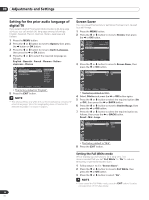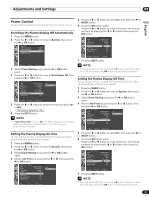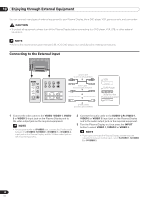Pioneer PDP-42A3HD Owner's Manual - Page 40
Connecting to the HDMI Input, Connecting to the Monitor Output
 |
View all Pioneer PDP-42A3HD manuals
Add to My Manuals
Save this manual to your list of manuals |
Page 40 highlights
10 Enjoying through External Equipment Connecting to the HDMI Input HDMI Cable (commercially available) L HDMI HDMI R AUDIO Audio Cable (commercially available) HDMI equipment DVD Player The digital video and audio signals can be input to the HDMI terminal. To use the HDMI terminal, activate the terminal and specify the types of video and audio signals to be received from the connected equipment. For the types of these signals, refer to the operation manual supplied with the connected equipment. Input signal correlation table 1920*[email protected]/60Hz 720*[email protected]/60Hz 1280*[email protected]/60Hz 720(1440)*[email protected]/60Hz 1 Connect the HDMI cable to the HDMI jack on the Plasma Display and to the DVD output jack on the required equipment. 2 When connecting with DVI jack, such as a DVD player, connect the audio cable to the AUDIO INPUT-L/R jacks on the Plasma Display and to the audio output jacks on the required equipment. 3 Turn the Plasma Display on, then press the INPUT button to select HDMI. • PC signals are not supported. • If no image appears, specify another digital video signal type. • For the digital video signal types to be specified, refer to the opera- tion manual supplied with the connected equipment. Connecting to the Monitor Output Your Plasma Display can send out the audio/video signals to the external connector. You can also record from the Plasma Display to a second VCR or DVD recorder. For more details about recording, refer to the equipment's instructions. L R VIDEO AUDIO MONITOR OUT Video Cable (commercially available) Audio Cable (commercially available) DVD Recorder VCR 1 Connect the video cable to the VIDEO (MONITOR OUT) output jack on the Plasma Display and to the video input jack on the required equipment. 2 Connect the audio cable to the AUDIO-L/R (MONITOR OUT) output jacks on the Plasma Display and to the audio input jacks on the required equipment. • The MONITOR OUT terminals do not output the following signals: 1 Video signals input from the COMPONENT VIDEO OUT terminal (1 and 2) 2 Digital video and audio signals from the HDMI terminal (INPUT 3) • When watching images played back on a VCR or DVD recorder connected to the MONITOR OUT terminals, select an input source (e.g., TV channel reception) on the recording equipment other than external input sources. Selecting an external input source may result in distorted images or noise. 40 En