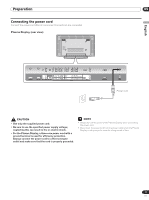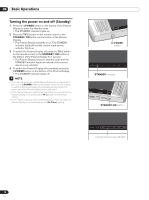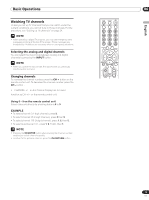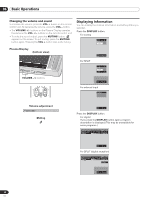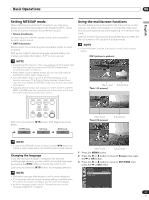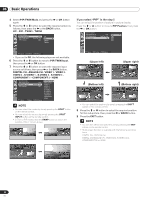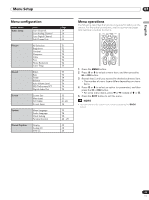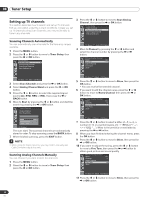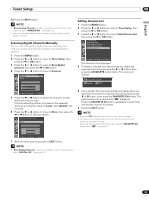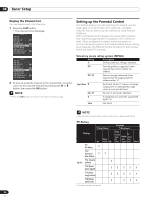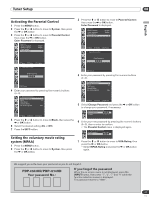Pioneer PDP-42A3HD Owner's Manual - Page 22
If you select PIP in the step 5, Upper left, Upper right, Bottom left, Bottom right
 |
View all Pioneer PDP-42A3HD manuals
Add to My Manuals
Save this manual to your list of manuals |
Page 22 highlights
06 Basic Operations 4 Select PIP/TWIN Mode and press the \ or OK button again. 5 Press the c or d button to select the required option as follows, then press the [ or the BACK button. Off - PIP - TWIN1 - TWIN2 PIP/TWIN PIP/TWIN Mode PIP/TWIN Input PIP Position PIP DIGITAL CH Off PIP TWIN1 TWIN2 If you select "PIP" in the step 5 You can select the position of picture in picture display. Press the c or d button to move to PIP Position, then press the \ or OK button. PIP/TWIN PIP/TWIN Mode PIP/TWIN Input PIP Position PIP DIGITAL CH Move Enter Return • If you set to Off, the following steps are not available. 6 Press the c or d button to move to PIP/TWIN Input, then press the \ or OK button. 7 Press the c or d button to select the required input source as follows, then press [ or the BACK button. DIGITAL CH - ANALOG CH - VIDEO 1 - VIDEO 2 VIDEO 3 - S-VIDEO 1 - S-VIDEO 2 - S-VIDEO 3 COMPONENT 1 - COMPONENT 2 - HDMI PIP/TWIN PIP/TWIN Mode PIP/TWIN Input PIP Position PIP DIGITAL CH Move Enter Cancel DIGITAL CH ANALOG CH VIDEO 1 VIDEO 2 VIDEO 3 S-VIDEO 1 S-VIDEO 2 S-VIDEO 3 COMPONENT 1 COMOPNENT 2 HDMI • You can select the modes by simply pressing the SPLIT button on the remote control. • You can select the sources by simply pressing the SPLIT INPUT button on the remote control. • In Twin or PIP mode, press the SWAP button to switch the position of the 2- screen shown. Move Enter Return (Upper left) (Upper right) (Bottom left) (Bottom right) • You can select the positions by simply pressing the SHIFT button on the remote control. 8 Press the c or d button to select the required position for the sub-picture, then press the [ or BACK button. 9 Press the EXIT button. • You can turn off the sub-picture by simply pressing the EXIT button on the remote control. • Multi screen function is available with the following combinations: DIGITAL CH - ANALOG CH DIGITAL CH/ANALOG CH - VIDEO1/2/3, S-VIDEO1/2/3, COMPONENT1/2 or HDMI 22 En