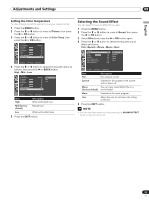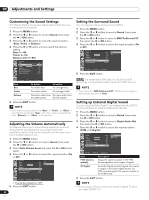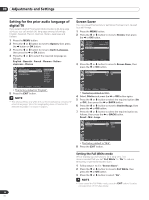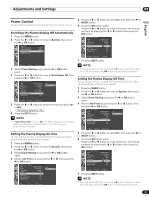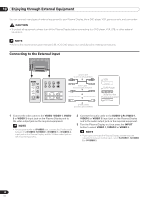Pioneer PDP-42A3HD Owner's Manual - Page 38
Enjoying through External Equipment
 |
View all Pioneer PDP-42A3HD manuals
Add to My Manuals
Save this manual to your list of manuals |
Page 38 highlights
10 Enjoying through External Equipment You can connect many types of external equipment to your Plasma Display, like a DVD player, VCR, game console, and camcorder. • To protect all equipment, always turn off the Plasma Display before connecting to a DVD player, VCR, STB, or other external equipment. • Refer to the relevant instruction manual (STB, VCR, DVD player, etc.) carefully before making connections. Connecting to the External Input INPUT VIDEO 3 L R AUDIO S-VIDEO 3 VIDEO 2 L-AUDIO-R S-VIDEO 2 VIDEO 1 L-AUDIO-R S-VIDEO 1 Audio Cable (commercially available) Video Cable (commercially available) S-Video Cable (commercially available) VCR DVD Player Set Top Box or other audio-visual equipment 1 Connect the video cable to the VIDEO (VIDEO 1, VIDEO 2 or VIDEO 3) input jack on the Plasma Display and to the video output jack on the required equipment. • For equipment with an S-VIDEO jack, connect the S-Video cable between the S-VIDEO (S-VIDEO 1, S-VIDEO 2 or S-VIDEO 3) input jack on the Plasma Display and the S-Video output jack on the required equipment. 2 Connect the audio cable to the AUDIO-L/R (VIDEO 1, VIDEO 2 or VIDEO 3) input jack on the Plasma Display and to the audio output jack on the required equipment. 3 Turn the Plasma Display on, then press the INPUT button to select VIDEO 1, VIDEO 2 or VIDEO 3. • If you have connected the Plasma Display and the required equipment using an S-Video cable, select S-VIDEO 1, S-VIDEO 2 or S-VIDEO 3. 38 En