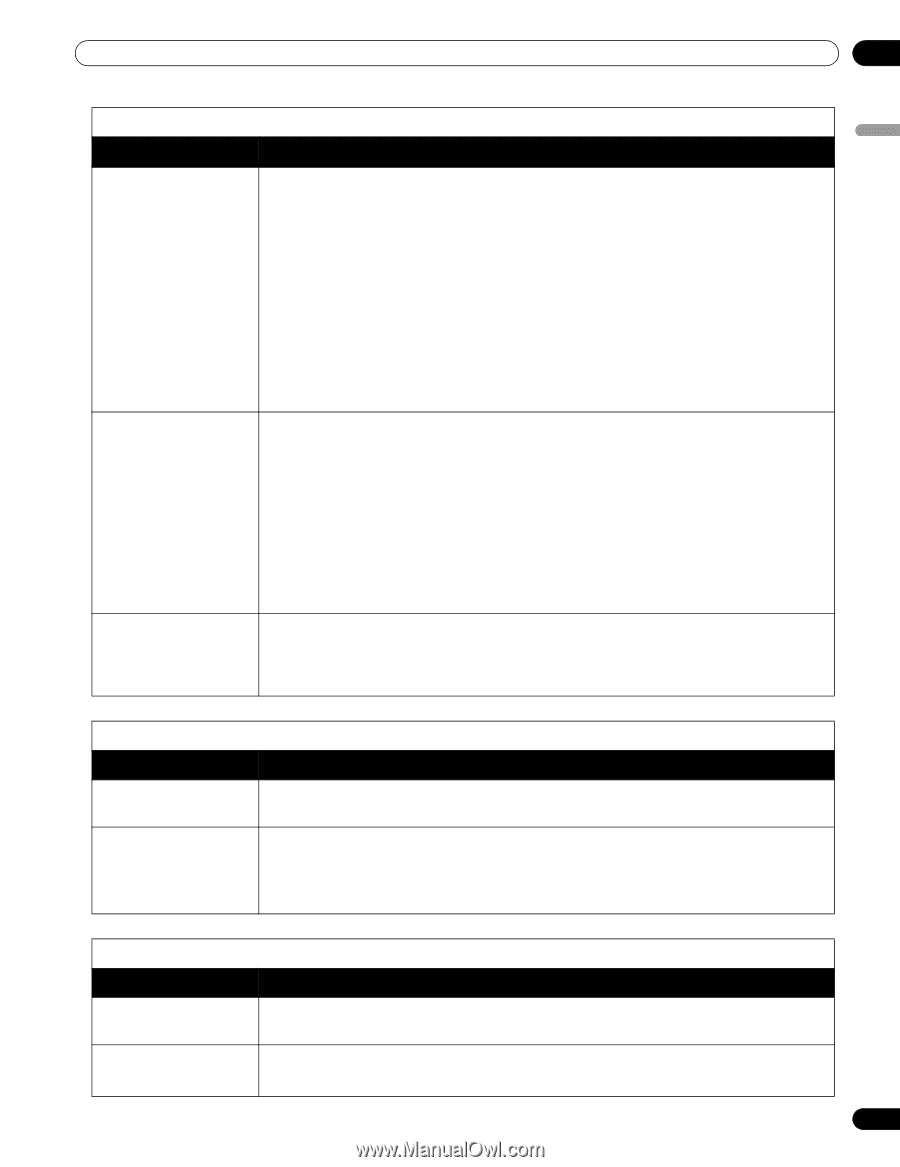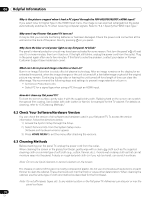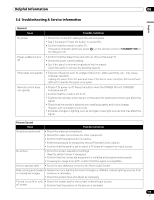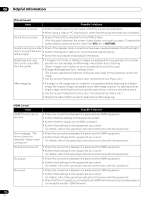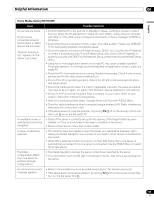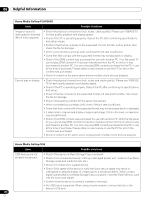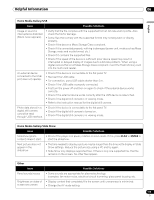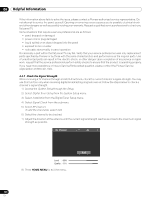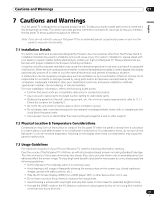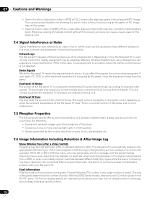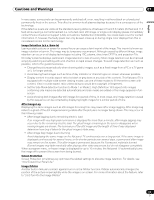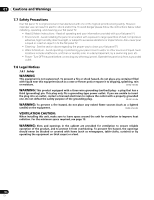Pioneer PDP-5020FD Owner's Manual - Page 119
Home Media Gallery/Slide Show, ENTER, Other, Home Media Gallery/USB
 |
UPC - 012562887098
View all Pioneer PDP-5020FD manuals
Add to My Manuals
Save this manual to your list of manuals |
Page 119 highlights
Helpful Information 06 English Home Media Gallery/USB Issue Possible Solutions Image or sound is interrupted or distorted (Block noise appears). • Verify that the file complies with the supported format, bit rate and/or profile. Also check the file for damage. • Some files that comply with the supported format may not play back or display properly. • Check if the device is Mass Storage Class compliant. • Check if it is connected properly, nothing is damaged (power unit, mode such as Mass Storage mode and media format, etc.). • Check if it contains the supported files. • Check if the speed of the device is sufficient (poor device speed may result in interrupted or delayed display of images due to a bit-rate problem). When using a digital camera that is not Mass Storage Class compliant, insert the Flash Memory card into the multi-card reader. An external device connected to the USB port does not operate. • Check if the device is connectable to the flat panel TV. • Re-insert the USB cable. • For connection, use a USB cable shorter than 5 m. • Check if the USB cable is properly connected. • First turn the power off and then on again to check if the external device works correctly. • Check if the external device works correctly after the USB device is relaunched. • Check if the digital still camera is in viewing mode. • Refer to the instruction manual for the digital still camera. Photo data stored in a digital still camera cannot be read through USB interface. • Check if the device is connectable to the flat panel TV. • Check if the digital still camera is turned on. • Check if the digital still camera is in viewing mode. Home Media Gallery/Slide Show Issue Possible Solutions Slideshow (photo • Check if the player is in pause, rotation or zoom mode. If it is, press PLAY or ENTER to content) doesn't start. start the slideshow. Next picture does not appear in the slideshow. • The time needed to display a picture may be longer than the time set to display in Slide Show settings. Reduce the picture size using a PC and try again. • Slide Show only displays supported files. If there is only one supported file, that file remains on the screen. No other files appear. Other Issue Panel sounds/noises Brightness on sides of screen are uneven Possible Solutions • Some sounds are appropriate for plasma technology. Examples: fan motor noise, electrical circuit humming, glass panel buzzing, etc. • Display content that completely fills the screen until unevenness is minimized. • Change the AV mode setting. 119 En