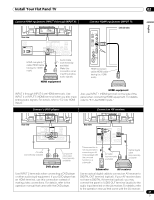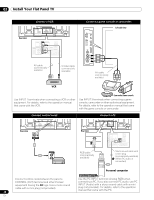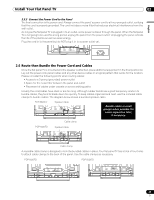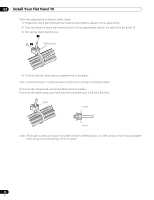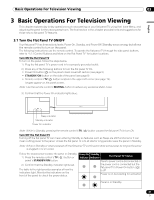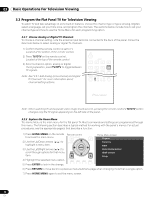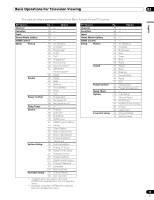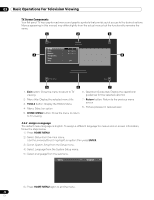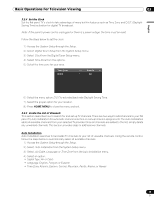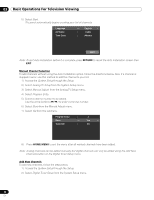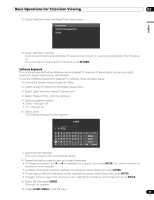Pioneer PDP-5020FD Owner's Manual - Page 32
Program the Flat Panel TV for Television Viewing - antenna
 |
UPC - 012562887098
View all Pioneer PDP-5020FD manuals
Add to My Manuals
Save this manual to your list of manuals |
Page 32 highlights
03 Basic Operations For Television Viewing 3.2 Program the Flat Panel TV for Television Viewing To watch TV and take advantage of some built-in features, choose the channel type or types (Analog, Digital), select a language, set your time zone, and program the channels. The sections below include how to set your channel type and how to use the Home Menu for each programming option. 3.2.1 Choose Analog or Digital TV Channels To choose a channel setting, note the antenna input terminal connected to the back of the panel. Follow the directions below to select analog or digital TV channels. 1) Confirm that the remote control is set to TV. Located at the bottom of the remote control. 2) Press TV/DTV on the remote control. Located at the top of the remote control. 3) Select a channel option, analog or digital. During operation, press TV/DTV to toggle between TV signals. Note: See "2.5.1 Add Analog (conventional) and Digital TV Channels" for more information about channel setting options. Note: When watching TV and separate video image (multi-screen), pressing the remote control's TV/DTV button changes only the TV signal appearing on the left side of the panel. 3.2.2 Explore the Home Menu The Home Menu is the main menu for the flat panel TV. Most commands and settings are programmed through this menu. The following section describes a typical method for working with the panel's menus. For actual procedures, see the appropriate page(s) that describe a function. 1) Press HOME MENU on the remote Remote control to access the main menu. 2) Use the Up/Down arrows ( / ) to highlight a menu item. 3) Use the Left/Right arrows ( / ) to scroll through options for that menu item. 4) Highlight the selected menu option. Home Menu screen Channel Favorites Input Home Media Gallery HDMI Control Setup 5) Press ENTER to lock in the change. 6) Press RETURN to move back to a previous menu/submenu page when changing more than a single option. 7) Press HOME MENU again to exit the menu screen. 32 En