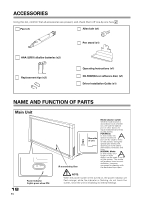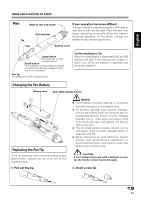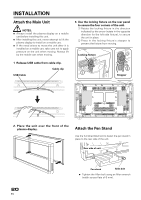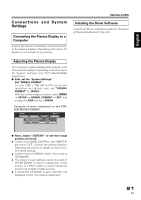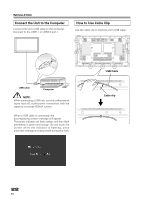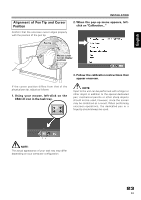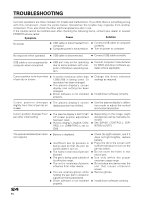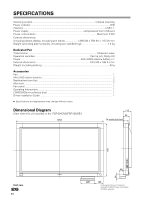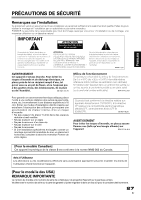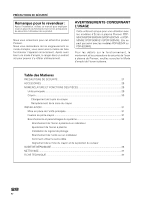Pioneer PDP-503CMX Operating Instructions - Page 10
Alignment of Pen Tip and Cursor, Position - inputs
 |
View all Pioneer PDP-503CMX manuals
Add to My Manuals
Save this manual to your list of manuals |
Page 10 highlights
Chinese Español Nederlands Italiano Deutsch Français English Alignment of Pen Tip and Cursor Position Confirm that the onscreen cursor aligns properly with the position of the pen tip. INSTALLATION 2. When the pop-up menu appears, leftclick on "Calibration..." Pen tip Mouse cursor (screen display position) 3. Follow the calibration instructions that appear onscreen. If the cursor position differs from that of the physical pen tip, adjust as follows: 1. Using your mouse, left-click on the CBdrvU icon in the task tray. NOTE: Input to the unit can be performed with a finger or other object in addition to the special dedicated pen; mechanical pencils or other sharp objects should not be used, however, since the screen may be scratched as a result. When performing onscreen operations, the dedicated pen or a fingertip should always be used. NOTE: The actual appearance of your task tray may differ depending on your computer configuration. 23 En