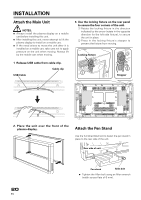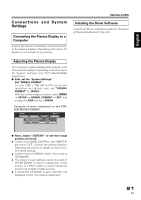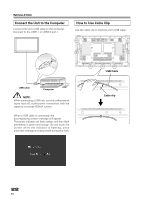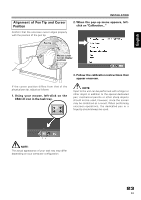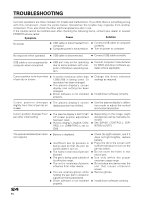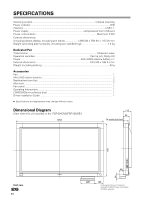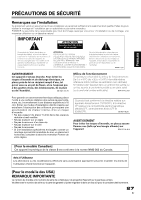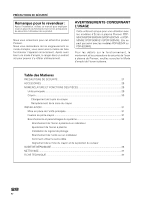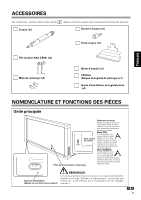Pioneer PDP-503CMX Operating Instructions - Page 12
Cleaning - power supply
 |
View all Pioneer PDP-503CMX manuals
Add to My Manuals
Save this manual to your list of manuals |
Page 12 highlights
Chinese Español Nederlands Italiano Deutsch Français English TROUBLESHOOTING Symptom Cause Solution ÷ Driver software setup is incorrect. ÷ Check driver setup and reset if appropriate. Cannot input with finger. ÷ Mode selector switch on unit's ÷ Set switch to NORMAL. rear is set to PEN. No response to input or can't write in some places. ÷ User touched screen during boot ÷ Disconnect USB connector and process (during display of mes- reconnect. sage "Now setting....") ÷ Dirt or other object blocked infra- ÷ Remove dirt or other obstruction; red signal filter, blocking signal. disconnect and reconnect USB connector. Computer remains in power sav- ÷ Main unit will not operate when ÷ Change power-saving mode as ing mode even when operations computer is in power-saving appropriate. are performed. mode. "The device is not connected. ÷ USB cable is loose or has been ÷ Connect USB cable securely. The device is disabled." mes- disconnected. sage appears. CAUTION: ÷ If two or more units are operated closely together in PEN mode, mutual interference may occur, resulting in malfunction. If two or more units are to be used closely together, set them all to NORMAL mode. ÷ Due to the characteristics of its scanning mode, this product cannot be used simultaneously by two different people. If more than one person is to operate the unit, each person should use it separately, one person at a time. Also, malfunction may occur if the screen is touched during input by another hand or object besides the pen tip or fingertip (clothes or necktie, etc.). For this reason, do not touch the screen with objects other than the actual tip of the input instrument (fingertip or pen tip). ÷ The pen may malfunction or input may be disrupted if the pen is held at an excessively sharp angle to the screen. So far as possible, hold the pen perpendicularly to the screen during use. ÷ If USB cable is to be connected to a computer port incapable of supplying 500mA of current, use an AC powered USB hub with capability of supplying 500mA from outlet. CLEANING In order to promote long life and optimum performance, regular cleaning is recommended. Wipe the screen surface and pen gently with a soft cloth to prevent dust buildup. In the case of severe soiling, dip a soft cloth in a mild solution of a neutral detergent, wring well, and wipe the screen surface gently, then follow with a dry, soft cloth. CAUTION: Never use benzene, thinners or other volatile chemicals to clean the unit, since deformation or discoloration of the unit and pen may occur. 25 En