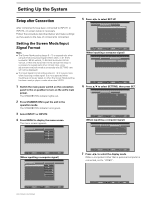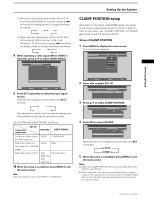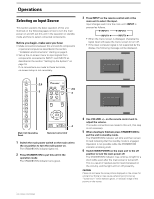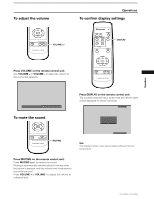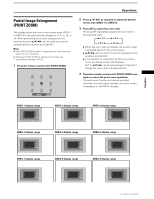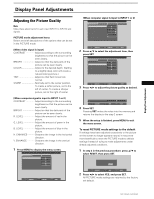Pioneer PRO-1000HD Owner's Manual - Page 27
Partial Image Enlargement, POINT ZOOM
 |
View all Pioneer PRO-1000HD manuals
Add to My Manuals
Save this manual to your list of manuals |
Page 27 highlights
Operations Partial Image Enlargement (POINT ZOOM) This display allows any one of nine screen areas (AREA 1 to AREA 9) to be selected and enlarged to x1.5, x2, x3, or x4. When performing point zoom enlargement, the direction buttons (5/∞/2/3) can be used to move the enlarged portion up-down and right-left. Notes ÷ The POINT ZOOM function is supported only when the input signal is from a computer. ÷ Whenever POINT ZOOM is selected, the screen size automatically changes to FULL. 1 Press the remote control unit's POINT ZOOM. SELECT P.ZOOM SET EXIT ZOOM Operations 2 Press 5/∞/2/3 as required to select the desired screen area (AREA 1 to AREA 9). 3 Press SET to select the zoom ratio. Pressing SET repeatedly changes the zoom ratio in the following order: 3 x 1.5 3 x 2.0 x 4.0 2 x 3.0 2 ÷ When the zoom ratio is changed, the screen image is enlarged based on the screen center. ÷ 5/∞/2/3 can be used to move the enlarged portion up-down and right-left. ÷ If no operation is undertaken for three seconds or more, the display screen will disappear. SET or 5/∞/2/3 can be pressed again if desired to change the zoom ratio or display position. 4 Press the remote control unit's POINT ZOOM once again to cancel the point zoom operation. The point zoom function will also be canceled whenever the input signal changes, the menu screen is displayed, or the INPUT changes. AREA 1 display range AREA 1 x 4.0 x 2.0 x 1.5 x 3.0 AREA 2 display range AREA 2 x 4.0 x 2.0 x 1.5 AREA 3 display range x 3.0 x 3.0 AREA 3 x 4.0 x 2.0 x 1.5 AREA 4 display range AREA 5 display range AREA 6 display range AREA 4 x 4.0 x 2.0 x 1.5 x 3.0 AREA 7 display range AREA 5 x 4.0 x 2.0 x 1.5 AREA 8 display range x 3.0 x 3.0 AREA 6 x 4.0 x 2.0 x 1.5 AREA 9 display range AREA 7 x 4.0 x 2.0 x 1.5 x 3.0 AREA 8 x 4.0 x 2.0 x 1.5 x 3.0 x 3.0 AREA 9 x 4.0 x 2.0 x 1.5 23 PRO-1000HD / PRO-800HD