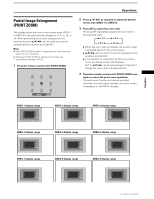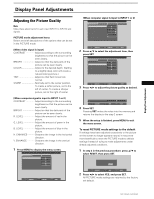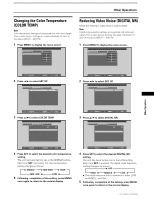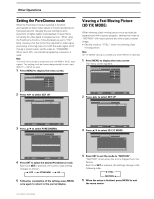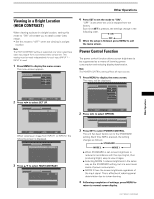Pioneer PRO-1000HD Owner's Manual - Page 32
Other Operations
 |
View all Pioneer PRO-1000HD manuals
Add to My Manuals
Save this manual to your list of manuals |
Page 32 highlights
Other Operations Rewriting the Input Display (INPUT LABEL) This function allows rewriting of the screen contents displayed with differing inputs. For example, the default "INPUT 1" can be changed to "COMPUTER" or other name describing the connected component (up to maximum of 8 characters). Example: To rewrite the default "INPUT 1" message to display "COMPUTER" instead. 1 Press INPUT and set input to INPUT 1. 2 Press MENU to display the menu screen. MAIN MENU PICTURE SCREEN CONT RAST BR I GHT . R. L EVEL G. L E V E L B. L EVEL H. E NHANCE V. ENHANCE :0 :0 : +60 : +60 : +60 :0 :0 RE S ET SET UP INPUT1 OPTION SELECT SET ENTER MENU EXIT 3 Press 2/3 to select SET UP. MAIN MENU INPUT1 PICTURE SCREEN SET UP OPTION I NPUT L A BEL : I NPUT 1 POWE R MA NAGEME NT : OF F CL AMP P OS I T I ON : AU T O SETT I NG : VGA SELECT SET ENTER MENU EXIT 4 Press SET to select INPUT LABEL. MAIN MENU INPUT1 I NPUT L ABEL I NPUT 1 BACK SPACE ABC DE F GH I J KL M NOP QR S T U VWX Y Z 012 34 567 89 RESET SPACE END SELECT SET SET MENU EXIT 5 Press 2/3/5/∞ to select the first desired character (here, "C"), then press SET to confirm (repeat this step to input up to eight desired characters.) MAIN MENU INPUT1 I NPUT L ABEL C I NPUT 1 BACK SPACE ABC DE F GH I J KL M NOP QR S T U VWX Y Z 012 34 567 89 RESET SPACE END SELECT SET SET MENU EXIT ÷ Usable characters include 52 types displayable on screen. ÷ When a character is selected and SET pressed, the input point (cursor position) advances by one. ÷ If you input a mistaken character, press BACK SPACE followed by SET to move the input point (cursor position) back by one. ÷ To return the display to its default value, press RESET followed by SET. MAIN MENU INPUT1 I NPUT L ABEL COMPUT ER BACK SPACE ABC DE F GH I J KL M NOP QR S T U VWX Y Z 012 34 567 89 RESET SPACE END SELECT SET SET MENU EXIT 6 After setting all inputs as desired, press 2/3/5/∞ to select END , followed by SET. MAIN MENU COMPUTER PICTURE SCREEN SET UP OPTION I NPUT L A BEL : COMP U T E R POWE R MA NAGEME NT : OF F CL AMP P OS I T I ON : AU T O SETT I NG : VGA SELECT SET ENTER MENU EXIT 7 Press MENU to return to the normal display screen. 28 PRO-1000HD / PRO-800HD