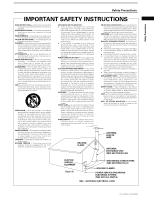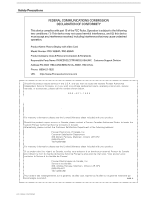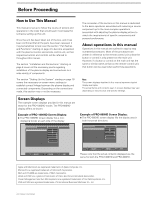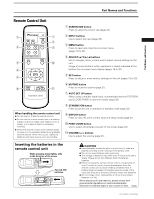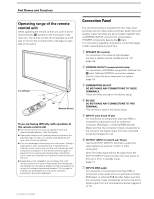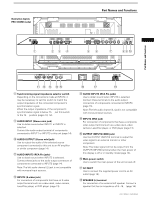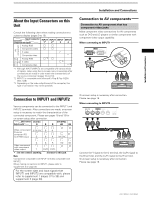Pioneer PRO-1000HD Owner's Manual - Page 8
Part Names and Functions
 |
View all Pioneer PRO-1000HD manuals
Add to My Manuals
Save this manual to your list of manuals |
Page 8 highlights
Part Names and Functions Main Unit Main unit 1 Operation panel on the main unit 3 4 5 6 7 8 9 2 Main unit 1 STANDBY/ON indicator This indicator is red during standby mode, and turns to green when the unit is in the operation mode (page 20). Flashes green when Power-Management function is operating (page 24). The flashing pattern is also used to indicate error messages (page 35). 2 Remote control sensor Point the remote control toward the remote sensor to operate the unit (page 6). Operation panel on the main unit 3 STANDBY/ON button Press to put the display in operation or standby mode (page 20). 4 INPUT button Press to select input (page 20). 5 MENU button Press to open and close the on-screen menu (pages 18 to 32). 6 ADJUST (5/∞/3/2) buttons Use to navigate menu screens and to adjust various settings on the unit. Usage of cursor buttons within operations is clearly indicated in the on-screen display (pages 18 to 32). 7 SET button Press to adjust or enter various settings on the unit (pages 18 to 32). 8 SCREEN SIZE button Press to select the screen size (page 22). 9 AUTO SET UP button When using computer signal input, automatically sets the POSITION and CLOCK/PHASE to optimum values (page 26). 4 PRO-1000HD / PRO-800HD