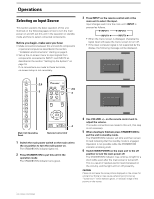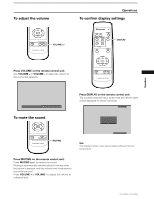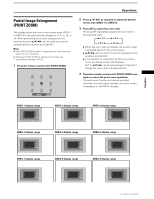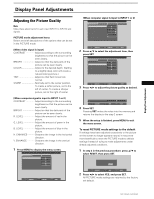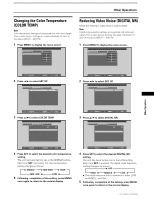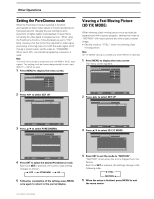Pioneer PRO-1000HD Owner's Manual - Page 29
Display Panel Adjustments
 |
View all Pioneer PRO-1000HD manuals
Add to My Manuals
Save this manual to your list of manuals |
Page 29 highlights
Display Panel Adjustments Display Panel Adjustments Adjusting the Picture Quality Note Make these adjustments for each input (INPUT1 to INPUT4) and signals. PICTURE mode adjustment items Below are brief descriptions of the options that can be set in the PICTURE mode. [When video signal is input] CONTRAST Adjust according to the surrounding brightness so that the picture can be seen clearly. BRIGHT Adjust so that the dark parts of the picture can be seen clearly. COLOR Adjust to the desired depth. (Setting to a slightly deep color will create a natural looking picture.) TINT Adjust so that flesh tones look normal. SHARP Normally set to the center position. To create a softer picture, set to the left of center. To create a sharper picture, set to the right of center. [When computer signal is input to INPUT 1 or 2] CONTRAST Adjust according to the surrounding brightness so that the picture can be seen clearly. BRIGHT Adjust so that the dark parts of the picture can be seen clearly. R. LEVEL Adjust the amount of red in the picture. G. LEVEL Adjust the amount of green in the picture. B. LEVEL Adjust the amount of blue in the picture. H. ENHANCE Sharpens the image in the horizontal direction. V. ENHANCE Sharpens the image in the vertical direction. 1 Press MENU to display the menu screen. MAIN MENU PICTURE SET UP CONT RAST BR I GHT . CO LOR T I NT S H ARP :0 :0 :0 :0 :0 OPTION INPUT1 RE S ET SELECT SET ENTER MENU EXIT [When computer signal is input to INPUT 1 or 2] MAIN MENU PICTURE SCREEN CONT RAST BR I GHT . R. L EVEL G. L E V E L B. L EVEL H. E NHANCE V. ENHANCE :0 :0 : +60 : +60 : +60 :0 :0 SET UP INPUT1 OPTION RE S ET SELECT SET ENTER MENU EXIT 2 Press 5/∞ to select the adjustment item, then press SET. MAIN MENU PICTURE SET UP CONT RAST BR I GHT . COL OR T I NT S H ARP :0 :0 :0 :0 :0 OPTION INPUT1 RE S ET SELECT SET ENTER MENU EXIT 3 Press 2/3 to adjust the picture quality as desired. BR I GHT. :0 ADJUST SET SET MENU EXIT 4 Press SET. Pressing SET writes the value into the memory and returns the display to the step 2 screen. 5 When the setup is finished, press MENU to exit the menu screen. To reset PICTURE mode settings to the default If settings have been adjusted excessively or the picture on the screen no longer appears natural, it may prove more beneficial to reset the PICTURE mode to default settings instead of trying to make adjustments under already adjusted conditions. 1 In step 2 in the previous procedure, press 5/∞ to select RESET, then press SET. P I CTURE YES RESET ? NO SELECT SET SET MENU EXIT 2 Press 2/3 to select YES, and press SET. All PICTURE mode settings are returned to the factory set default. 25 PRO-1000HD /PRO-800HD