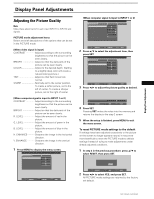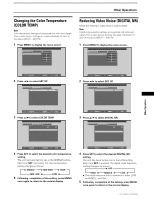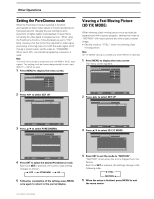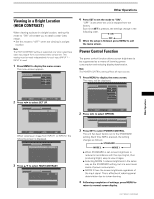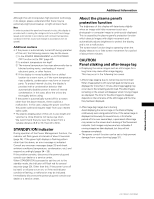Pioneer PRO-1000HD Owner's Manual - Page 34
Setting the PureCinema mode, Viewing a Fast Moving Picture, 3D Y/C MODE
 |
View all Pioneer PRO-1000HD manuals
Add to My Manuals
Save this manual to your list of manuals |
Page 34 highlights
Other Operations Setting the PureCinema mode When the PureCinema mode is selected, it functions automatically to detect video signals of movies recorded at 24 frames-per-second, changing the scan settings to allow enjoyment of higher quality movie playback. It does this by converting the video signal to progressive scan. When using the PureCinema function, it should odinarily be set to "HQ." Note, however, that due to the time required for video signal processing, a time lag may occur with the audio signal, and if this lag is objectionable, set the mode to "STANDARD." When set to OFF, only standard progressive conversion is used. Note The PureCinema mode is supported only with 480i or NTSC input signals. This setting must be made independently for each input (INPUT 1 - INPUT 4) used. 1 Press MENU to display the menu screen. MAIN MENU PICTURE SET UP CONT RAST BR I GHT . CO LOR T I NT S H ARP :0 :0 :0 :0 :0 OPTION INPUT1 RE S ET 2 Press 2/3 to select SET UP. MAIN MENU INPUT1 PICTURE SET UP OPTION I NPUT L ABEL : I NPUT 1 AUT O P OWER OF F : OF F COL OR T EMP : M I DDL E D I G I T AL NR : L OW H I GH CON TRAS T : OF F P URE C I NEMA : OFF CL AMP P OS I T I ON : AU T O SETT I NG : V I DEO V I DEO S I GNAL : RGB SELECT SET ENTER MENU EXIT 3 Press 5/∞ to select PURECINEMA. MAIN MENU INPUT1 PICTURE SET UP OPTION I NPUT L ABEL : I NPUT 1 AUT O P OWER OF F : OF F COL OR T EMP : M I DDL E D I G I T AL NR : L OW H I GH CON TRAS T : OF F P URE C I NEMA : OFF CL AMP P OS I T I ON : AU T O SETT I NG : V I DEO V I DEO S I GNAL : RGB SELECT SET CHANGE MENU EXIT 4 Press SET to select the desired PureCinema mode. Each time SET is pressed, the screen mode setting changes as shown: 3 OFF 3 STANDARD 3 HQ 5 Following completion of the setting, press MENU once again to return to the normal display. 30 PRO-1000HD / PRO-800HD Viewing a Fast Moving Picture (3D Y/C MODE) When viewing a fast moving picture such as might be experienced with a sports program, setting this mode to "MOTION" will reduce picture blur and create a clearer image. • Set this mode to "STILL" when not viewing a fast moving picture. Note 3D Y/C MODE setting is possible only when INPUT4 is selected. 1 Press MENU to display the menu screen. The menu screen appears. MAIN MENU INPUT4 PICTURE CONT RAST BR I GHT . CO LOR T I NT S H ARP SET UP :0 :0 :0 :0 :0 OPTION RE S ET SELECT SET ENTER MENU EXIT 2 Press 2/3 to select SET UP. MAIN MENU INPUT4 PICTURE SET UP OPTION I NPUT L ABEL : I NPUT 4 AUT O P OWER OF F : OF F COL OR T EMP : M I DDL E D I G I T AL NR : L OW H I GH CON TRAS T : OF F P URE C I NEMA : OFF 3 D Y / C MODE : MOT I O N SELECT SET ENTER MENU EXIT 3 Press 5/∞ to select 3D Y/C MODE. MAIN MENU INPUT4 PICTURE SET UP OPTION I NPUT L ABEL : I NPUT 4 AUT O P OWER OF F : OF F COL OR T EMP : M I DDL E D I G I T AL NR : LOW H I GH CON TRAS T : OF F P URE C I NEMA : OFF 3 D Y / C MODE : MOT I O N 4 Press SET to set the mode to "MOTION". "MOTION" is set when this unit is shipped from the factory. Each time SET is pressed, the settings change in the following order. 3 STILL MOTION 2 5 When the setup is finished, press MENU to exit the menu screen.