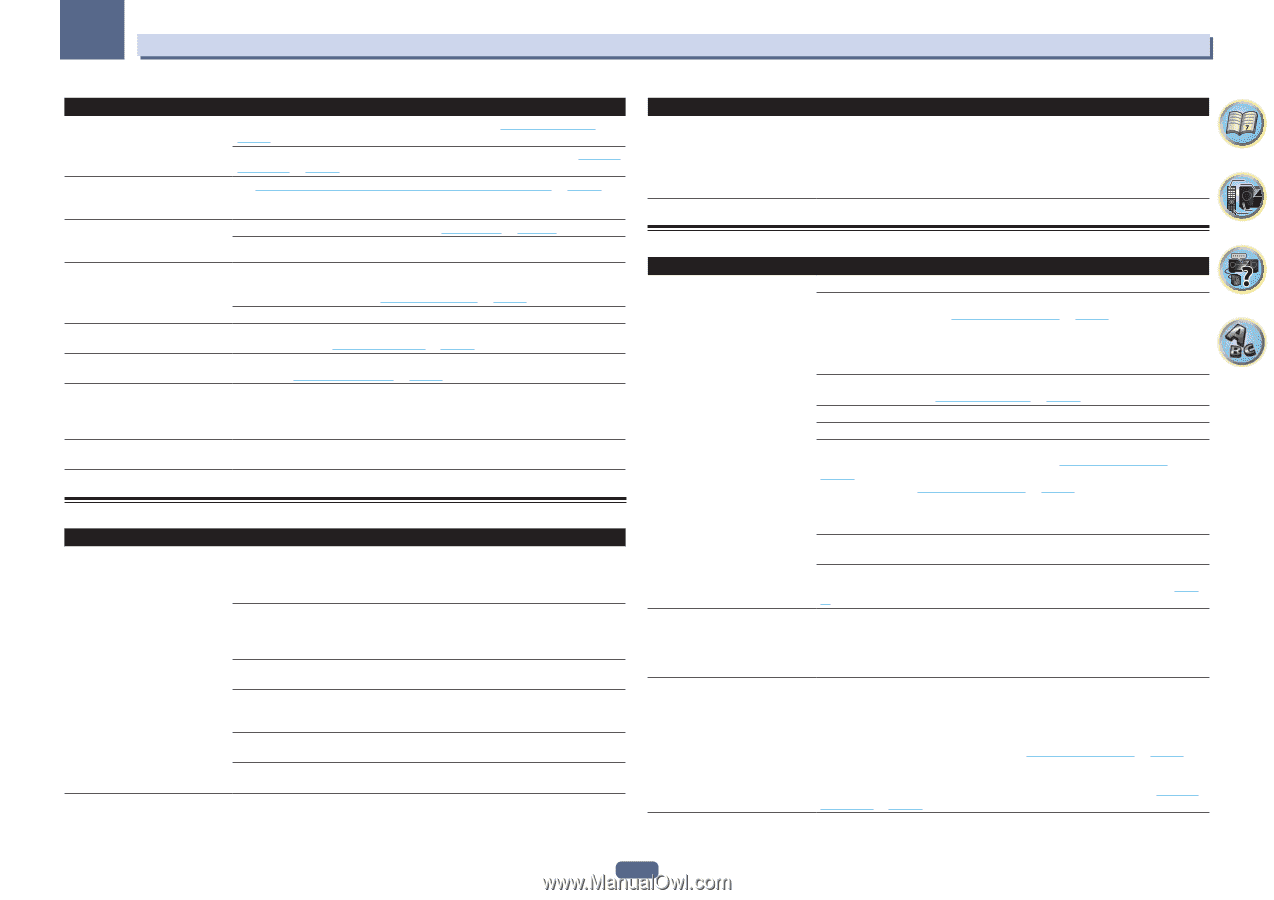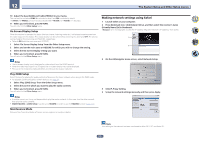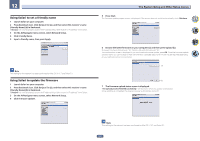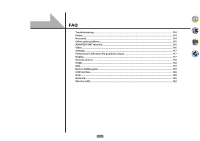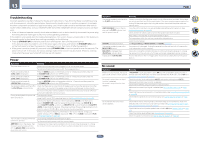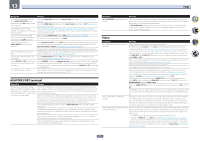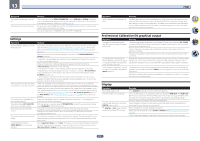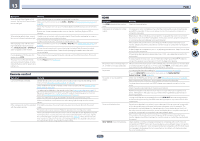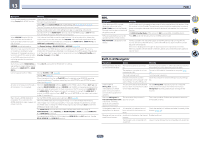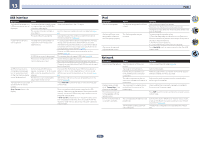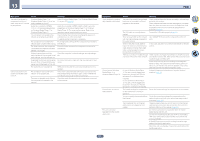Pioneer SC-85 Owner's Manual - Page 116
ADAPTER PORT terminal, Video
 |
View all Pioneer SC-85 manuals
Add to My Manuals
Save this manual to your list of manuals |
Page 116 highlights
13 FAQ Symptom Remedy Can't select some Input functions by the INPUT SELECTOR on the front panel or the ALL button on the remote control. Check the Input Skip settings in the Input Setup menu (see The Input Setup menu on page 52 ). Check the HDMI Input assignment in the Input Setup menu then try OFF (see The Input Setup menu on page 52 ). There seems to be a time lag See Automatically conducting optimum sound tuning (Full Auto MCACC) on page 51 between the speakers and the output to set up your system again using MCACC (this will automatically compensate for a delay of the subwoofer. in the subwoofer output). The maximum volume available (shown in the front panel display) is lower than the +12dB maximum. Check that the Volume Limit is set to OFF (see Volume Setup on page 109 ). The channel level setting may be over 0.0dB. Certain listening modes or HOME MENU items cannot be selected. When Operation Mode is set to Basic, the Pioneer-recommended settings are made and not all of the functions can be used. To use all of the functions without restrictions, set Operation Mode to Expert (see Operation Mode Setup on page 53 ). Some functions cannot be selected, depending on the input signal and listening mode. The volume level drops automatically. The temperature within the unit has exceeded the allowable value. Try moving the unit for better ventilation (see Installing the receiver on page 11 ). Volume seems different when input Set the Channel Level setting to ALL, then adjust the volume of the respective input is switched. sources (see Input Volume Absorber on page 85 ). When HDZONE is ON, multi-channel When HDZONE is selected in Speaker System and also the same HDMI input is selected audio sources are not output in the for both the main zone and HDZONE, 2-channel PCM audio sources are output from the main zone. main zone as well. To output multi-channel audio sources, set HDZONE to OFF or change the HDZONE input. No HDZONE sound is output. With HDZONE, multi-channel audio may not be output. In this case, set the audio output setting of your playback device to 2-channel PCM. ADAPTER PORT terminal Symptom Remedy The Bluetooth wireless technology device cannot be connected or operated. Sound from the Bluetooth wireless technology device is not emitted or the sound is interrupted. Check that no object that emits electromagnetic waves in the 2.4 GHz band (microwave oven, wireless LAN device or Bluetooth wireless technology apparatus) is near the unit. If such an object is near the unit, set the unit far from it. Or, stop using the object emitting the electromagnetic waves. Check that the Bluetooth wireless technology device is not too far from the unit and that obstructions are not set between the Bluetooth wireless technology device and the unit. Set the Bluetooth wireless technology device and the unit so that the distance between them is less than about 10 m (33 ft.) and no obstructions exist between them. Check that the Bluetooth ADAPTER and the ADAPTER PORT of the unit are correctly connected. The Bluetooth wireless technology device may not be set to the communication mode supporting the Bluetooth wireless technology. Check the setting of the Bluetooth wireless technology device. Check that pairing is correct. The pairing setting was deleted from this unit or the Bluetooth wireless technology device. Reset the pairing. Check that the profile is correct. Use a Bluetooth wireless technology device that supports A2DP profile and AVRCP profile. Symptom Remedy ADT OVERLOAD is displayed on the display. There is a problem in the power supply for the Bluetooth adapter. After turning OFF the power of the receiver, disconnect the Bluetooth adapter and insert the Bluetooth adapter again, then turn ON the power of the receiver. If ADT OVERLOAD is displayed even though the above operation is repeated several times, there is a problem with the receiver or the Bluetooth adapter. Disconnect the power cable and request repair. Video Symptom Remedy No image is output when an input is selected. Check the video connections of the source component. For HDMI, or when V.CONV is set to OFF and a TV and another component are connected with different cords (in Setting the Video options on page 82 ), you must connect your TV to this receiver using the same type of video cable as you used to connect your video component. For the component video input, however, signals are only output from the HDMI OUT 1 or HDMI OUT 2 terminal, so when using the component video input, set V.CONV to OFF. Make sure the input assignment is correct for components connected using component video or HDMI cables (see The Input Setup menu on page 52 ). Check the video output settings of the source component. Check that the video input you selected on your TV is correct. Some components (such as video game units) have resolutions that may not be converted. If adjusting this receiver's Resolution setting (in Setting the Video options on page 82 ) and/or the resolution settings on your component or display doesn't work, try switching V.CONV (in Setting the Video options on page 82) to OFF. When the device is connected using an HDMI OUT terminal, press the remote control's OUT P. button to check the HDMI OUT output setting. For OUT 3, also check the MAIN/HDZONE setting at ZONE Setup. When the HDMI OUT 1/2 setting of the output parameter function is set to OFF, set it to ON. If HDZONE is set to on, video images connected using a video cable or component cable are not output from the HDMI terminal. To output video images, turn HDZONE off (page 86 ). Noisy, intermittent, or distorted picture. Sometimes a video deck may output a noisy video signal (during scanning, for example), or the video quality may just be poor (with some video game units, for example). The picture quality may also depend on the settings, etc. of your display device. Switch off the video converter and reconnect the source and display device using the same type of connection (component or composite), then start playback again. Video signals are not output from the component terminal. When a monitor only compatible with resolutions of 480i is connected to the component terminal and another monitor is connected to the HDMI terminal, the video signals may not be output to the monitor connected to the component terminal. If this happens, do the following: - Turn off the power of the monitor connected to the HDMI terminal. - Change the VIDEO P. menu RES setting (see Setting the Video options on page 82 ). - Video signals from the HDMI terminal cannot be output to the component terminals. Input the video signals from the player or other source to the composite or component terminals. When using the component terminal, assign it at Input Setup (see The Input Setup menu on page 52 ). 116