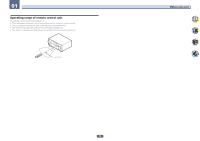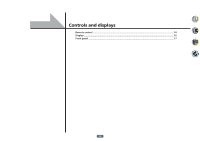Pioneer SC-85 Owner's Manual - Page 17
Auto Surr/alc/stream Direct
 |
View all Pioneer SC-85 manuals
Add to My Manuals
Save this manual to your list of manuals |
Page 17 highlights
02 Controls and displays Front panel 1 2 3 4 35 6 MASTER VOLUME dial 7 Front panel controls 6 To access the front panel controls, catch the sides of the door with your fingers and pull forward. INPUT SELECTOR STANDBY / ON MCACC PRO FL OFF HDMI iPod iPhone MASTER VOLUME 8 9 10 11 12 13 14 15 16 AUDIO PARAMETER TUNE VIDEO PARAMETER ZONE 2 ON/OFF MULTI-ZONE CONTROL SPEAKERS iPod iPhone DIRECT CONTROL AUTO/ALC/ DIRECT STATUS BAND TUNER EDIT ZONE 3 ENTER ON/OFF 7 PRESET PRESET HOME MENU RETURN HDZONE ON/OFF PHONES MCACC SETUP MIC TUNE (HDMI) 5V 1 A HDMI 5 INPUT 17 18 19 20 21 22 1 u STANDBY/ON This switches between standby and on for this receiver. 2 INPUT SELECTOR dial Use to select an input function. 3 Indicators ! MCACC PRO - Lights when EQ is set to ON in the AUDIO PARAMETER menu (page 80) . ! FL OFF - Lights when "off" (nothing displayed) is selected with the display's dimmer adjustment (page 87 ). ! HDMI - Blinks when connecting an HDMI-equipped component; lights when the component is connected (page 34 ). ! iPod iPhone - Lights to indicate iPod/iPhone is connected (page 44 ). 4 Character display See Display on page 16 . 5 Remote sensor Receives the signals from the remote control (page 12 ). ISNEPLUETCTOR STANDBY /ON MVOALSUTMERE 8 AUDIO PARAMETER Use to access the Audio options (page 80 ). 9 i/j/k/l (TUNE/PRESET) /ENTER Use the arrow buttons when setting up your HOME MENU. Use TUNE i/j to find radio frequencies and use PRESET k/l to find preset stations (page 60 ). 10 VIDEO PARAMETER Use to access the Video options (page 82 ). 11 MULTI-ZONE controls If you've made MULTI-ZONE connections (page 41 ) use these controls to control the sub zone from the main zone (page 86 ). 12 SPEAKERS Use to change the speaker terminal (page 84 ). 13 iPod iPhone DIRECT CONTROL Change the receiver's input to the iPod and enable iPod operations on the iPod (page 57 ). 14 AUTO SURR/ALC/STREAM DIRECT Switches between Auto Surround (page 64 ), Auto Level Control and Stream Direct mode (page 65 ). 15 STATUS Displays the IP address and information such as selected/set functions and the input signal on the display (page 87 ). 16 TUNER controls ! BAND - Switches between AM and FM radio bands (page 60 ). ! TUNER EDIT - Use with TUNE i/j, PRESET k/l and ENTER to memorize and name stations for recall (page 61 ). 17 HOME MENU Use to access the Home Menu (pages 54 , 52 , 76 , 96 and 104 ). 18 RETURN Press to confirm and exit the current menu screen. 19 PHONES jack Use to connect headphones. When the headphones are connected, there is no sound output from the speakers. 20 MCACC SETUP MIC jack Use to connect the supplied microphone (page 51 ). 17