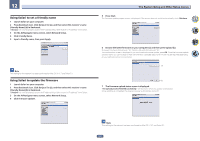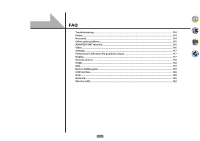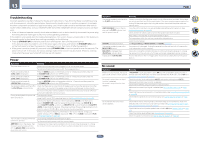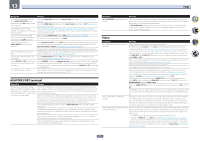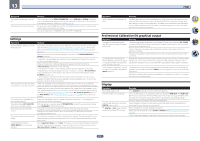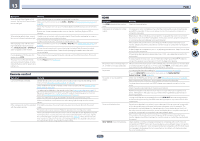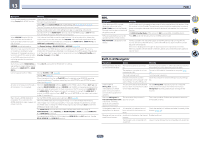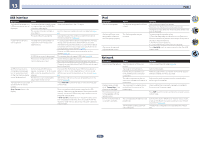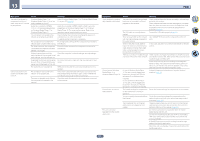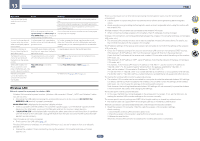Pioneer SC-85 Owner's Manual - Page 117
Settings, Professional Calibration EQ graphical output, Display
 |
View all Pioneer SC-85 manuals
Add to My Manuals
Save this manual to your list of manuals |
Page 117 highlights
13 FAQ Symptom The picture's movement is unnatural. Video parameters cannot be used. Remedy When Resolution under VIDEO PARAMETER is set to 1080/24p or 4K/24p, the picture may not be displayed properly for some source materials. In this case, set the resolution to something other than 1080/24p or 4K/24p (page 82 ). For audio only input (TUNER, CD, and TV), the video parameter function cannot be used. Use for video or input with a GUI display. Cannot be used when the HDZONE is ON. Turn OFF the HDZONE. Settings Symptom The Auto MCACC Setup continually shows an error. After using the Auto MCACC Setup, the speaker size setting is incorrect. Can't adjust the Fine Speaker Distance setting properly. The display shows KEY LOCK ON when you try to make settings. Most recent settings have been erased. The various system settings are not stored. Certain listening modes or HOME MENU items cannot be selected. Remedy The ambient noise level may be too high. Keep the noise level in the room as low as possible (see also Problems when using the Auto MCACC Setup on page 52 ). If the noise level cannot be kept low enough, you will have to set up the surround sound manually (page 104 ). When using only one surround back speaker, connect it to the SURROUND BACK L (Single) terminals. To use a 5.1-channel speaker set, use the surround speakers for the surround channel, not the surround back channel. Make sure there are no obstacles between the speakers and the microphone. If Reverse Phase is displayed, try the following: - The speaker's wiring (+ and -) may be inverted. Check the speaker connections. - Depending on the type of speakers and their installation conditions, Reverse Phase may be displayed even if the speakers are properly connected. If this happens, select GO NEXT and continue. - If the speaker is not pointed to the microphone (listening position) or when using speakers that affect the phase (dipole speakers, reflective speakers, etc.), it may not be possible to properly identify the polarity. There may have been some low frequency noise in the room from an air-conditioner, motor, etc. Switch off all other appliances in the room and use Auto MCACC Setup again. Depending on a number of factors (bass reproduction capabilities of the speakers, room size, speaker placement, etc.) this may occur in some cases. Change the speaker setting manually in Speaker Setting on page 105 , and use the ALL (Keep SP System) option for the Auto MCACC menu in Automatic MCACC (Expert) on page 96 if this is a recurring problem. Check that the speakers are all in phase (make sure the positive (+) and negative (-) terminals are matched up properly). With the receiver in standby, press u STANDBY/ON for about 5 seconds while holding down SPEAKERS to disable the key lock. The power cord was disconnected from the wall while adjusting this setting. Settings are only stored if all the zones are turned off. Turn off all the zones before unplugging the power cord. Do not pull out the power cord while conducting the settings. (The settings will be stored when both the main zone and sub zone turn off. Turn off all zones before pulling out the power cord.) When Operation Mode is set to Basic, the Pioneer-recommended settings are made and not all of the functions can be used. To use all of the functions without restrictions, set Operation Mode to Expert (see Operation Mode Setup on page 53 ). Symptom Feels like there is no subwoofer EQ effect. Remedy The effect becomes less when the set frequency value of the crossover frequency is low. When setting a high frequency value, the subwoofer EQ effect becomes stronger. However, setting a higher crossover frequency increases the share that the subwoofer bears for low-frequency playback. For that reason, it is disadvantageous in terms of the phase point of view. Set to your preference. Professional Calibration EQ graphical output Symptom Remedy The reverb characteristics graph There are cases where the graph does not appear flat (even when selecting ALL CH ADJ after EQ calibration does not appear entirely flat. in the Auto MCACC Setup) due to adjustments made to compensate for room characteristics to achieve optimal sound. Areas of the graph may appear identical (before and after) when there is little or no adjustment needed. The graph may appear to have shifted vertically when comparing before and after measurements. EQ adjustments made using the Manual MCACC setup do not appear to change the reverb characteristics graph after EQ calibration. Despite level adjustments being made, the filters used for analysis may not display these adjustments in the reverb characteristics graph after EQ calibration. However, these adjustments are taken into account by the filters dedicated to overall system calibration. Lower frequency response curves do Low frequencies used in bass management (the subwoofer channel) will not change for not seem to have been calibrated for speakers that have been specified as SMALL in the configuration, or do not output these SMALL speakers. frequencies. Calibration is performed, but due to your speakers' low frequency limitations, no measurable sound is output for display. Display Symptom The display is dark or off. The OSD screen is not displayed. Even through the input is switched, DIGITAL does not light. DIGITAL or DTS does not light when playing Dolby/DTS software. Remedy Press DIMMER repeatedly to select a different brightness. The on-screen display is not displayed unless this receiver's HDMI OUT 1 or HDMI OUT 2 terminal is connected to the TV by HDMI cable. If the TV does not support HDMI, watch this receiver's front panel display when performing operations and making settings. When the input is a 3D signal, OSD cannot be displayed. Check the digital connections and make sure that the digital inputs are assigned correctly (see The Input Setup menu on page 52 ). These indicators do not light if playback is paused. Make sure that the receiver is set to AUTO or DIGITAL (see Choosing the input signal on page 66 ). Check the playback (especially the digital output) settings of the source component. 117