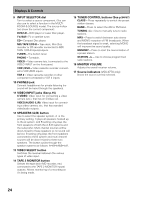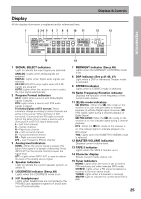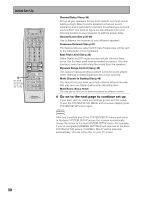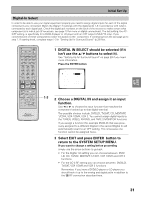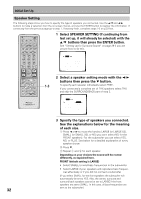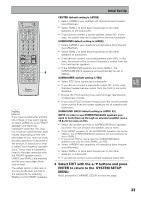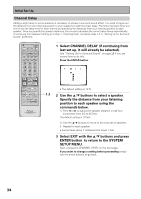Pioneer VSX-36TX Owner's Manual - Page 29
Setting Up for Surround Sound
 |
View all Pioneer VSX-36TX manuals
Add to My Manuals
Save this manual to your list of manuals |
Page 29 highlights
SET UP Initial Set Up Setting Up for Surround Sound To ensure the best possible surround sound, be sure to complete the following setup operations. You only need to make these settings once (unless you change the placement of your current speaker system or add new speakers, etc.). This receiver uses on-screen displays to make setting up your home cinema system easier. Switch on the receiver and your TV, and make sure that the receiver is selected as your TV's video input. Î S0URCE MULTI OPERATION USE SETUP SYSTEM OFF RECEIVER DVD/LD TV/SAT VCR1 VCR2 MULTI CONTROL CD MD/ TAPE1 TUNER TVCONT CLASS MPX BAND DIRECT ACCESS ¶ 7 38 - + TUNING - + STATION 1¡ DTV ON/OFF DTV MENU 4¢ - + CHANNEL 123 456 7 GUIDE +10 + TV VOL - 8 0 TV TV CONTROL TV FUNC 9 EXIT ENTER DISC + VOLUME - 1 1 Set the slide switch to SETUP. Also make sure your TV is on and set to the receiver. • When you're done setting up the receiver, remember to set the slide switch back to USE. 2 Press the SYSTEM SETUP button. System Setup [Digital-In Select] [Speaker Setting] [Channel Delay] [Channel Level] [Crossover Network] [Bass Peak Level] [D-Range Control] [Multi Channel In] [Multi-Room] 2 REMOTE SETUP INPUT ATT SYSTEM SETUP EFFECT/ CH SEL MENU + MUTE FUNCTION DIGITAL NR ENTER - SIGNAL SELECT MIDNIGHT LIGHT MULTI CH INPUT THX DSP /DTS ADVANCED STEREO/ DIRECT STANDARD 3 AV PRE-PROGRAMMED AND LEARNING REMOTE CONTROL UNIT This SYSTEM SETUP MENU appears on your TV screen. SIGNAL SELECT ANALOG SP A AUTO STEREO VOLUME dB This display appears on the receiver. • You can escape from this screen at any time by pressing the SYSTEM SETUP button again. None of the settings you made will be entered in this case. • If you don't enter any settings the receiver will revert back to its previous state after three minutes. 3 Press the 5 or ∞ arrow buttons to move the hand to the mode you want. Then press the ENTER button. In each mode, the current settings are displayed automatically. We suggest you adjust all these settings when you first hook up the receiver. That gets them out of the way and you won't need to return to this setting mode unless you change your home set up by adding new speakers (etc.). The sound set up modes explained here are: Digital In Select (See p.31) In order to use your digital components you must match the numbered digital input settings with the numbered digital jacks used by your digital components. Speaker Setting (See p.32-33) Use to specify the type and number of speakers you connected. 29