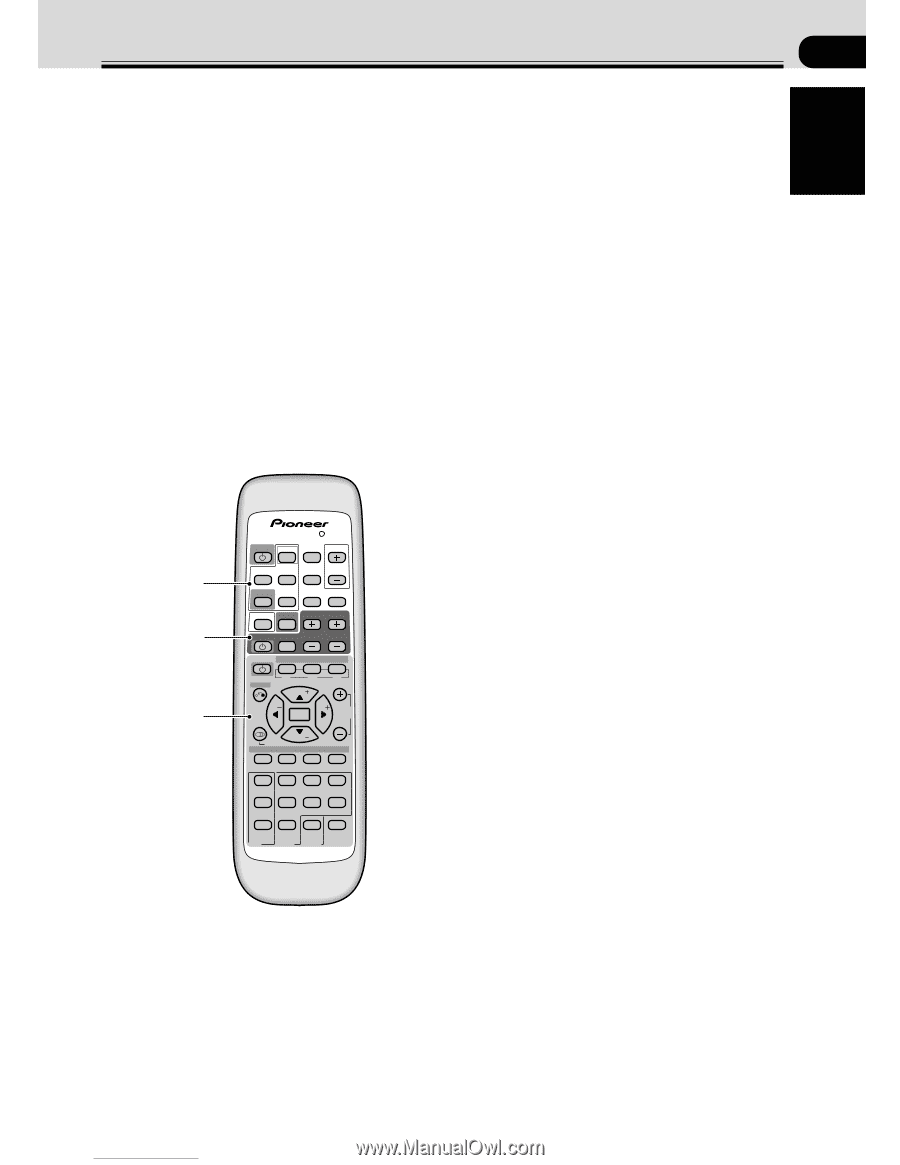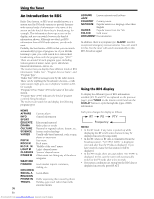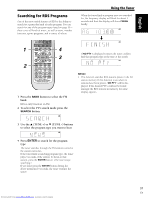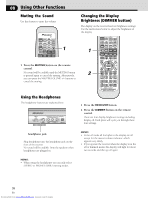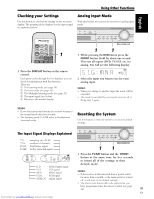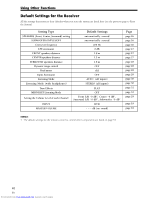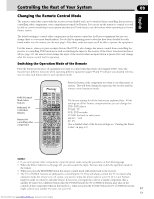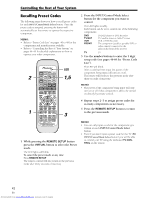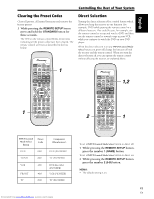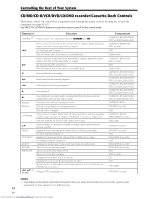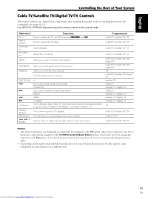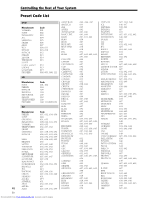Pioneer VSX-C300 Operating Instructions - Page 41
Controlling the Rest of Your System
 |
View all Pioneer VSX-C300 manuals
Add to My Manuals
Save this manual to your list of manuals |
Page 41 highlights
Controlling the Rest of Your System 09 English Changing the Remote Control Mode The remote control that comes with this receiver is very flexible and can be switched from controlling this receiver to controlling other components, even components not made by Pioneer. You can set up the remote to control so it will be able to control everything in your system and thus you'll only need to use this remote when operating your home theater system. The default settings to control other components on this remote control are for Pioneer equipment but you can change these to cover most brand makers. You do this by inputting preset codes that have been decided for each brand maker into the remote (see the next page). After these codes are input you'll be able to operate the equipment. For this remote, when you press an input button (like DVD) it also changes the remote control from controlling the receiver to controlling DVD functions as well as switching the input to the receiver. If the Direct Selection function is off (see page 43), the remote won't change the input of the receiver when an input button is pressed but only change what the remote control itself is operating. Switching the Operation Mode of the Remote Press the button for the piece of equipment you want to control with this remote (for example DVD). Since the buttons have different functions when operating different equipment pages 44 and 45 will give you detailed information on what each button does in each operation mode. INPUT/Control Mode Select buttons Dedicated TV CONTROL Buttons Buttons for controlling other components RECEIVER DVD INPUT SELECT REMOTE MASTER TV/SAT VCR SETUP VOLUME TUNER FRONT DISPLAY MUTING RECEIVER TV TV CONTROL TV INPUT SELECT CHANNEL VOLUME SOURCE DISPLAY BAND CLASS EDIT 7 8 3 S M L ROOM SETUP TOP MENU TUNE CH. SELECT ST AUDIO ENTER ST CH. LEVEL MENU TUNE TEST TONE SEARCH RF ATT MPX 1 ¡4 DIMMER FLAT QUIET D.ACCESS ¢ S.BASS 1 2 VIRTUAL 5-D 3 4 GAME TV SURR. 5 6 7 8 PHONES MUSICAL DRAMA ACTION SURR. 9 0 +10 ENTER STEREO STANDARD AUTO MIDNGHT 2ch MULTI 2/MULTI AUDIO/VIDEO PRE-PROGRAMMED REMOTE CONTROL UNIT Press the button of the component you want to use this remote to operate. This will both change the input into the receiver and the remote control operation mode. The factory settings for all the buttons are explained here. All the settiings are all for Pioneer components but you can change this. DVD: DVD player TV/SAT: TV VCR: DVD recorder TUNER: the built-in radio tuner FRONT: VCR TV: TV (For a detailed chart of the factory settings see "Clearing the Preset Codes" on page 43.) MEMO: • If you can't operate other components, input the preset codes using the procedure on the following page. • When the Direct Selection is off (page 43) you can't switch the input. You can only switch the operation mode of the remote. • When you press the RECEIVER button the remote control mode will switch back to the receiver. • The TV CONTROL buttons are dedicated to controlling the TV. They will always control the TV no matter what operation mode the remote is in. Of course, you need to input the preset code for your TV (if it is not Pioneer- made) in order to control it with this remote. If, however, you input the code for a similar component (like a satellite TV tuner) for a different button (like the TV/SAT button) the TV CONTROL buttons may take on the controls of that component when in that mode (i.e. when you press the TV/SAT button the TV CONTROL buttons might control your satellite TV tuner, not your TV). 41 En Downloaded from www.Manualslib.com manuals search engine