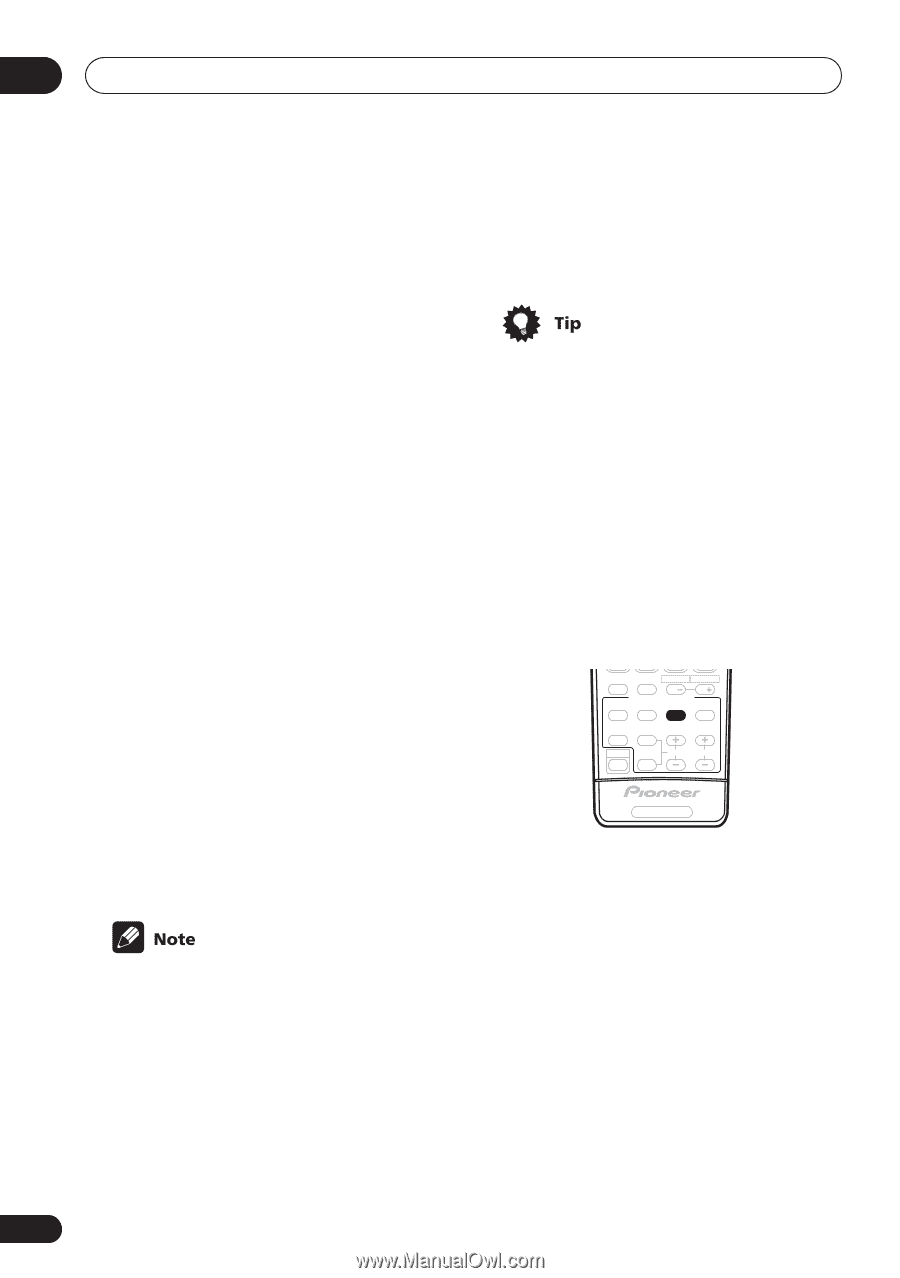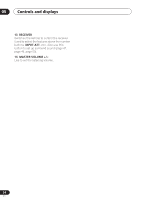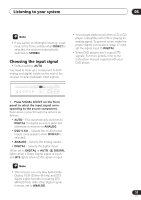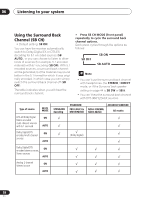Pioneer VSX-D814-K Installation Manual - Page 36
Listening to your system, Listening in stereo
 |
View all Pioneer VSX-D814-K manuals
Add to My Manuals
Save this manual to your list of manuals |
Page 36 highlights
06 Listening to your system • ADV. MUSIC - Simulates the acoustic environment of a large concert hall and is suitable for music or musical sources. • TV SURR. - This mode produces surround sound for both mono and stereo TV sources. It is useful for older movies recorded with mono soundtracks. • SPORTS - This is designed for sports programs with alot of action, adding to the excitement by bringing background action to the forefront. • GAME - Useful when playing video games. It works especially well with sound moving from left to right in game software with alot of movement. • EXPANDED - This mode is especially designed to give sound depth to stereo sources, and lets you hear two-channel (stereo) signals as simulated multichannel surround sound. Use with Dolby Pro Logic for a stereo surround effect. You can also use with Dolby Digital sources for a wider stereo field than the Standard modes. • 6-STEREO - This can be selected to give multi-channel sound to a stereo source, using all of the speakers in your setup. • PHONES SURROUND - When listening through headphones, you can still get the effect of overall surround. • Depending on the source and the sound mode you have selected, you may not get sound from the surround back speakers in your setup. For more on this, refer to Using the Surround Back Channel (SB CH) on page 38. • If you press ADV. SURR. when the headphones are connected, the PHONES SURROUND mode will automatically be selected. • You can't use the Advanced Surround listening modes with 96kHz PCM or DTS 96kHz/24 bit sources. • The Advanced Surround effects can be adjusted in the range of 10 to 90 by pressing EFFECT +/- . The effect level can be set for each Advanced Surround mode. The Standard mode cannot be changed. Listening in stereo When you select STEREO or DIRECT, you will hear the source through just the front left and right speakers (and possibly your subwoofer depending on your speaker settings). Dolby Digital and DTS multichannel sources are downmixed to stereo. MPX CHRETURN AUDIO SUBTITLE HDD DVD CH CH RECEIVER CONTROL STANDRAD ADV.SURR STEREO SLEEP MIDNIGHT/ LOUDNESS TESTTONE SHIFT CHSELECT LEVEL EFFECT RECEIVER • While listening to a source, press STEREO for stereo playback. Press repeatedly to switch between: • STEREO - The audio is heard with your surround settings and you can still use the Midnight, Loudness, and Tone control functions. • DIRECT - Bypass all effects and surround settings so that the audio remains as close to the source audio signal as possible. 36 En