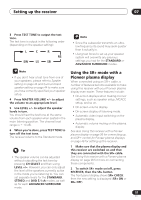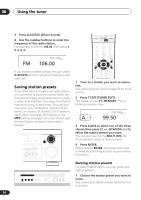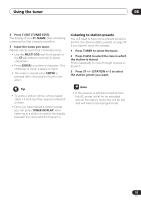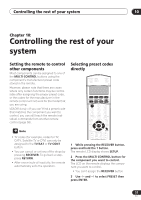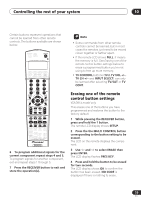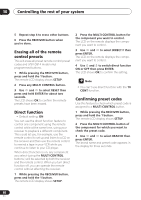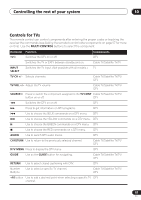Pioneer VSX-D814-K Installation Manual - Page 56
Making recordings
 |
View all Pioneer VSX-D814-K manuals
Add to My Manuals
Save this manual to your list of manuals |
Page 56 highlights
09 Making recordings Chapter 9: Making recordings Making an audio or a video recording You can make an audio or a video recording from the built-in tuner, or from an audio or video source connected to the receiver (such as a CD player or TV). Keep in mind you can't make a digital recording from an analog source or viceversa, so make sure the components you are recording to/from are hooked up in the same way (see Connecting up on page 16 for more on connections). If you want to record a video source, you also need to use the same type of connection for the source as for the recorder. For example, you can't record a component hooked up to Svideo jacks with a recorder hooked up to the component video outputs (see page 19 for more on video connections). 2 Select the input signal (if necessary). Press SIGNAL SELECT on the front panel to select the input signal corresponding to the source component (see page 37 for more on this). 3 Prepare the source you want to record. Tune to the radio station, load the CD, video, DVD etc. 4 Prepare the recorder. Insert a blank tape, MD, video etc. into the recording device and set the recording levels. Refer to the instructions that came with the recorder if you are unsure how to do this. Most video recorders set the audio recording level automatically-check the component's instruction manual if you're unsure. 5 Start recording, then start playback of the source component. RECEIVER INPUT SELECT SOURCE DVD/LD TV/SAT DVR/VCR TVCONT MULTI CONTROL CD CD-R/TAPE TUNER RECEIVER • The receiver's volume, balance, tone (bass, treble, loudness), and surround effects have no effect on the recorded signal. 56 En STATION TUNING ADVANCED STEREO/ STANDARD SURROUND DIRECT SIGNAL MIDNIGHT/ SELECT LOUDNESS SPEAKERS SB CH MODE MULTI JOG TONE QUICK SETUP TUNER EDIT CLASS BAND LISTENING MODE MPX INPUT ATT FL DIMMER MCACC SETUP MIC DIGITAL IN VIDEO INPUT S-VIDEO VIDEO L AUDIO R MULTI JOG 1 Select the source you want to record. Use the MULTI CONTROL buttons (or INPUT SELECT).