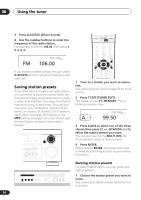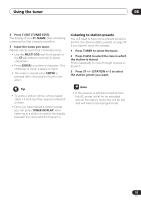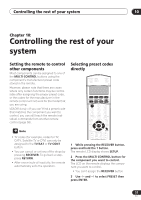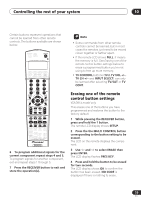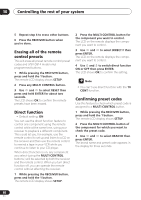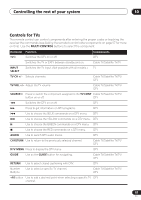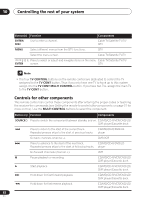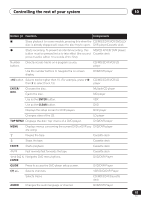Pioneer VSX-D814-K Installation Manual - Page 58
Controlling the rest of your system, Programming signals from, other remote controls
 |
View all Pioneer VSX-D814-K manuals
Add to My Manuals
Save this manual to your list of manuals |
Page 58 highlights
10 Controlling the rest of your system 4 Use and to select the first letter of the brand name of your component then press ENTER. This should be the manufacturer's name (for example, P for Pioneer). 5 Use and to select the manufacturer's name from the list then press ENTER 6 Use and to select the proper code from the list, then try using this remote control with your component. The code should start with the component type (for example, DVD_5305). If there is more than one, start with the first one. To try out the remote control, switch the component on or off (into standby) by pressing SOURCE . If it doesn't seem to work, select the next code from the list (if there is one). • VSX-D914 model only - If you can't find or properly enter a preset code, you can still teach the remote individual commands from another remote control (see Programming signals from other remote controls below). 7 If your component is controlled successfully, press ENTER to confirm. The remote LCD display shows OK. Programming signals from other remote controls VSX-D914 model only If the preset code for your component is not available, or the available preset codes do not operate correctly, you can program signals from the remote control of another component. This can also be used to program additional operations (buttons not covered in the presets) after assigning a preset code. 2 Press the MULTI CONTROL button for the component you want to control. The LCD on the remote displays the component you want to control. • You can't assign the RECEIVER button. 3 Use and to select LEARN then press ENTER. PRES KEY and the LEARN icon show in the LCD display. • To exit or cancel press RECEIVER. 4 Point the two remote controls towards each other then press the button that will be doing the learning on this receiver's remote control. PRES KEY and the LEARN icon start flashing to indicate the remote is ready to accept a signal. • The remote controls should be 1-2 inches apart. 1 - 2 inches 5 Press the corresponding button on the other remote control that is sending (teaching) the signal to this receiver's remote control. For example, if you want to learn the playback control signal, press . The LCD display will show OK if the operation has been learned. If for some reasons the operation hasn't been learned the LCD will display ERROR briefly and then display PRES KEY again. If this happens, keep pressing the (teaching) button as you vary the distance between the two remotes, until the LCD display shows OK. RECEIVER INPUT SELECT SOURCE DVD/LD TV/SAT DVR/VCR TVCONT MULTI CONTROL CD CD-R/TAPE TUNER RECEIVER INPUT ATT FL DIMMER +10 SR DISC ENTER CLASS MENU D.ACCESS TOP MENU SETUP TUNE DTVMENU ST T.EDIT ENTER ST MCACC SETUP BAND GUIDE TUNE TV CONTROL RETURN TVVOL INPUT SELECT TV CH VOL DTVON/OFF REC DTVINFO MUTE TUNER DISPLAY RECSTOP MPX CHRETURN AUDIO SUBTITLE HDD DVD CH CH RECEIVER CONTROL STANDRAD ADV.SURR STEREO SLEEP MIDNIGHT/ LOUDNESS TESTTONE SHIFT CHSELECT LEVEL EFFECT RECEIVER 1 While pressing the RECEIVER button, press and hold the 1 button. The remote LCD display shows SETUP. 58 En