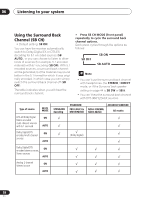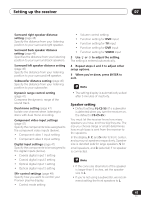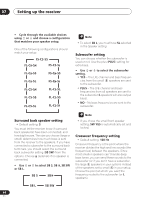Pioneer VSX-D814-K Installation Manual - Page 43
Speaker setting
 |
View all Pioneer VSX-D814-K manuals
Add to My Manuals
Save this manual to your list of manuals |
Page 43 highlights
Setting up the receiver 07 Surround right speaker distance setting (page 46) Specify the distance from your listening position to your surround right speaker. Surround back speaker distance setting (page 46) Specifies the distance from your listening position to your surround back speakers. Surround left speaker distance setting (page 46) Specify the distance from your listening position to your surround left speaker. Subwoofer distance setting (page 46) Specify the distance from your listening position to your subwoofer. Dynamic range control setting (page 47) Compress the dynamic range of the sound track. Dual mono setting (page 47) Isolate one channel when listening to discs with dual mono encoding. Component video input settings (page 47) Specify the components to be assigned to the component video inputs (below). • Component video 1 input setting • Component video 2 input setting Digital input settings (page 47) Specify the components to be assigned to the digital inputs (below). • Coaxial digital input 1 setting • Coaxial digital input 2 setting • Optical digital input 1 setting • Optical digital input 2 setting SR+ control settings (page 48) Specify how you want to control your Pioneer plasma display. • Control mode setting • Volume control setting • Function setting for DVD input • Function setting for TV input • Function setting for DVR input • Function setting for VIDEO input 3 Use or to adjust the setting. The setting is entered automatically. 4 Repeat steps 2 and 3 to adjust other setup options. 5 When you're done, press ENTER to exit. • The setting display is automatically exited after 3 minutes of inactivity. Speaker setting • Default setting: FL-CS-SS (If a subwoofer is detected when you turn the receiver on, the default is FS-CS-SS.) You must let the receiver know how many speakers you have, and how big they are. The size you choose (large or small) determines how much bass is sent from the receiver to the speakers. In the display, F, C, and S refer to front, center, and surround speakers respectively. Speaker size is denoted as L for large speakers, S for small speakers, and (asterisk) if no speaker is connected. • If the cone size (diameter) of the speaker is larger than 5 inches, set the speaker size to L. • If you're not using a subwoofer, we recommend setting the front speakers to L. 43 En